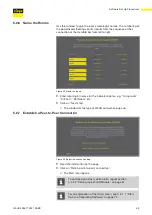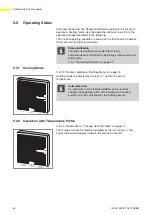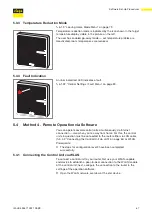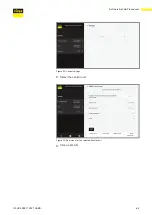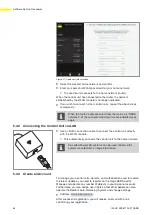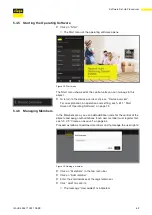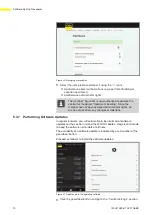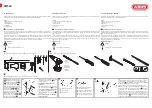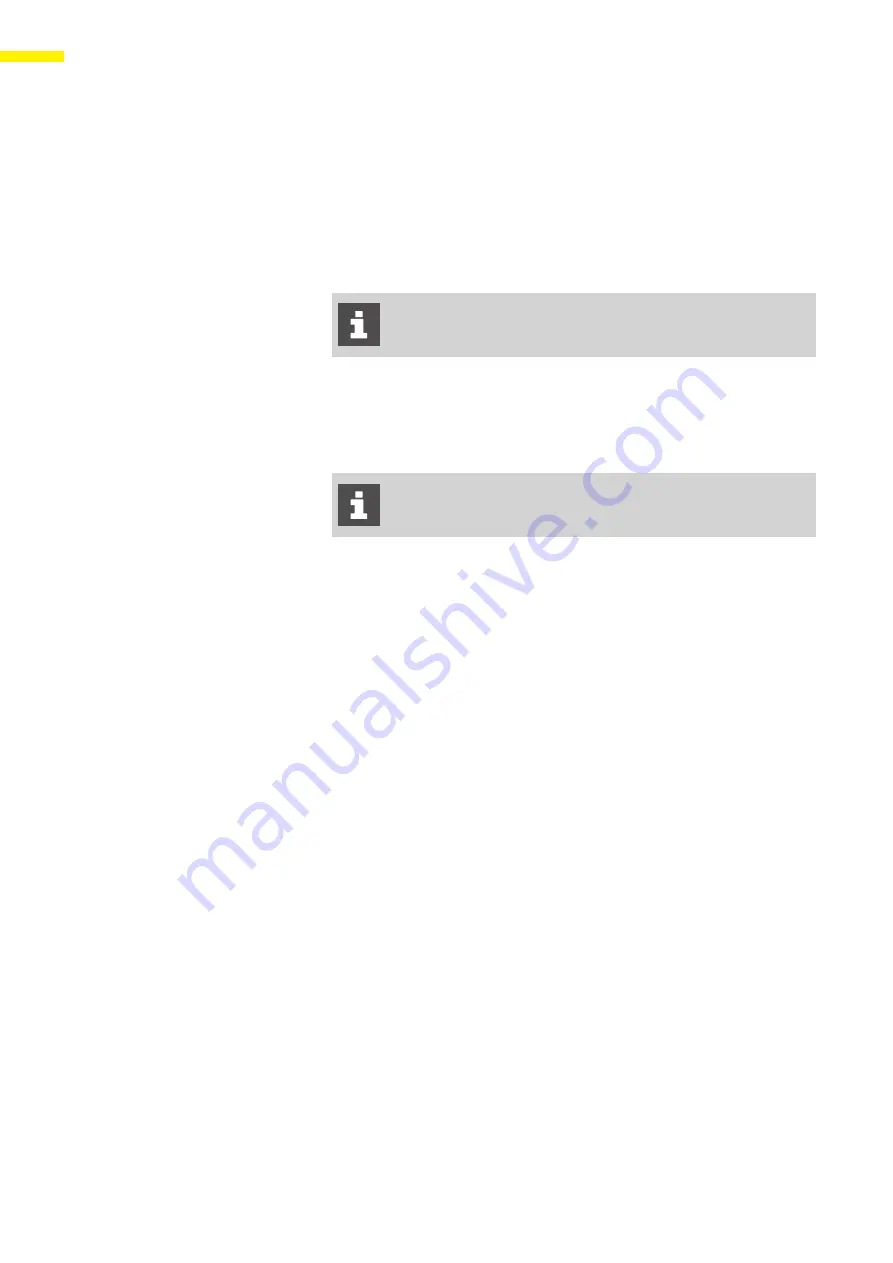
56
Software Set-Up Procedures
IM-HC 599871 0321 RABS
5 Software Set-Up Procedures
5.1
Software Operation Method Requirements
The requirements for each software operation method are listed below.
5.1.1 Method 3 – Local Operation via Software
Initial set-up requires either a computer or a tablet; a smart
phone can not perform the initial set-up.
In addition to operation method 2:
The WLAN module is connected to the control unit.
A WLAN-capable end device.
5.1.2 Method 4 – Remote Operation via Software
Initial set-up requires either a computer or a tablet; a smart
phone can not perform the initial set-up.
In addition to operation method 3:
A WLAN-capable router with WPA2 security.
Internet access.
5.2 Method 3
–
Local Operation via Software
The Radiant Auto-Balancing System has been set and is operating as
described in Configuration level 2; additionally, a WLAN module is
required. The connection of the control unit to WLAN-capable end
devices gives you access to convenient control functions.
Settings via the operating software
6.1 “Operating Software” on page 72
5.2.1 Overview of Functions
Use the operating software to configure/display the following functions:
Power level
Room temperature “Target”
Room temperature “Actual”
Supply temperature
Return temperature
Heating profiles (day/night)
6 switching points per day for heating operation
Limitation of the adjustable room temperatures warm/cold
Activation of go-away mode
Room prioritization
Long-term analysis of supply temperature
Fault diagnosis
Access to the settings can be protected by means of a password.
Содержание RABS 1250.7US
Страница 1: ...Installation Manual Radiant Auto Balancing System RABS For Radiant Heating Systems 03 2021...
Страница 103: ......