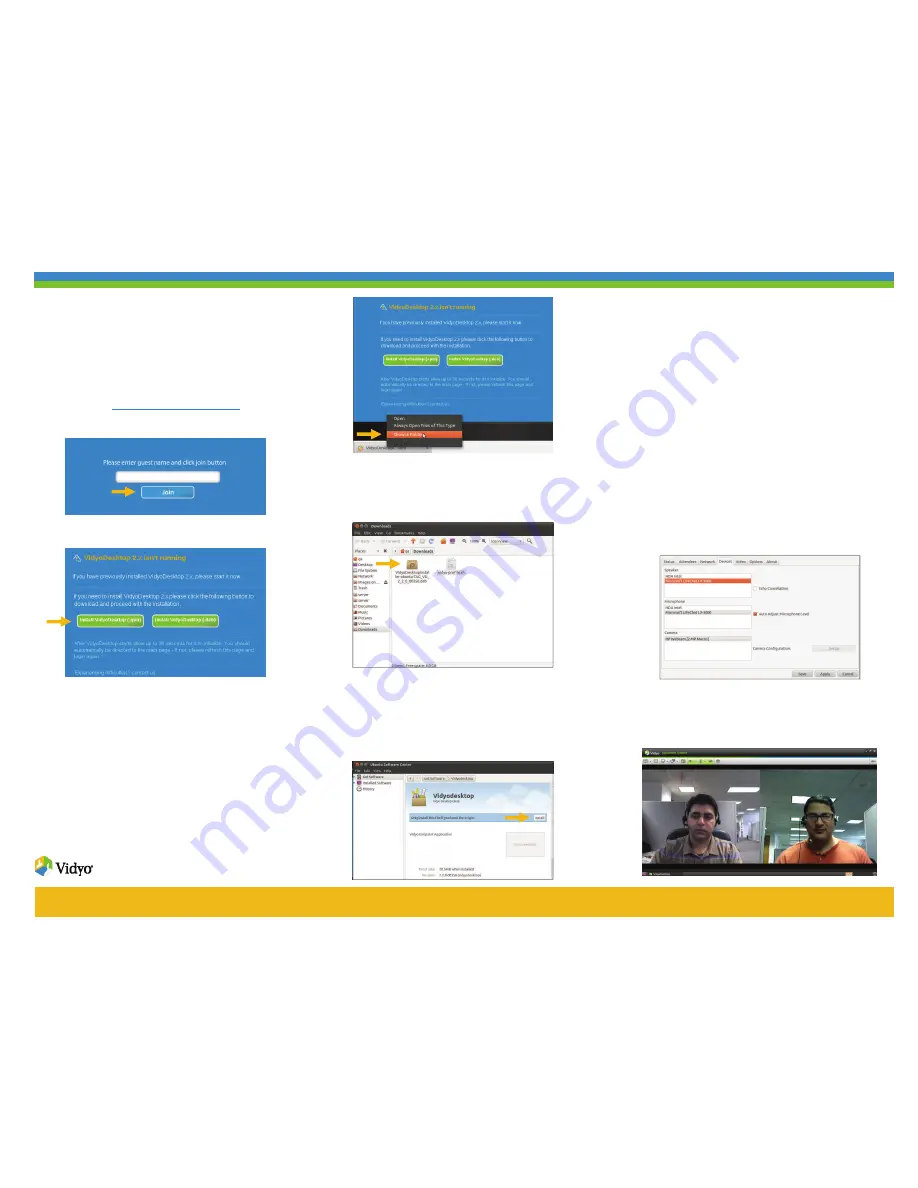
10. The first time you launch VidyoDesktop or if you change
your camera/audio device, you may have to select the
speaker, microphone, and webcam you want to use:
6. Double-click the VidyoDesktop package in the “Downloads”
folder.
7. Click
the
Install button on the Ubuntu Software Center page.
1. Open the invitation that was emailed to you.
4. Click
the
Install VidyoDesktop
button for your Linux
distribution.
Select .
deb
for Ubuntu and Debian. Select .
rpm
for
most other Linux distributions.
The “Downloads” folder will open. This contains the Vidyo-
Desktop package.
The following steps describe how to install VidyoDesktop
for Ubuntu users. If you have a different distribution, your
procedure may vary slightly, but in most cases you can
simply follow the on-screen prompts.
When you start a conference, the VidyoDesktop window will
appear. If you are the first participant to enter the confer-
ence, you will only see yourself until the other participants
join.
5. If you are using Google Chrome, right-click the
VidyoDesktop download package at the bottom of
the screen and select
Show in Folder
.
If you are using Firefox, first click
OK
to save the file,
and then right-click and open the download pack-
age.
8. If you are asked to authenticate, enter the root pass-
word and click Authenticate.
9. When VidyoDesktop finishes installing, it may auto-
matically start. If it does not, start it by selecting
Applications > Internet > VidyoDesktop
.
The VidyoDesktop package will then begin installing.
Connecting to a Vidyo Call Using a
Guest Link
a. If the Status window appears, click the Devices tab.
Choose the recommended speaker, microphone,
and camera, and then click the Save button.
b. If the configuration window does not appear, right-
click the VidyoDesktop icon and choose Configure.
Note: If you have plugged in a USB headset, be sure to
select it as your speaker and microphone.
2. Click on the link in the email.
For example:
http://companydomain.com
The VidyoDesktop guest name page appears.
3. Enter your name, and then click the
Join
button.


