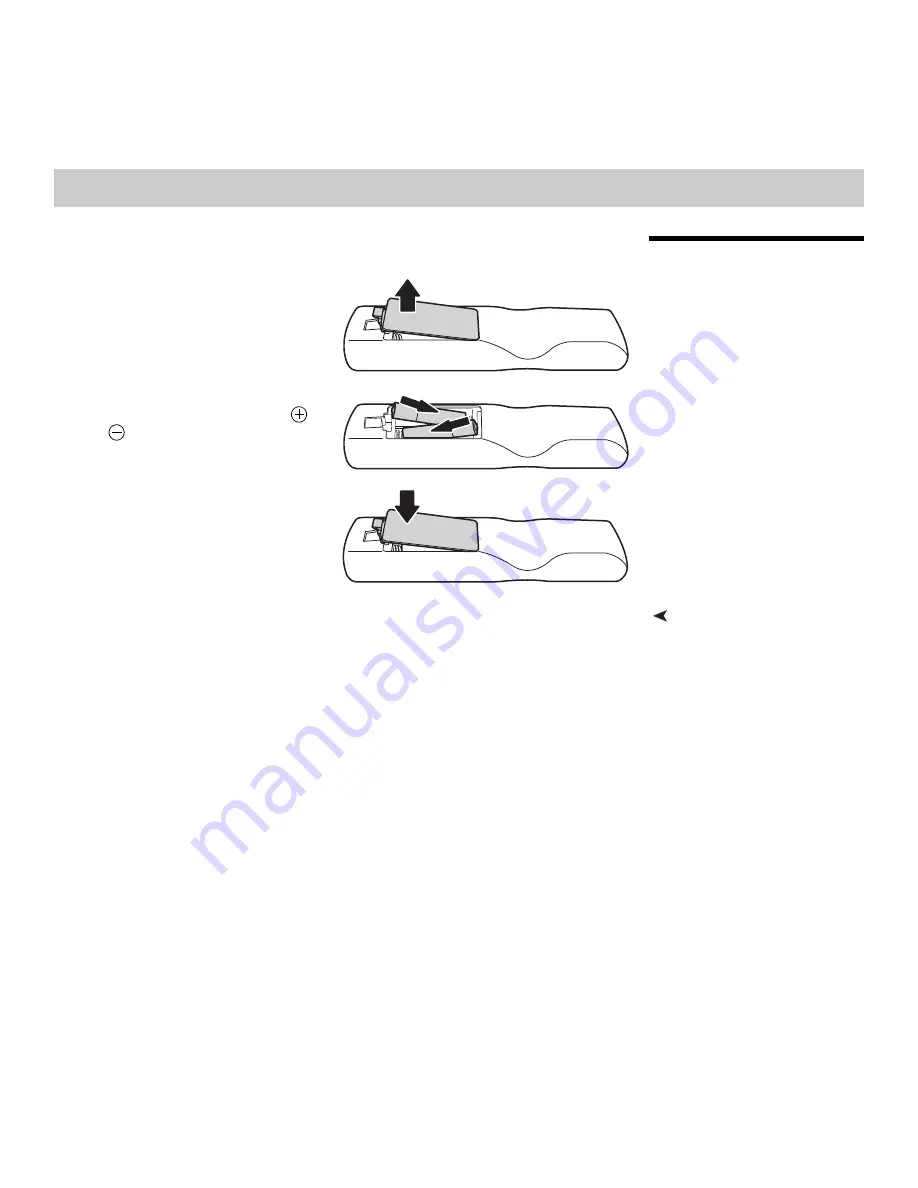
Vidikron Vision Model 15 Installation/Operation Manual
11
3.1
Remote Control
To install batteries in the remote control:
1.
Press down the tab on the cover and
pull the cover in the direction of the
arrow.
2.
Insert the included batteries. Ensure that
the polarities correctly match the
and
markings inside the battery
compartment.
3.
Insert the lower tab of the cover into the
opening, and press down the cover until
it clicks in place.
Notes on Batteries
•
Make sure that the battery polarities are correct when installing the batteries.
•
Do not mix an old battery with a new one or different types of batteries.
•
If you will not use the remote control for a long time, remove the batteries to avoid
damage from battery leakage.
3
Installation
Содержание Vision 15
Страница 2: ......
Страница 12: ...Table of Contents xii Vidikron Vision Model 15 Installation Operation Manual Notes...
Страница 14: ...List of Figures xiv Vidikron Vision Model 15 Installation Operation Manual Notes...
Страница 66: ...Operation 52 Vidikron Vision Model 15 Installation Operation Manual Notes...
Страница 72: ...Maintenance and Troubleshooting 58 Vidikron Vision Model 15 Installation Operation Manual Notes...
Страница 81: ......
Страница 82: ...1 888 4 VIDIKRON Fax 503 748 8161 www vidikron com SERIAL NUMBER 020 0863 00 Rev A January 2008...
















































