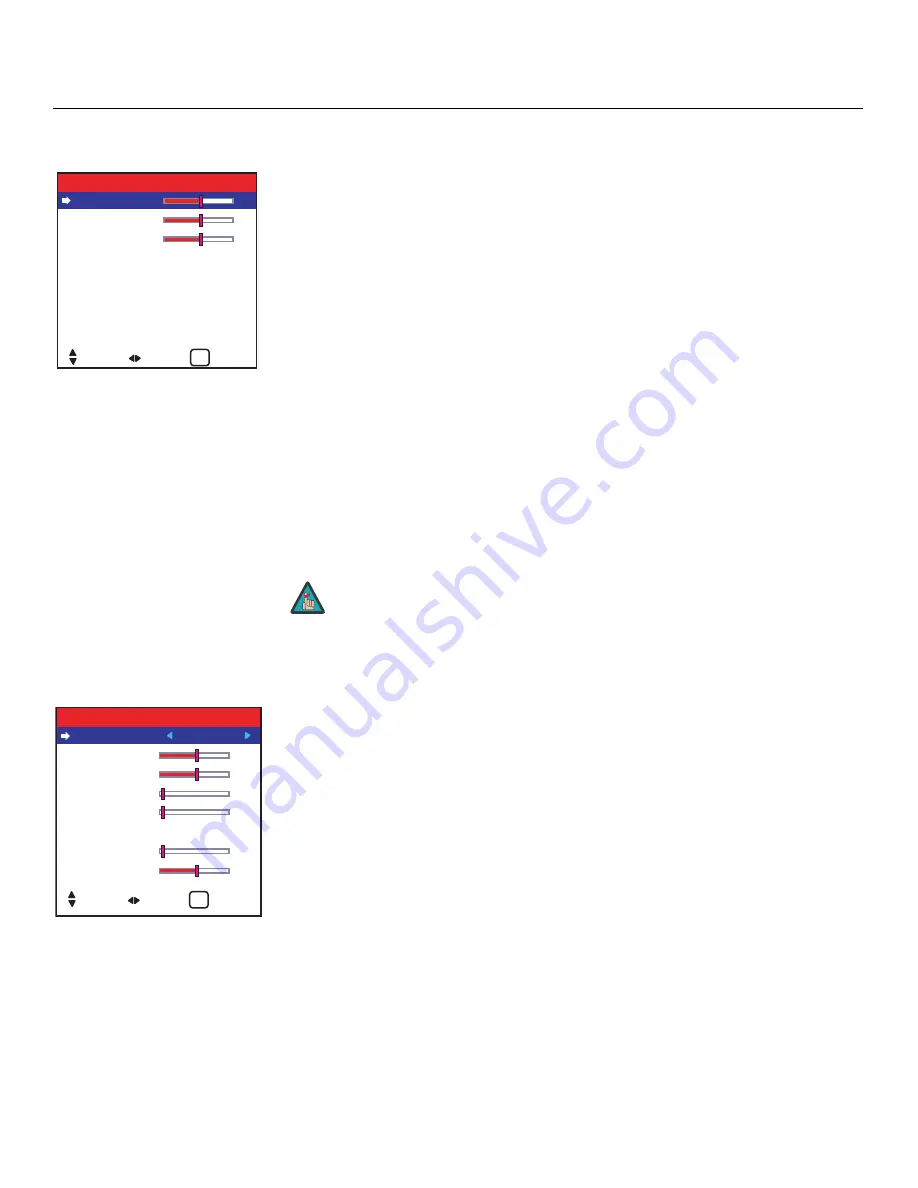
Operation
32
Vidikron PlasmaView Owner’s Operating Manual
PRE
L
IMINAR
Y
Audio Setup
To adjust the bass, treble and left/right balance, or to assign the PlasmaView audio inputs to
the video inputs, select Audio Setup from the Main Menu and press
MENU
.
Bass:
To adjust the low-frequency response, select Bass from the Audio Menu and use the
left- and/or right-arrow buttons to adjust the amount of bass in the audio signal.
Treble:
To adjust the high-frequency response, select Treble from the Audio Menu and use
the left- and/or right-arrow buttons to adjust the amount of treble in the audio signal.
Balance:
To adjust the left/right speaker balance, select Balance from the Audio Menu and
use the left- and/or right-arrow buttons to make one channel louder than the other.
Audio Input 1/2/3:
This menu lets you assign each audio input on the PlasmaView to a video
input. Doing so causes that audio signal to be heard through the speakers when the
associated video input is selected.
For example, if a DVD player’s video output is connected to the DVD/HD1 input on the
PlasmaView and its audio output is connected to audio input 2, select AUDIO INPUT 2 from
the Audio menu. Then, use the left- and right-arrow buttons to assign it to DVD/HD1.
DVD/HD3 Input / DVD/HD4 Input:
If you are using these inputs to connect an
HDMI-capable component, select HDMI to route the HDMI (digital) audio signal to the
speakers when DVD/HD3 or DVD/HD4 is selected.
Select INPUT 1-3 if the HDMI component’s analog audio out is connected to INPUT 1, INPUT 2
or INPUT 3.
Image Options
Use the controls in the Image Options menu to perform advanced image quality adjustments
and access various other PlasmaView features.
Aspect Ratio:
To change the aspect ratio (size and shape) of the projected image, select
Aspect Ratio from the Image Options Menu and press
MENU
. Select the appropriate aspect
ratio for the type of program material being viewed; refer to Table 4-1.
➤
BASS
: 0
TREBLE :
0
BALANCE :
0
AUDIO INPUT1 : VIDEO 1
AUDIO INPUT2 : DVD/HD 1
AUDIO INPUT3 : RGB
DVD/HD3 INPUT : HDMI
DVD/HD4 INPUT : HDMI
AUDIO SETUP
SEL.
ADJ. RETURN
EXIT
You cannot assign two or more audio inputs to the same video input.
Note
➤
ASPECT RATIO
:
16:9
V SHIFT
: 0
H SHIFT
: 0
V-SIZE
: 0
H-SIZE
: 0
AUTO ADJUST : OFF
FINE PICTURE
: 0
PICTURE ADJ
: 0
IMAGE OPTIONS
SEL.
ADJ. RETURN
EXIT
Содержание PlasmaView VP-5000
Страница 1: ...HIGH DEFINITION PLASMA DISPLAYS Models VP 5000 and VP 5000a O W N E R S O P E R A T I N G M A N U A L...
Страница 2: ......
Страница 10: ...List of Figures x Vidikron PlasmaView Owner s Operating Manual P R E L I M I N A R Y Notes...
Страница 20: ...Controls and Functions 10 Vidikron PlasmaView Owner s Operating Manual P R E L I M I N A R Y Notes...
Страница 52: ...Operation 42 Vidikron PlasmaView Owner s Operating Manual P R E L I M I N A R Y Notes...
Страница 69: ......






























