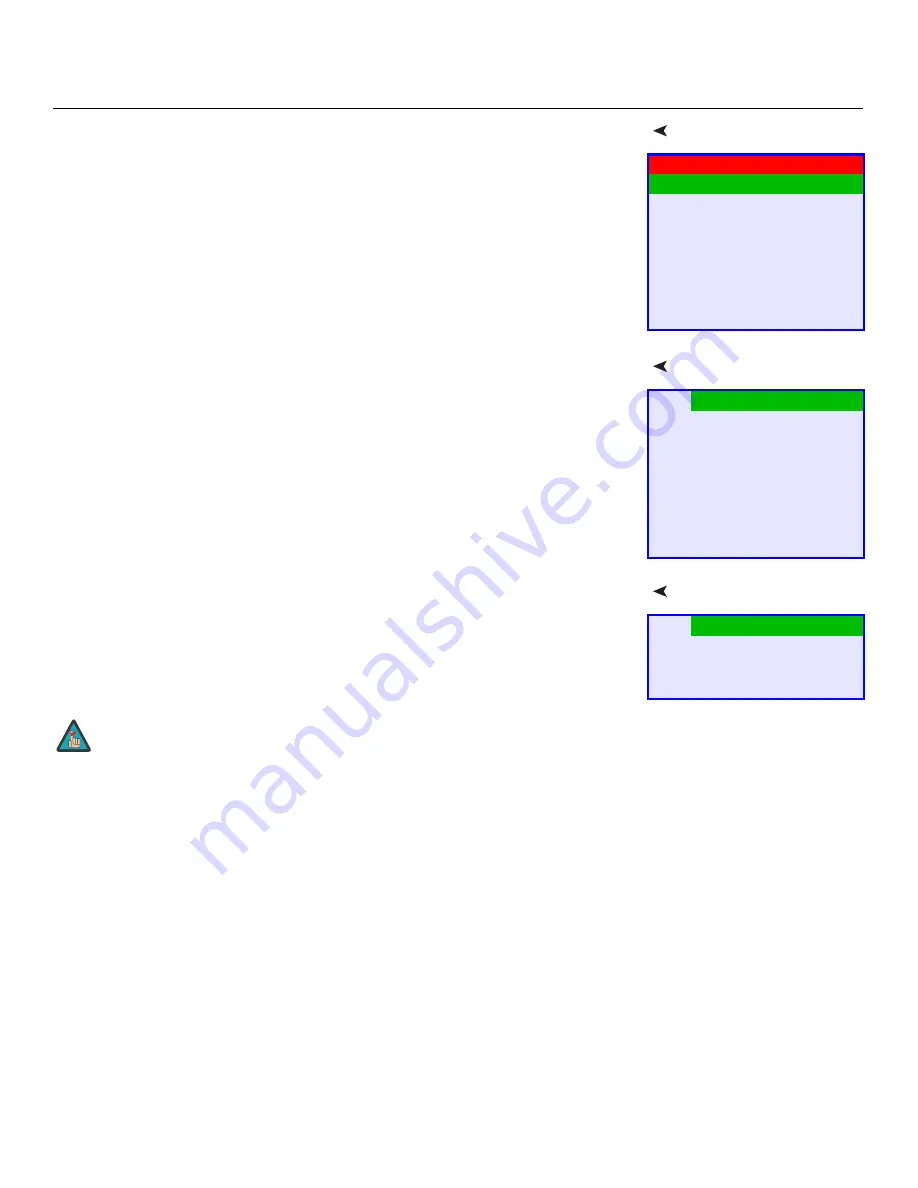
Operation
Vidikron VL-40 and VL-46 Owner’s Operating Manual
29
PRE
L
IMINAR
Y
Main Menu
The Main Menu is the starting point for accessing all DView functions.
(The ISF Calibration menu is not accessible until you enter a passcode.)
Source
From the Main Menu, select Source to choose a video signal source.
The active source is indicated by an arrow (>) to its left; in the example at right, TV is the
active source.
Aspect Ratio
To change the aspect ratio (size and shape) of the projected image, select Aspect Ratio from
the Main Menu and press
ENTER
. Select the appropriate aspect ratio for the type of program
material being viewed; refer to Table 4-1.
The currently-selected aspect ratio is indicated by an arrow (>) to its left; in the example at
right, Anamorphic is selected.
VL-40
Source
Aspect Ratio
Picture Adjust
Audio
Channel
Timer
Setup
ISF Calibration
>
TV
Input1
Input2
Input3
Input4
RGB
HDMI1
HDMI2
>
16:9
4:3
Letterbox
IntelliWide
The aspect ratio selection persists until you change it. (It is not saved
independently for each input.)
Note
Содержание DView VL-40
Страница 2: ......
Страница 12: ...List of Figures xii Vidikron VL 40 and VL 46 Owner s Operating Manual P R E L I M I N A R Y Notes...
Страница 24: ...Controls and Functions 12 Vidikron VL 40 and VL 46 Owner s Operating Manual P R E L I M I N A R Y Notes...
Страница 36: ...Installation 24 Vidikron VL 40 and VL 46 Owner s Operating Manual P R E L I M I N A R Y Notes...
Страница 62: ...Operation 50 Vidikron VL 40 and VL 46 Owner s Operating Manual P R E L I M I N A R Y Notes...
Страница 70: ...Serial Communications 58 Vidikron VL 40 and VL 46 Owner s Operating Manual P R E L I M I N A R Y Notes...
Страница 76: ...Specifications 64 Vidikron VL 40 and VL 46 Owner s Operating Manual P R E L I M I N A R Y Notes...
Страница 77: ......
















































