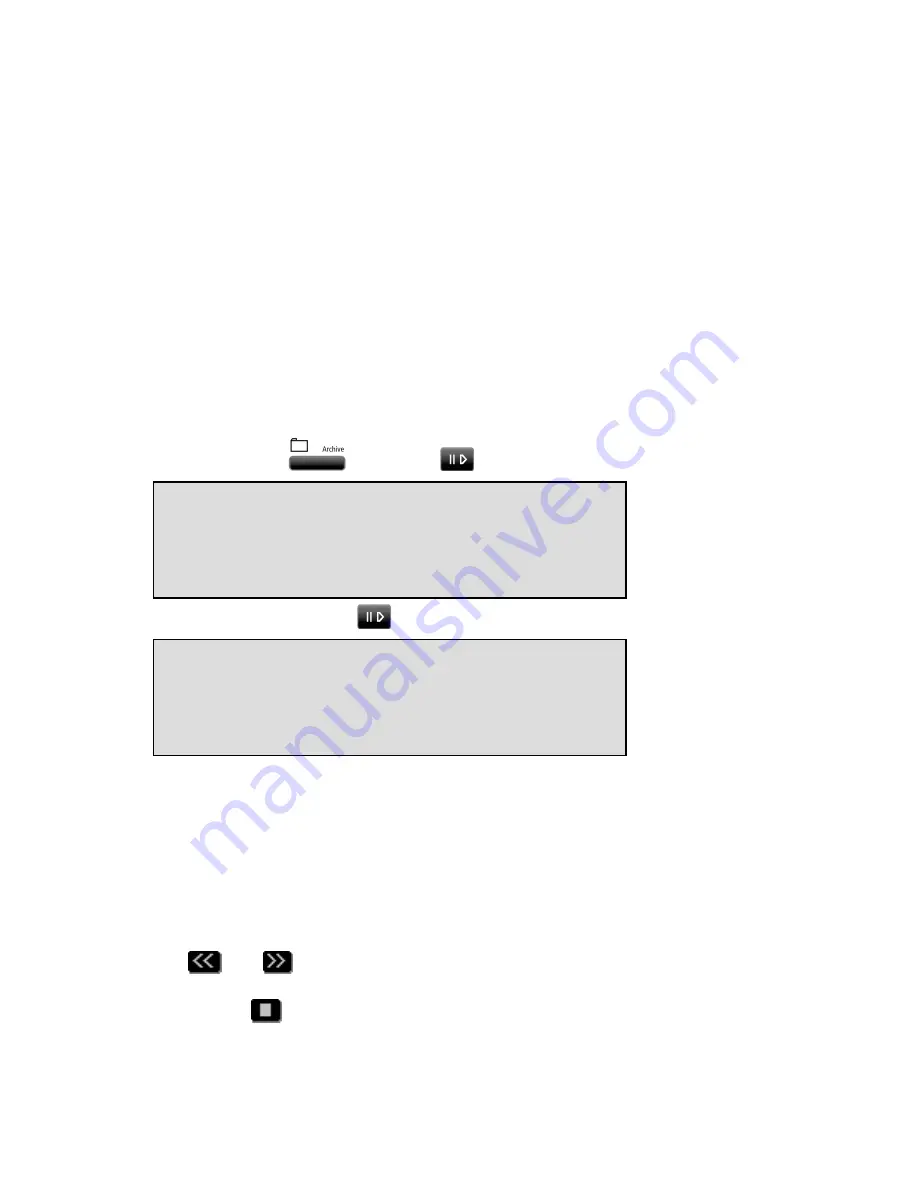
Call Recorder Single Digital manual ©Vidicode 2011-2014
33
5
Archive menu playback and search
All stored recordings can be played back on the recorder. To play a
certain recording it has to be found and selected first. To find a
recording the Call Recorder has a search function. The search function is
described in § 5.2.
The Call Recorder also has a simpler and faster way to play the last
recorded call. Playback of a selected recording is done with the recorder
keys; it is the same as playback of the last recording as described in the
following paragraph.
5.1
Playing the last recorded call
•
Press the
key or the
key to open the playback menu.
•
Press LAST
LAST
LAST
LAST or the
key again to play the last recording:
Playback of the last call will start immediately.
The display shows the remote number, if available. Next to that is the
duration of the call, the arrow indicates incoming
or outgoing
call.
Below that is the date and time the call took place, the line number and
the current playback position.
During playback the recorder keys have the usual playback functions.
The
and
keys are used to move the playback position a few
seconds backward or forward. Keep them pressed to rewind or forward
faster. The
key is used to stop playback.
793471000
00:07:48
13-11-09 10:42 L1 00:00:42
Playback Calls
DISK SD-CARD LAST STOP
Содержание SD2750
Страница 1: ...Call Recorder Single Digital Manual V2 V2 V2 V2 1 1 1 1 VC20 VC20 VC20 VC2003 03 03 03...
Страница 2: ...Call Recorder Single Digital manual Vidicode 2011 2014 2...
Страница 11: ...Call Recorder Single Digital manual Vidicode 2011 2014 11 13 3 Liability 67 14 Index 68...
Страница 12: ...Call Recorder Single Digital manual Vidicode 2011 2014 12...






























