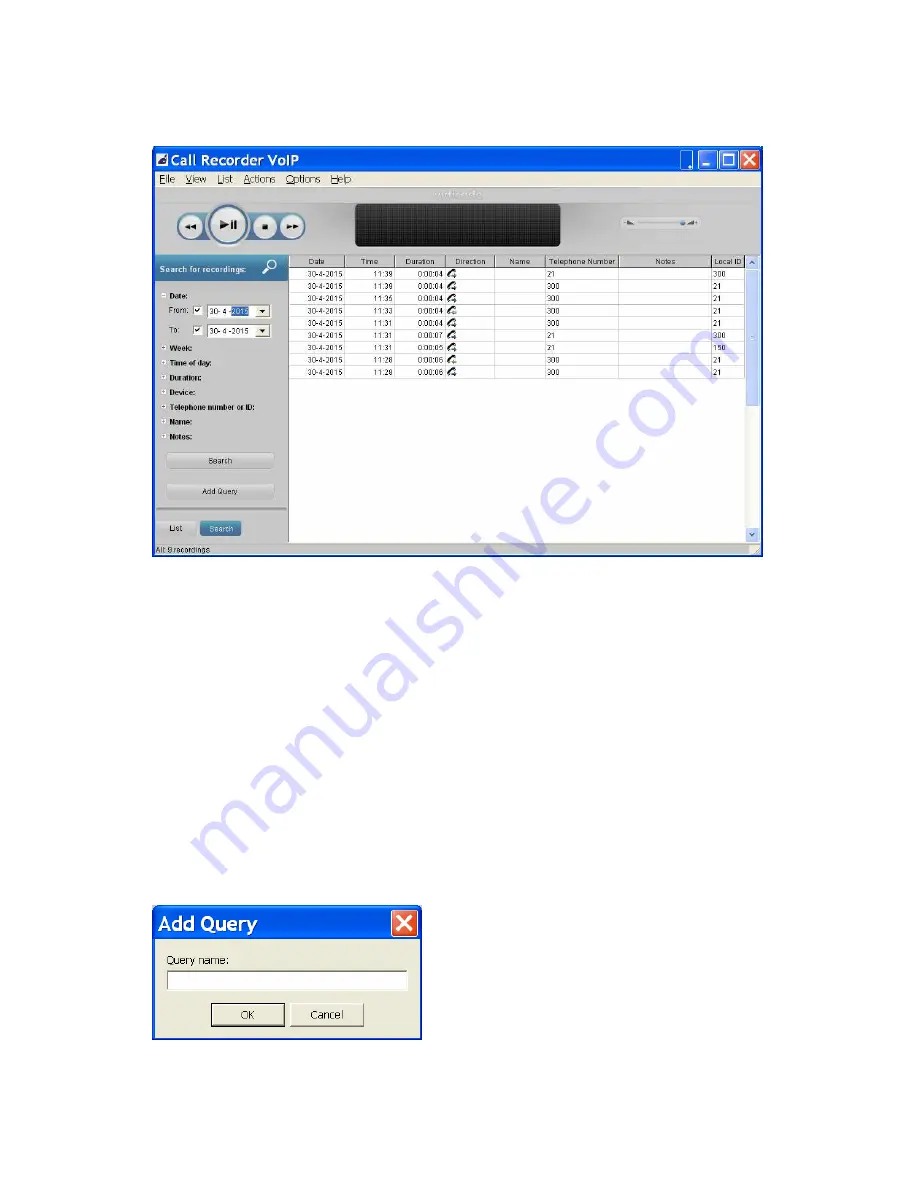
Call Recorder VoIP Manual EN © 2015 Vidicode®
25
5.3.2
5.3.2
5.3.2
5.3.2
The
The
The
The Search
Search
Search
Search button
button
button
button
In the Search tab, you can define a Search. A Query based on a
recording's date, week, time of day, duration, device, telephone
number, name or notes.
•
Click on the +
+
+
+ in front of the properties you want to
use in your query (one or more) and fill in the range or
name, then click S
SS
Search
earch
earch
earch.
Save a query
Save a query
Save a query
Save a query
It is possible to save a custom query for regular execution. After clicking
on the Search button, the Add Query button will appear. You can
specify a name for the query.



















