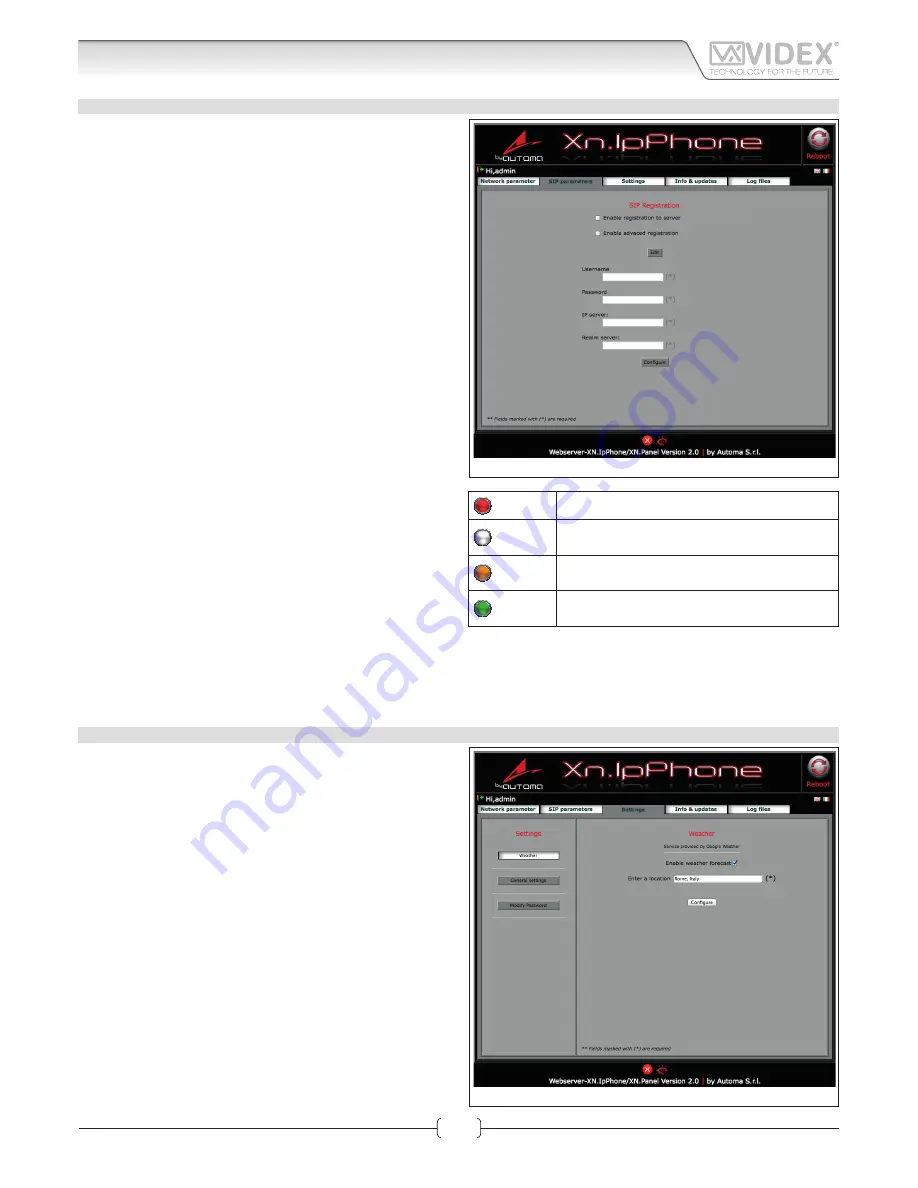
66250905-EN - V1.0 - 06/02/14
10
Kristallo Series
Art. KRV98-KRV96 - Installation instructions
SIP PARAMETERS
In this section it is possible the enable SIP server communica-
tion (Fig. 3).
The use of the module in combination with a SIP server is an ad-
ditional feature, if you are not using the IP speaker unit module
with a SIP server you don’t need to set the relevant fields.
For the correct setup of the “SIP SERVER CONNECTION” fields, it
is necessary to know the specific parameters of the SIP server to
which you are connecting the device.
Note: You need to press the edit button if you are changing pre-
viously stored settings.
If you are using a simplified SIP registration ( “setup advanced
logging” unchecked) the following parameters are requested:
• Username: it is the username used during the SIP account/
extension generation on the SIP server.
• Password: it is the password for the username above used
during the SIP account/extension generation on the SIP
server.
• Server/Outbound proxy: is the server machine with name of
DNS:port or IP:port
• Realm server: is the SIP protocol used
If you check “setup advanced logging” the following additional
parameters are required:
• Extension: it is the numeric extension code generated on
the SIP server for the username above.
• Domain: it is the domain of the service where you will try
to register with. It can be an IP address or a fully qualified
domain.
After completing the SIP server connection fields remember to
check the “Enable registration to server”.
Press the “Configure” button followed by “Apply configuration”.
A short countdown signals that the device is updating the
changes.
If the setup is correct, after a while, the “Registration Status” indicator should switch from RED to GREEN.
SETTINGS
This tab has 3 subsections:
• "Weather" (Fig. 4) to set the weather services;
• "General settings" (Fig. 5) to set language and monitor back-
light options;
• "Modify Password" (Fig. 6 to set the password required for
the advanced settings;
WEATHER
If an internet connection is available on the network, it is pos-
sible to enable the weather forecast service through Google
Weather. The videointercom will show the weather forecast for
the selected area.
• Check "Enable weather forecast" to enable the service;
• Complete "Enter a location" field entering the name of the
location. While entering the name, the system will suggest
the possible cities. This setup also affects the automatic date
& time correction.
Press the “Configure” button followed by “Apply configuration”.
A short countdown signals that the device is updating the
changes.
Fig. 3
SIP parameters
Red
Registration to SIP server not enabled
Gray
Registration to SIP server enabled but the
status is still not recognized
Orange
Registration to SIP server enabled but the
server has still not confirmed the registration
Green
Registration to SIP server enabled and the
server has confirmed the registration.
Fig. 4
Settings - Weather
Art. KRV98-KRV96
3.5" IP Videointercom
Web Server
























