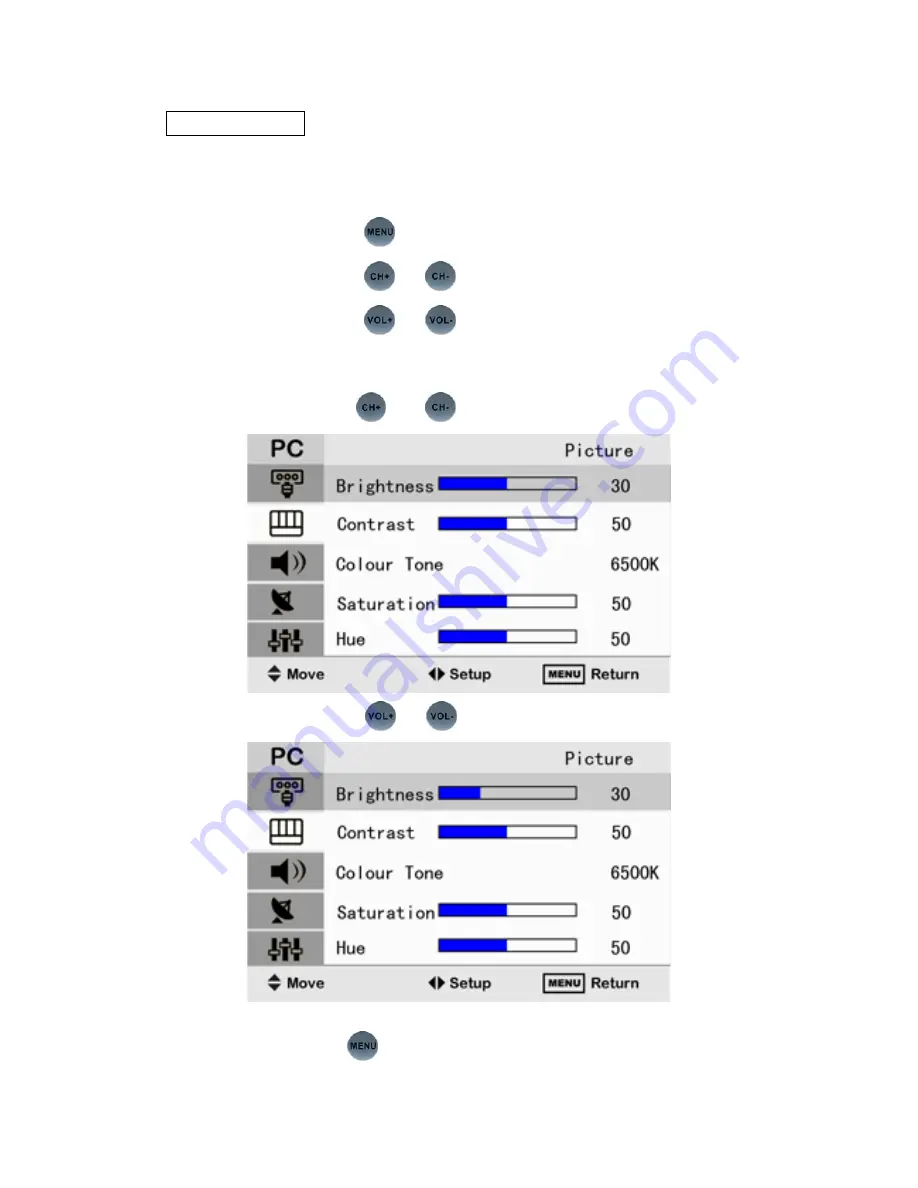
- 7 -
Setup Picture
You can select the type of picture which best corresponds to your
viewing requirements.
―――――――――――――――――――――――――――――――
Press the
button , display the OSD main menu.
Press the
or
button , select the option.
Press the
or
button , adjust the option.
――――――――――――――――――――――――――――――――
For example , adjust the brightness
:
Press the
or
button ,select the brightness button
:
Press the
or
button , adjust the brightness.
――――――――――――――――――――――――――――
Press the
button , exit the OSD menu.
Содержание VSVM-103
Страница 1: ...1 Safety Instructions...
Страница 3: ...3 Model No VSVM 103...
Страница 17: ...17 A V 80Hz 20kHz at 3dB...

















