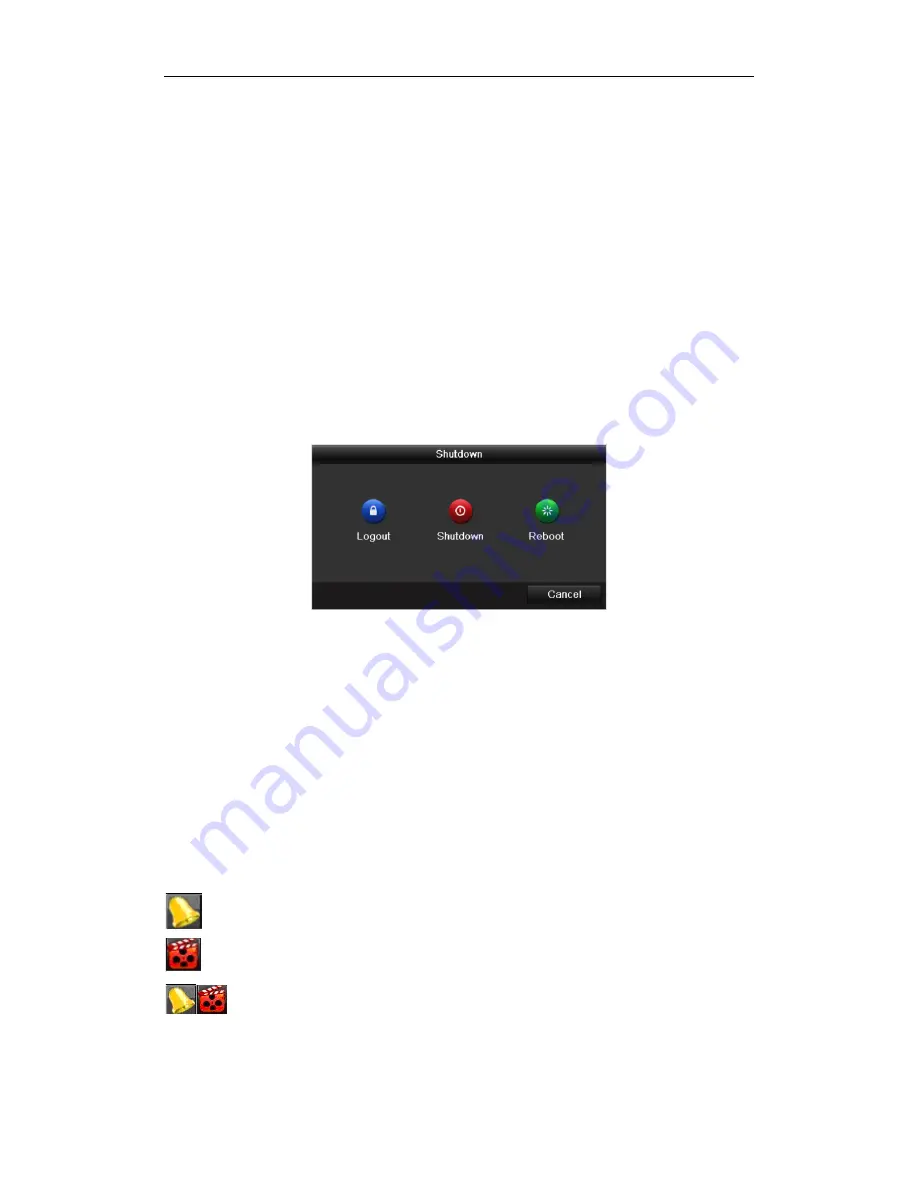
Quick Operation Guide of Digital Video Recorder
8
Startup and Shutdown
Proper startup and shutdown procedures are crucial to expanding the life of the device.
To start your device:
1.
Check the power supply is plugged into an electrical outlet. It is HIGHLY recommended that an
Uninterruptible Power Supply (UPS) be used in conjunction with the device.
2.
Press the POWER button on the rear panel. The Power indicator LED should turn green indicating that the
device begins to start up.
After the device starting up, you can follow the setup wizard to set the some basic operations for the device,
including password modifying, date and time settings, network settings, HDD initializing, IP camrea connecting
and recording configuration.
To shut down your device:
1.
Enter the Shutdown menu.
Menu > Shutdown
2.
Select the
Shutdown
button.
3.
Click the
Yes
button.
4.
Press the POWER button on the rear panel when the hint “Please power off” pops up to shut down the device
properly.
Live View
Live view shows you the video image getting from each camera in real time. The device automatically enters Live
View mode when powered on successfully. It is also at the very top of the menu hierarchy, thus right-clicking the
mouse many times (depending on which menu you’re on) brings you to the Live View mode.
Live View Icons
In the live view mode, there are icons at the right top of the screen for each camera, showing the status of the
record and alarm in the channel, so that you can find problems as soon as possible.
Alarm (video loss, tampering, motion detection or sensor alarm).
Record (manual recording, continuous recording, motion detection or sensor alarm triggered recording).
Alarm & Record



















