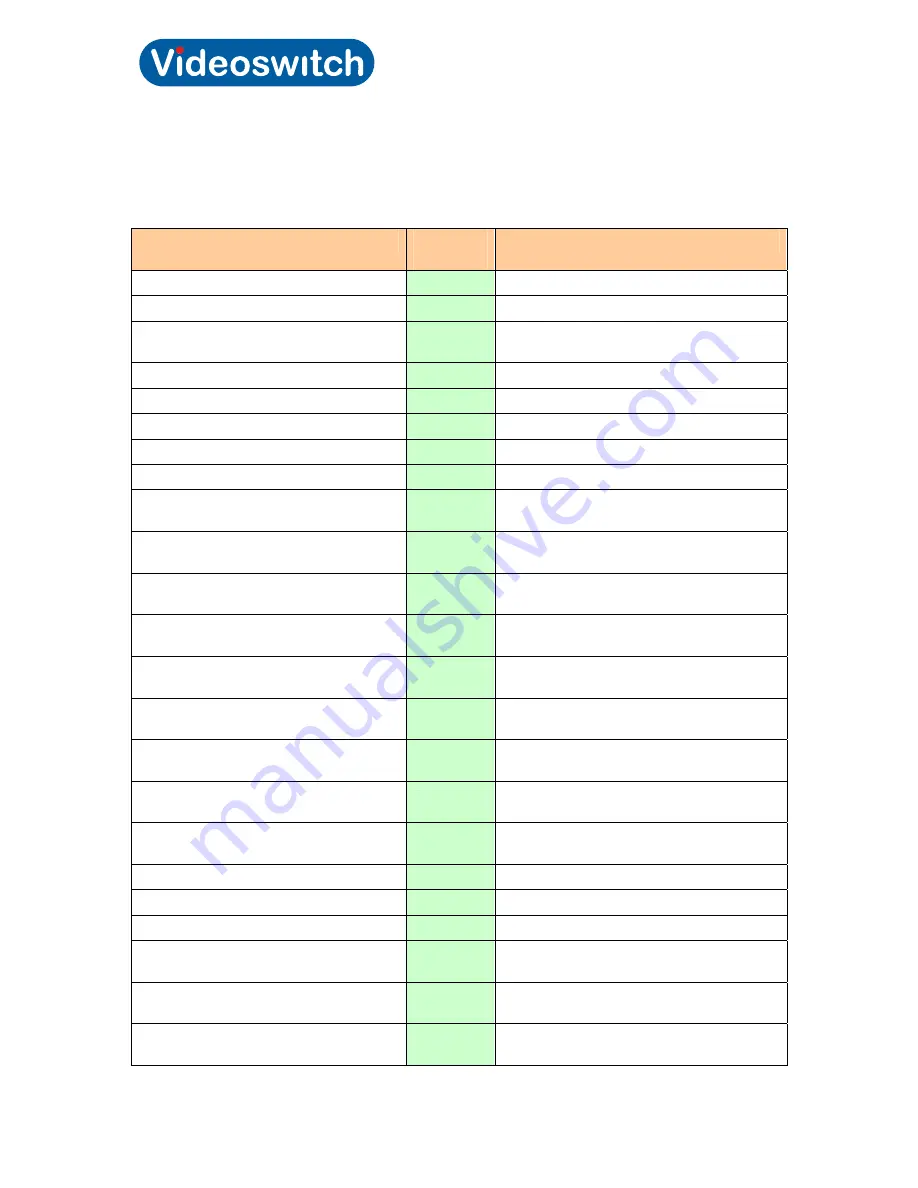
Vi-R4000 Series
Videoswitch Page
16
Mdr602a.doc
3.2.2.5 Summary of commands
For all commands, press and hold the LIVE key while entering the four command digits, then release
the LIVE key.
Command Description
Command
code
Comments
Lock access to settings
9000
Front panel power LED goes ON
Unlock access to settings
9001
Front panel power LED goes OFF
Display interface firmware revision
9002
Front panel power LED flashes long flash
then 3-digit firmware revision*
Default all settings
9999
Set all interface settings to default values
Turn 75 Ohm camera termination ON
11XX
XX is camera 01 to 16, or 00 for all cameras
Turn 75 Ohm camera termination OFF
12XX
XX is camera 01 to 16, or 00 for all cameras
Set unit address
13XX
XX is unit address 01 to 16
Set unit range
14XX
XX is range of unit address 1 or 2
Set monitor 2 to covert
22XX
XX is camera 01 to 16, or 00 for all
cameras.
Set monitor 3 to covert
23XX
XX is camera 01 to 16, or 00 for all
cameras.
Set monitor 4 to covert
24XX
XX is camera 01 to 16, or 00 for all
cameras.
Set monitor 2 to normal
32XX
XX is camera 01 to 16, or 00 for all
cameras.
Set monitor 3 to normal
33XX
XX is camera 01 to 16, or 00 for all
cameras.
Set monitor 4 to normal
34XX
XX is camera 01 to 16, or 00 for all
cameras.
Allocate up-the-coax PTZ cameras
41XX
XX is camera 01 to 16, or 00 for all
cameras.
Allocate PTZ cameras to RS485 ouputs
1 & 2
42XX
XX is camera 01 to 16, or 00 for all
cameras.
Allocate PTZ cameras to RS485 ouputs
3 & 4
43XX
XX is camera 01 to 16, or 00 for all
cameras.
Set protcol for up-the-coax
44XX
Not used – always BBV
Set protcol for RS485 ouputs 1 & 2
45XX
XX is protocol 00 – 99 (see
Set protcol for RS485 ouputs 3 & 4
46XX
XX is protocol 00 - 99
Coax telemetry timeout
49XX
XX = 00 to always transmit, else 01 to 99
seconds (default = 10 seconds)
Auto sequencing dwell time for monitor 1
51XX
XX is dwell time in seconds, 01 to 99,or 00
for default of 5 seconds
Auto sequencing dwell time for monitor 2
52XX
XX is dwell time in seconds, 01 to 99,or 00
for default of 5 seconds
Содержание Vi-R4005
Страница 2: ...Videoswitch Mdr602a doc ...
Страница 7: ...Vi R4000 Series Videoswitch Page 1 Mdr602a doc 1 Getting Started ...
Страница 13: ...Vi R4000 Series Videoswitch Page 7 Mdr602a doc 2 Installation ...
Страница 18: ...Vi R4000 Series Videoswitch Page 12 Mdr602a doc 3 Commissioning ...
Страница 20: ...Vi R4000 Series Videoswitch Page 14 Mdr602a doc ...
Страница 49: ...Vi R4000 Series Videoswitch Page 43 Mdr602a doc 4 User ...
Страница 55: ...Vi R4000 Series Videoswitch Page 49 Mdr602a doc 5 Reference ...
Страница 64: ...Vi R4000 Series Videoswitch Page 58 Mdr602a doc ...






























