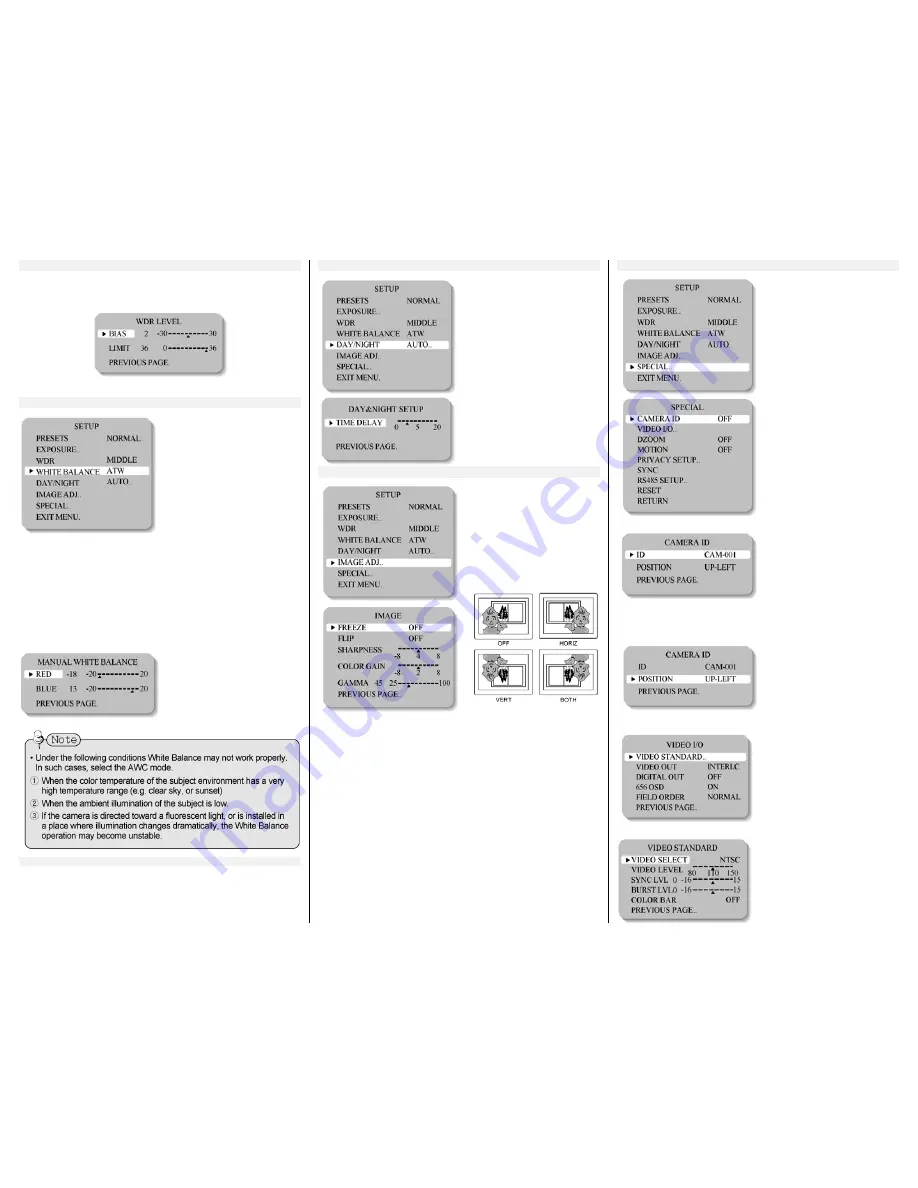
WDR
•
WDR: When the image has simultaneous bright and dark areas,
the Wide Dynamic Range makes both areas distinct.
o
LOW / MIDDLE / HIGH / USER selectable
WHITE BALANCE
Use the White Balance function
to adjust the screen colors.
1.
Position the cursor to point
to WHITE BAL on the SETUP
menu screen, select using
the Up and Down buttons.
2.
Select the desired mode
using the Left and Right
buttons.
*Select one of the following 5
modes, as appropriate.
•
ATW: The ATW mode continuously monitors.
•
INDOOR: Select when the color temperature is between 4000˚K
and 8500˚K
•
OUTDOOR: Select when the color temperature is between
2000˚K and 11000˚K
•
AWB: To obtain the optimum state under the current luminance
levels, direct the camera to point toward a sheet of white paper
and press the SET button. If the environment changes, including
the light source, the white balance will require re-adjustment.
•
MANUAL: Select to "fine-
tune" the White Balance
manually. Set White Balance
first using the ATW or AWB
mode. Afterwards switch to
MANUAL mode, fine-tune
the White Balance and then
press the SET button.
DAY/NIGHT
•
AUTO: This camera has a
function which automatically
changes to the appropriate
mode according to lighting
levels. To set up the
switching time and switching
speed for the AUTO mode
press the SET button.
•
COLOR: The picture is
displayed in color.
•
B/W: The picture is always
displayed in black and white.
IMAGE ADJUSTMENT
When the SETUP menu screen
is displayed, select 'IMAGE
ADJ.' using the Up and Down
buttons.
•
FREEZE: View still pictures.
o
OFF / ON selectable
•
FLIP: OFF / HORIZ / VERT /
BOTH selectable
•
SHARPNESS: The outline of the video image becomes cleaner
and more distinctive as the level of SHARPNESS increases. If the
level goes up excessively, however, it may affect the video
image and generate noise.
o
The available range of level is -8 ~ 8
•
COLOR GAIN: To control the color level in the video.
o
The available range of level is -8 ~ 8
•
GAMMA : Users can change the gamma setting between 25
and100
SPECIAL
When the SETUP menu screen
is displayed, select 'SPECIAL'
by using the Up and Down
buttons so that the arrow
indicates 'SPECIAL'.
•
CAMERA ID: User can
enter a unique name for the
respective camera. The
maximum length of the ID is
ten characters.
o
You can choose the ON
and OFF with the selector.
If you select ON, the
entered camera ID is
displayed at the selected
position in the video
picture (normal
operation).
o
Please select the setup
button while in ON mode.
o
Select the desired
position with the selector.
1.
Move the cursor to the letter
required by using the Set-
Up button.
2.
Select an ID from A, B~Y,
Z, a, b~y, z, 0, 1~8, 9 by
using the LEFT and RIGHT
buttons.
3.
Repeat the above steps
until the ID is complete.
1.
Select the position where
the ID is to be displayed by
using the LEFT and RIGHT
buttons.
•
VIDEO I/O: Move the cursor
to select the video system.
o
VIDEO STANDARD: You
can control NTSC / PAL,
Video level, Sync level,
Burst level.
o
VIDEO OUT: Interlace/
Progressive Video
selectable.
o
DIGITAL OUT: Digital
output ON/OFF selectable.
o
656 OSD: Digital output
OSD ON/OFF selectable.
o
FIELD ORDER:
Normal/Reverse Field
selectable.




