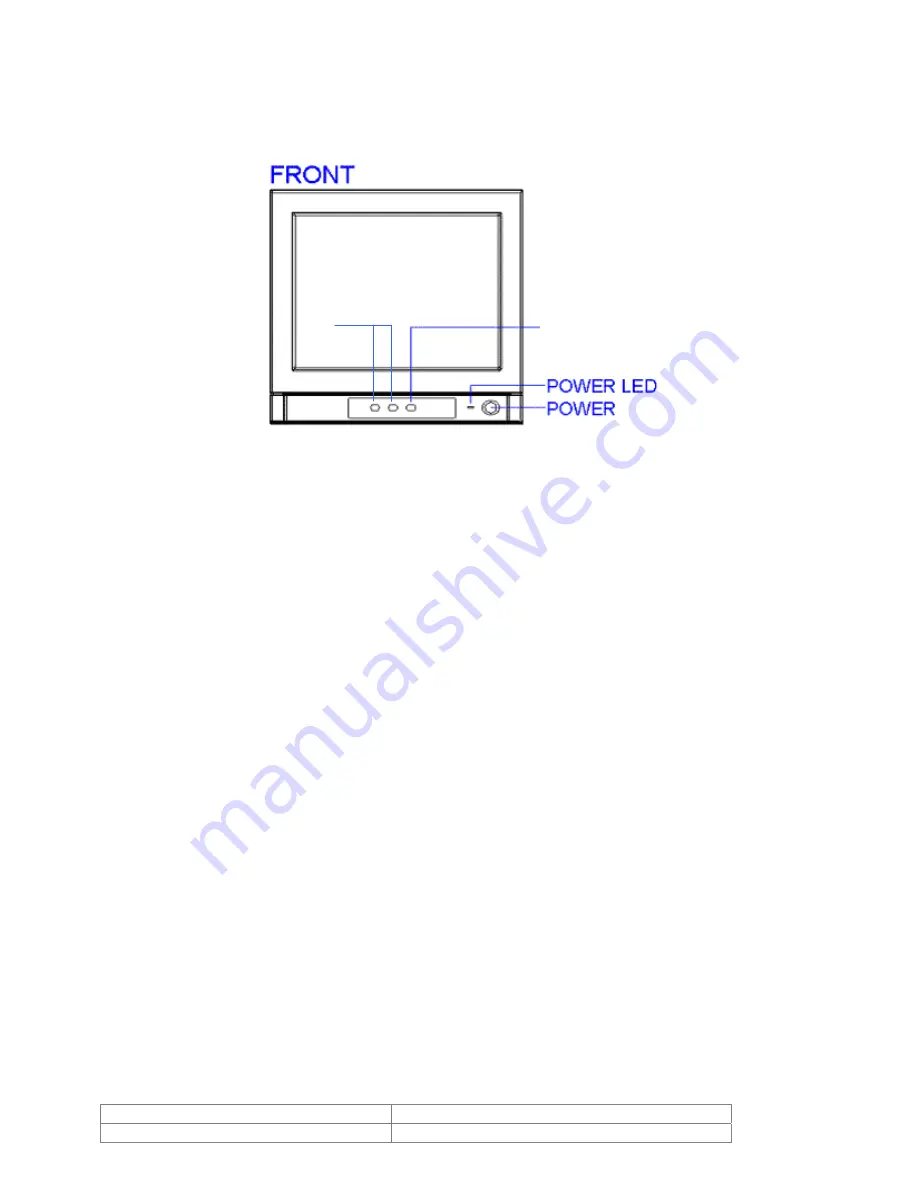
5. Control Functions
5.1. O.S.D. (On Screen Display)
4
MENU
3
2
1
1. POWER
Push the switch to turn power on and off.
2. POWER LED INDICATOR
Illumination of LED indicates the power is on.
3. MENU BUTTON
Push the button to bring up the OSD for adjustment to contrast, brightness, color,
tint and sharpness.
4. <, >
Push the buttons to make the adjustment of the selected video function.
Push the buttons to increase or decrease the level of the selected function.
Doc # INS 40VM14H
Issue Date: 06/04/2007
Revision: B
Page 4 of 4
























