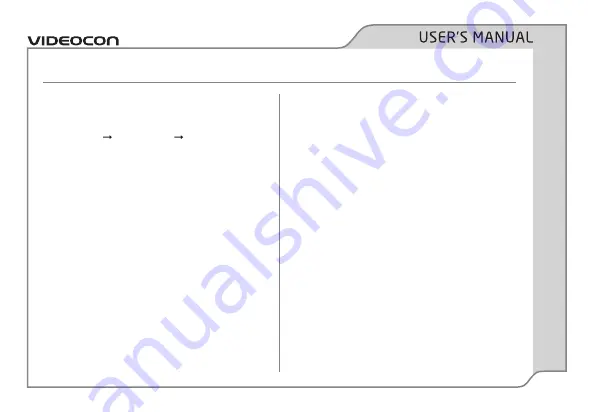
PAGE 25
Multimedia
Camera
Use the in-built camera to take and save pictures.
Press
Menu
Multimedia
Camera
to launch
the camera application. To take a picture, focus
the camera towards the object you wish to click
and press
OK.
NOTE:
Do not move your hand until the captured
photo displays on the screen as a still image.
Use the
Options
command to view and use other
camera functions
:
•
Photos:
View the images captured by your
phone. You can view, set the image as a
wallpaper/screensaver, rename or delete the
images.
•
Camera Settings:
Choose shutter sound, EV,
Contrast, Anti-Flicker, Delay Timer, and Cont.
Shot for the camera.
•
Image Settings:
Set the Image Size (in pixel)
and Image Quality.
•
White Balance:
Increase or decrease the
white balance to get image colors to display
as accurately as possible.
•
Scene Mode:
Select the Auto or Night mode
for the camera to capture images in dark.
•
Effect Settings:
Set the effects that you
wish to use for the captured images.
•
Storage:
Choose the location on which you
would like to save the captured pictures.
You may either choose Phone memory or the
microSD card.
•
Restore Default:
Undo all customizations
and restore to factory settings.
Image Viewer
Image viewer stores all your pictures which are
captured by the phone camera. It provides you
Содержание V1603
Страница 1: ......
Страница 15: ...PAGE 10 Phone Layout ...
Страница 16: ...PAGE 11 Know your device ...






























