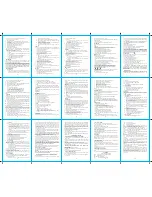15
The call log interface to enter the option to do the following:
¾
View: view details of call records
¾
Call: call the number.
¾
Send text message: edit text message and send it to this number.
¾
Send multimedia message: edit multimedia message and send it to
this number.
¾
Save to Phonebook: add the record to Phonebook.
¾
Add to Blacklist: add the number to blacklist.
¾
Edit before call: edit this number and call it.
¾
Delete: delete this entry.
¾
Delete all: delete all call entry.
View the details of the record, including date, calling time, name,
number and call times. In details interface, you can press Option to
perform following operation on selected record.
Call: call this number.
Send text message: edit text message and send it to this
number.
Send multimedia message: edit multimedia message and send it
to this number.
Save to Phonebook: Add the record to Phonebook.
Add to Blacklist: Add this record to Blacklist.
Edit before call: edit this number and call it.
Delete: delete this entry.
Messaging
The message services can only be used if they are supported by your
network or your service provider and you have subscribed to them.
Also appropriate settings need to be in place.
*Note: When sending messages, your phone may display the words
Message sent. This is an indication that the message has been sent by
your device to the message centre number programmed into your
device. This is not an indication that the message has been received at
the intended destination. For more details about messaging services,
check with your service provider.
Write message
¾
Text message
First input the contents of the short message, and insert special
marks when the punctuation simulation keypad is activated (all
punctuation marks are available when the input method of
16
capital and small letters is selected).
Select
“
Option
”
and carry out the following operations:
Send to: Enter number or Add from phonebook. Can add
multiple recipients here.
Input method: change input method.
Advanced: Insert number, Insert name from the phonebook or
Insert bookmark from WAP bookmark
Save to Drafts: By SIM1or SIM2; save the sms to SIM1 or
SIM2.
Inbox
¾
View received messages. When the messages list of Inbox appears,
you can press OK to read the message. You can press Option to
perform the following operations.
------ Reply: reply to the sender.
------ Call sender: call the number of the sender.
------ Forward: forward this message.
------ Delete: delete this message.
------ Add to Blacklist: Add the number to blacklist.
------Advanced
Use number: pick up the number with call or save to
phonebook or send text message.
Use USSD: pick up the numbers with 1 or 2 digits in the
messages.
¾
Press Option to perform the following operations.
------View: View the details of the message.
------Reply: reply the sender with SIM1 or SIM2.
------Call sender: call the number of the sender.
------Forward: forward this message with SIM1 or SIM2.
------Delete: delete this message.
------Add to Blacklist: Add the number to blacklist.
------ Delete same number: choose to delete the information sent by the
same number in the list
------Delete all: delete all the messages in Inbox.
Drafts
¾
Save messages which will be sent later. When the messages list of
Drafts appears, you can press OK to read the message. You can
press Option to perform the following operations:
------ Send: send the message.
------ Edit: pick up and edit the contents of the message.
17
------ Delete: delete the message.
------Advanced:
Use number: pick up the number with call or save to
phonebook or send text message.
Use USSD: pick up the numbers with 1 or 2 digits in the
messages.
¾
Press Option to perform the following operations.
------View: View the details of the message.
------Send: add contact send this message.
------Edit: pick up and edit the contents of the message.
------Delete: delete the message.
------Delete all: delete all the messages in Drafts.
Outbox
¾
View sent messages. When the messages list in Outbox appears.
¾
You can press OK to read the messages. You can press Option to
perform the following operations:
------Resend: resend this message.
------Edit: pick up and edit the contents of the message.
------Delete: delete the message.
------ Advanced:
Use number: pick up the number with call or save to
phonebook or send text message.
Use USSD: pick up the numbers with 1 or 2 digits in the
messages.
¾
Press Option to perform the following operations.
------View: View the details of the message.
------Resend: resend this message.
------Edit: pick up and edit the contents of the message.
------Delete: delete the message.
------Delete all: delete all the messages in Drafts.
Sent messages
You can access the information has been sent
SMS settings
¾
SIM1
Store or modify the number of the SMS center necessary for sending a
short message, or get the number from the network operator, or set
short message storage time limit and set the voicemail number.
¾
SIM2
Store or modify the number of the SMS center necessary for sending a
18
short message, or get the number from
the network operator, or set short message storage time limit and set the
voicemail number.
¾
Save sent message
Can be set on / off to save the sent message function.
Multimedia
Enter the mobile navigation of multimedia, left, right induction to select
menu.
Camera
In the camera preview screen, enter the option to do the following:
¾
Switch to video recorder: switch to the video interface.
¾
Photos: switch to the photo list.
¾
Camera Settings: set the parameters of camera.
¾
Image Settings: set the size and quality of pictures.
¾
White balance: select the brightness of pictures.
¾
Scene Mode: select shooting mode.
¾
Restore default: Restore all camera settings to factory default.
Image Viewer
Save the pictures in mobile phone.
¾
View: view saved pictures.
¾
Image information. Information can be found in pictures.
¾
Browse style: change the view mode of pictures in album, matrix or
list.
¾
Send: send the selected picture to MMS or Bluetooth.
¾
Use as: send the picture to wallpaper, screen saver, power on
display, power off display, caller picture.
¾
Rename: change the file name of selected picture.
¾
Delete: delete the selected picture.
¾
Storage: change the default path to access and take pictures.
*Note: Phone default picture files in the folder of reading the file
under the administration of Photo files, It is supports viewing of
JPG
、
GIF
、
BMP
、
PNG picture.
Video Recorder
This mobile phone provides video recording function. Select menu
“Video Recorder” and press the Center key to record video.
Press Option to access:
¾
Switch to camera: switch to the camera.
19
¾
Camcorder Settings: select this option to set parameters of recorder.
¾
Video settings: set the size, quality, time limit reached and record
audio of videos.
*Note: The default format is AVI of video recorder. Recorded video is
stored in the file manager in the "Videos" file folder by default.
Video Player
Play saved video. Available options are:
¾
Play: play selected video.
¾
Send: send the selected video to Contacts or with Bluetooth.
¾
Rename: change the file name of selected video.
¾
Delete: delete the selected video.
* Note: The video player interface, press the OK button to pause
playback; press left, right navigation key operations fast-forward,
rewind; press on the navigation key to open a full-screen playback;
press the navigation button to stop playing; press "*" and "#" keys
adjust the volume Sound recorder
。
Audio Player
In the playlist interface, press the left soft key to access the song list,
enter the option to do the following:
¾
Play: play the selected track.
¾
Details: view the details of the music.
¾
Refresh list: update the playing list.
¾
Settings: set multimedia playing.
1. List auto gen.: update list automatically or not when power on.
2. Repeat: enable this option to repeat playing music.
3. Shuffle: enable this option to play in random.
4. Background Play: enable this option and the music won’t be
stopped if you exit menu.
* Note: phone the default music file folder to read the file
management, "My music "files; Music player interface, press the
joystick left and right to select the playback function sequentially
from left to right: a, play, stop, next, press the "*" and "#" buttons to
adjust the volume.
Sound recorder
Into recording interface induction navigation to the left move to the
right to select the recording, playback on an audio file, the next
recording file button, and accordingly, the lower left corner of the
20
"option" to enter the menu options, do the following:
¾
New record: record a new clip of audio.
¾
Play
:
play the selected audio.
¾
Append: append new clip of sound to original AMR or AWB audio.
¾
Rename: change the name of selected audio file.
¾
Delete: delete the selected audio file.
¾
List:
Play: play the selected audio.
Rename: change the name of selected audio file.
Delete: delete the selected audio file.
Send: send the recording to MMS or Bluetooth.
¾
Settings: set the storage position and the file format.
¾
Send: send the recording to MMS or Bluetooth.
*Note: Recorded audio files are stored in the file manager in the
Audio.
FM radio
The FM Radio supports auto scan and manual input. If the channel you
are listening to provides FM radio service, you can check the channel
information on the screen. The FM Radio service uses packet data
connection (network service).
To use FM Radio service, the following requirements must be satisfied:
z
Both the radio channel and network operator supports this service.
z
You must define the Internet access point to access the FM Radio
service provided by the network operator.
z
To input radio channel manually, you need to subscribe FM Radio
service and define valid service identity code.
Warning:
Adjust the volume properly when you listen to the radio.
Continuous high volume may damage your hearing.
You can make or answer a call when you are listening to radio. If the
background playing is activated, the FM Radio is off automatically
when you are calling and resumes when the call ends. You can also
listen to the radio even without a SIM card.
FM interface, function buttons from left to right: scan, play, rewind,
forward, specific functions are as follows:
¾
Scan: FM Radio interface, press the left and right navigation keys,
automatically search for channels.
¾
Play: Press the OK button to turn on / off the FM radio.
¾
Channel adjustment: Press the up and down navigation keys to
21
manually adjust the broadcast channels.
¾
Volume: press “*”and “#” key to adjust the volume.
¾
In FM Radio interface, press the Left key to access options:
——Channels List: display the channels list. (Can display up to 30
records ).
—— Manual Input: input the identity code of radio channel manually.
—— Auto search: scan radio channels automatically and display the
radio channels.
—— Settings: set the background playing and activate/deactivate the
speaker.
*Note: Before using the FM radio, you need to plug in your
headphones. .
Organizer
Calendar
Access the Calendar submenu.
Press the Left/Right key to select date, press the Up/Down key to select
week and press Option to access submenus.
¾
View: view the created memos.
¾
View all: View all the created memos.
¾
Add event: create new memo.
¾
Delete event: Delete the created memos.
¾
Jump to Date: jump to specified date.
¾
Go to today: view the calendar in today.
¾
Go to weekly view: view the calendar in week (month).
Alarm
The machine can be set 5 groups of alarm clock:
¾
Status: activate/deactivate the alarm clock.
¾
Time: set the time of ringing.
¾
Repeat:
------Once: the clock alarms only once.
------Everyday: alarm at specified time everyday.
------Custom: set the time that the alarm rings in a week.
¾
Alert type: select the alarm mode, e.g. Vibrator and Ring, Ring,
Vibrator.
Calculator
Press the Direction keys to input the four ope, -,
×
,
÷
.
Press the Right soft key to clear last number or result; press the Right
22
soft key
“
Back
”
to exit calculator and press the Left soft key or OK to
calculate.
* Note: The precision of the calculator is limited and there are errors,
especially when it is indivisible
Bluetooth
.
This mobile phone supports Bluetooth wireless connection. You can
establish wireless connection between mobile phone and Bluetooth
hands-free vehicle communication device, computer or handheld device
to realize voice communication, data exchange and synchronization.
Available options are:
¾
Power: activate/deactivate Bluetooth function.
¾
Visibility: enable/disable the authority of Bluetooth being searched.
¾
My Device: display current and ever connected Bluetooth devices.
¾
Search audio device: search for peripheral Bluetooth devices and
connect.
¾
My name: change the name of Bluetooth device of this mobile
phone
¾
Advanced:
------ Audio Path: change the output device of audio.
------ My address: view the address of this mobile phone.
Settings
User profiles
You can select different modes on different occasions to carry out the
personal settings in the environment modes such as ring tone, vibration,
volume, etc. This function makes it possible to get adjusted to different
situations without changing the ring tone settings at multiple places,
and you only need to switch to the pre-set environment mode.
¾
General mode: It is ringing alert by default;
¾
Silent mode: It does not have ringing and vibrating alert
¾
Meeting mode: It is vibrating alert by default;
¾
Outdoor mode: It uses the maximum volume, vib ringing
alert, by default;
In every mode, you can edit the following in a separate manner:
¾
Activate: start the current profile.
¾
Customize: enter the setting profile parameters:
—— Alert type: 4 manners are available: ringing only, vibration only,
vibration and ringing, and vibration then ringing.
—— Ring type: Beep once or Repeat.
—— Incoming call: set the tones for incoming calls.
23
—— Ringtone volume: set the incoming ringtone volume.
—— message: set the tones for SIM1/2 message.
—— Message volume: set the message tone volume.
—— Keypad: set the keypad tone.
—— Keypad volume: set the keypad tone volume.
—— Power on: set the power on tone.
—— Power off: set the power off tone.
—— System alert: switch on or off the system alert.
—— Intelligent call alert: Set to turn on / off the voice broadcast calls
function.
¾
Rest: restore defaults.
Dual SIM settings
This mobile phone supports dual-card dual-standby. In dual card mode,
you can switch the SIM cards according to requirements.
¾
Dual SIM open
Insert two SIM cards and they both subscribe to GSM network and
stand by.
¾
Only SIM1 open
Insert two SIM cards, but only SIM1 is activated and in standby.
¾
Only SIM2 open
Insert two SIM cards, but only SIM2 is activated and in standby.
Note: If two cards are activated, the network names are displayed in
two lines with SIM1 network in first line and SIM2 network in second
line.
Phone settings
¾
Time and date: Set city, time and date.
------ Set home City: select a city.
------ Set time / Date: set current time and date
------ Set format: set the displaying format of time and date.
¾
Language: set the displaying language of mobile phone menus.
¾
Preferred Input Methods: select a default input method.
¾
Display :
------ Wallpaper: select standby interface wallpaper.
------ Power on display: select a picture for power on.
------ Power off display: select a picture for power off.
------ Show date and Time: enable/disable displaying current time in
standby interface.
------ Show operator name: select the operator name to open or close.
¾
Dedicated key: the arrow keys can be set to standby interface
24
functions.
¾
Flight mode: set to open the flight mode.
¾
UART settings: select SIM1 or SIM2 UART.
¾
Misc. Settings
------ LCD backlight: set the brightness and time of backlight.
Network settings
------Network selection:
New search: re-subscribe to newly scanned network.
Select Network: select network for the SIM card.
Selection Mode: select Manual or Auto.
------Preferences: Pre-store several networks.
Call settings
Call settings include the following sub-menus: SIM1 call settings and
SIM2 call settings and Advance settings, The specific menu operation is
as follows:
¾
SIM1 call settings
------
Call Waiting: S
elect Enable, Disable or Check.
------
Call divert:
Divert all voice calls: enable this option and all the incoming
calls are diverted to the specified number.
Divert if unreachable: enable this option and all the incoming
calls are diverted to the specified number if the other party
can’t dial through your number.
Divert if no answer: enable this option and the incoming calls
are diverted to the number you set if your mobile phone isn’t
answered.
Divert if busy: enable this option and all the incoming calls are
diverted to the specified number when you are busy.
Divert all data calls: Transfer if it is data call.(Need network
support)
Cancel all diverts: cancel all settings of call diverting.
------
Call barring
: set Call barring.
Outgoing calls: bar outgoing calls.
Incoming calls: bar incoming calls.
Cancel all: cancel barring (need to input the PIN2 code).
Change barring password: change the password.
------
Line switching:
select Line 1 or Line 2.
¾
SIM2 call settings
------
Call waiting:
select Enable, Disable or Check.
25
------
Call divert:
Divert all voice calls: enable this option and all the incoming
calls are diverted to the specified number.
Divert if unreachable: enable this option and all the incoming
calls are diverted to the specified number if the other party
can’t dial through your number.
Divert if no answer: enable this option and the incoming calls
are diverted to the number you set if your mobile phone isn’t
answered.
Divert if busy: enable this option and all the incoming calls are
diverted to the specified number when you are busy.
Divert all data calls: Transfer if it is data call.(Need network
support)
Cancel all diverts: cancel all settings of call diverting.
------
Call barring:
set Call barring.
Outgoing calls: bar outgoing calls.
Incoming calls: bar incoming calls.
Cancel all: cancel barring (need to input the PIN2 code).
Change barring password: change the password.
------
Line switching:
select Line 1 or Line 2.
¾
Advance settings
------Blacklist: set Blacklist and save the numbers that you don’t want
to answer. The incoming call is rejected automatically if it is from the
number in the Blacklist.
Reject number in blacklist: Switch on / off refused to blacklist
the number of calls.
Blacklist numbers: set Blacklist and save the numbers that you
don’t want to answer.( You can save up to 20 telephone
numbers in Blacklist)
------Auto redial: enable or disable Auto Redial when the other party is
busy or the call isn’t answered.
------Call time reminder: enable or disable Call Time Alert (beep) in the
calling process and set the alert period.
------Answer mode: set any key answering and headset mode
automatically answer.
Security settings
You can set up the safety options for your mobile phone via this menu
to prevent your mobile phone or SIM card from unauthorized use
¾
SIM1 /SIM2 security :
------PIN lock: You can set on / off the SIM card lock. (the PIN code
26
can prevent your SIM card from illegal operation. If the PIN code is
disabled, select Enable and you can start PIN code protection. The
mobile phone asks you to input the PIN code the next time you switch
on the phone. If the PIN code is enabled, select Disable and you can
stop PIN code protection.)
------Change PIN: select Change PIN code and you can set new PIN
code. Please input old PIN code, new PIN code and repeat new PIN
code according to the prompt.
------Change PIN2: select Change PIN2 code and you can set new PIN2
code. Please input old PIN2 code, new PIN2 code and repeat new PIN2
code according to the prompt.
*Note: If you input invalid PIN code for three times continuously, the
SIM card is locked and you need the PUK code to unlock the SIM
card. The PIN code and PUK code may be provided together with
SIM card. Please contact your network operator if not.
Phone security:
Phone lock can prevent your mobile phone from illegal operation. If
this function is enabled, you need to enter phone password every time
you turn on the mobile phone, then you can unlock the phone and make
or answer a call. You can clear mobile phone password, but illegal
operation can’t be prevented in this case.
*Note: The default phone lock password is 0000. Please change into
your own private password as soon as possible. If you have forgotten
your mobile phone password, please contact your distributor or local
authorized service center to unlock your mobile phone.
Auto Keypad Lock:
Set the waiting time of keypad lock. After setting, the keypad is locked
automatically if the mobile phone hasn’t been used in specified time
Restore factory settings
Restore the functions of mobile phone to default.
*Note: The default phone password is 0000.
Services
The mobile phone supports the SIM function. If you insert the SIM
card into phone the item will be displayed.
Letter Input Method
This mobile phone provides two kinds of input methods, i.e. capital
27
letter input, and lowercase input. What this letter input method differs
from the Intelligent English Input Method is that it has no association
function. However, you may input the needed letters by pressing keys
for multiple times continuously. A corresponding letter will be input by
pressing a key once. For instance, press keys of 2 and 3, “A” and “D”
will be input; press the key 2 continuously, you will be asked to select
among “A”, “B”, “C”, and “2”.
Note: This mobile phone provides input methods for capitalized, small
English letters and multi- input method.
Other language Letters
You can press # key to change the different language input methods.
Numeric Input Method
Input the corresponding numbers under such input method by pressing
the figure keys.
6 Common Problems.
When the mobile phone displays “Insert SIM”?
1. Contact between SIM card and mobile phone is bad or the SIM card
is not inserted.
2. Change the SIM card and try again. The SIM card may have fault if
the mobile phone operates normally. Please contact your network
operator.
3. If there is oxidation on the surface of SIM card or SIM card slot of
the mobile phone, please wipe with alcohol or clean cloth.
4. Please contact ××× Service Center or ××× Maintenance Department
if the above methods are invalid.
Checking and precautions of PIN, PIN2, PUK, PUK2
and password:
1. Please consult local network operator.
2. The SIM card is locked if you input invalid PIN code for three times
continuously.
3. Please consult SIM card operator for PUK code.
Network connection fails
1. The signals in your local place are weak or have shielding. Please
move to other places and try again.
2. Please contact ××× Service Center or ××× Maintenance Department
to do phone test.
28
You can’t be heard
1. Make sure whether it is network problem and try again.
2. The communication lines in some places are bad. Please move to
other places and try again.
3. The trunk line of network operator is bad.
4. Please contact ××× Service Center or ××× Maintenance Department
if the above methods are invalid.
Can’t charge the battery
1. The contact between charger and mobile phone is bad. Make sure
whether the installation is proper.
2. Check whether the battery is valid. The battery performance drops
after several years.
Weak signal
1. If the local network signals are unstable, the signals the mobile
phone receives won’t be stable. Please move to other places and try
again.
2. Please contact ××× Service Center or ××× Maintenance Department
if the above method is invalid.
Can’t make a call
1. The local network signals are weak and please move to places with
strong signals and try again.
2. Local network operator is busy. Please try again later.
3. Check whether Hide Number is enabled. You can’t make a call if the
local network operator doesn’t support this function and you have
enabled it.
4. Please contact ××× Service Center or ××× Maintenance Department
if the above methods are invalid.
Standby time becomes short
1. The standby duration depends on the intensity of local network
signal.
2. It is affected by environment temperature, base station distance, etc.
Appendix
Abbreviation and Explanation
GSM
Global System for Mobile Communications
SMS
Short Messaging Service
SMS-CB SMS Cell Broadcast
WAP Wireless Application Protocol
29
FDN
Fixed Dial Number
SIM
Subscriber Identity Module
PC Personal Computer
PIN Personal Identification Number. Usually refer to PIN1. It is
provided with SIM card and the code to access SIM card.
PIN2 Personal Identification Number 2. Provided by network
operator. It is used for special functions, e.g. SIM supported FDN.
PUK Personal Unlock Key. Provided along with SIM card. It is
used to unlock the SIM card if you input invalid PIN code for three
times continuously, or used to change PIN code.
PUK2 Personal Unlock Key 2. Provided along with specific SIM
card and is used to change or enable PIN2.
IMEI International Mobile Equipment Identity. It is made up of
15-digit number and one mobile phone corresponds to one unique
IMEI.
MCC
Mobile Country Code, e.g. 460 for China (mainland).
MNC Mobile Network Code, e.g. 00 for CMCC and 01 for China
Unicom.
Call Waiting It is a network service that you can answer a call
without ending current call. Different from multi-party conference, you
can only talk to one party at the same time.
Call Diverting It is a network service that you can divert the
incoming calls to specified number. The options include All Call, If not
Available, If not Answered, If Busy, and Transfer All Data Calls.
Roaming
Use the mobile phone beyond the home network. It includes
international roaming and domestic roaming, while it
refers to international roaming in this manual.
STK
SIM Tool Kit. It is new GSM service, which provides you
flexible information, including stocks, traffic and weather. The
functions of STK depend on the network operator. This service needs
the support of SIM card and network operator.
Dual Card Mode The mobile terminal supports two GSM SIM
cards and the cards subscribe to network simultaneously and stand by at
the same time.