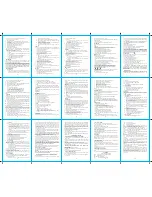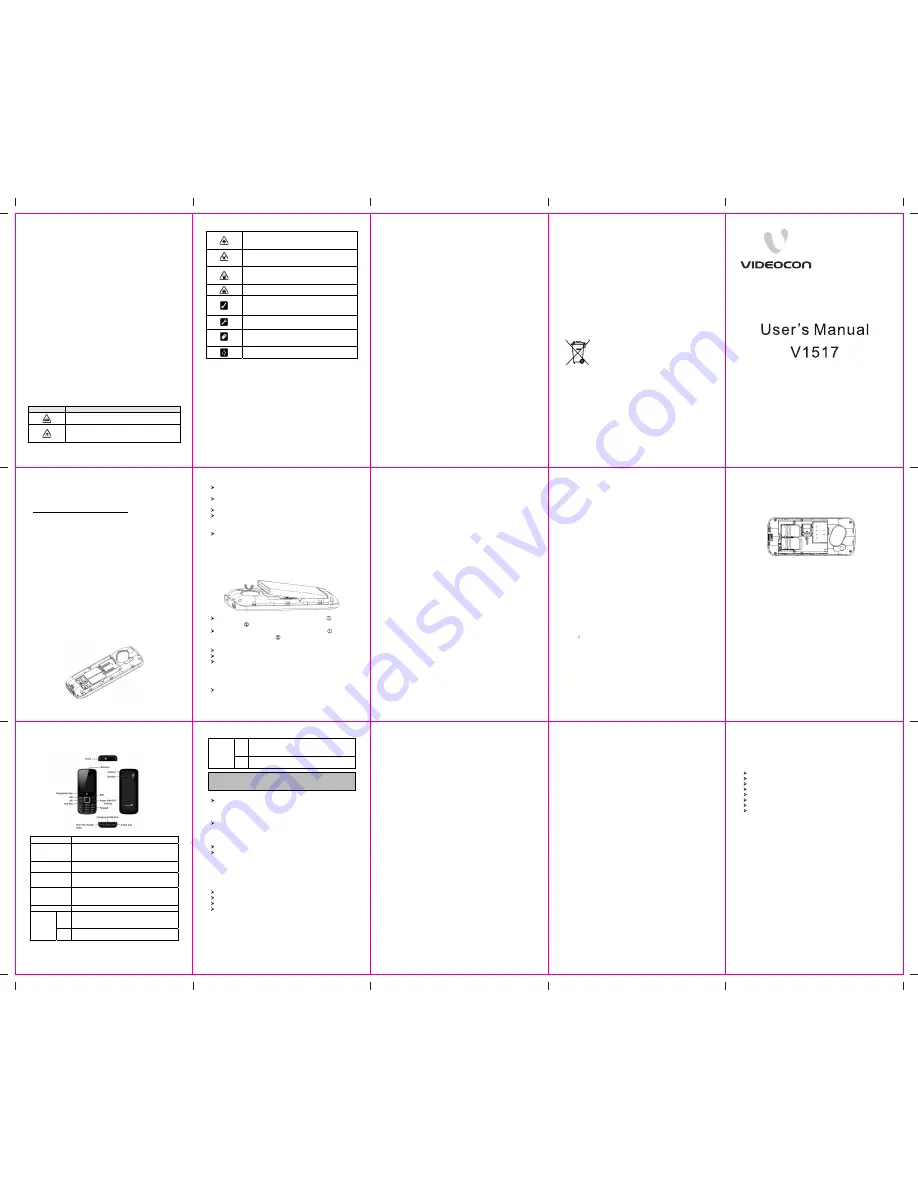
1
1 General Information
Legal Notices
All rights reserved. Reproduction, transfer, distribution or storage of
part or all of the contents in this document in any form without the prior
written permission of VIDEOCON is prohibited.
VIDEOCON operates on a policy of continuous development.
VIDEOCON reserves the right to make changes and improvements to
any of the products described in this document without prior notice.
Under no circumstances shall VIDEOCON be responsible for any loss
of data or income or any special, incidental, consequential or indirect
damages howsoever caused.
The contents of this document are provided as it is. Except as required
by applicable law, no warranties of any kind, either deselected or
implied, including, but not limited to, the implied warranties of
merchantability and fitness for a particular purpose, are made in
relation to the accuracy, reliability or contents of this document.
VIDEOCON reserves the right to revise this document or withdraw it at
any time without prior notice.
The availability of particular products may vary by region. Please check
with VIDEOCON Executive.
Software Update Information
To enhance device performance, we recommend that you get in touch
with the nearest VIDEOCON Authorized Service Center, regarding the
availability of updated firmware for your device. Please see the
enclosed Service Center Directory for the VIDEOCON Authorized
Service Center nearest to your location.
Safety Precautions
Please comply with these precautions to avoid putting yourself or other
around you in a dangerous or illegal situation, and ensure peak
performance of your device.
Icon
Description
ROAD SAFETY
Do not use your phone while driving.
INTERFERENCE
All wireless devices could affect your device
performance.
2
HOSPITALS
Switch off your device near hospitals and medical
equipment.
AIRCRAFT
Switch off your device in aircraft. Wireless devices
can cause interference in aircraft.
REFUELLING
Switch off the device when refueling. Do not use the
device at refueling point.
BLASTING AREAS
Switch off the device near blasting areas.
USE SENSIBLY
Use in normal condition, as explained in the User’s
manual. Do not touch the antenna unnecessarily.
QUALIFIED SERVICE
Only qualified personnel may install or repair phone.
BATTERIES
Use only approved batteries. Do not connect
incompatible products.
WATER-RESISTANCE
Your device is not water-resistant. Keep it dry.
Important safety measures
Your phone is designed to comply with all the necessary precautions
and requirements and should be treated with care. The suggested safety
measures will help you to use this product without causing you any
health hazards.
x
When buying a cell phone, make sure it has a low SAR (Specific
Absorption Rate).
x
Use a wireless hands-free system (headphone, headset) with a low
power Bluetooth emitter.
x
Either keep calls short or send a SMS instead. This advice applies
especially to children, adolescents and pregnant women.
x
Whenever possible, only use cell phone when the signal quality is
good.
x
People having active medical implants should keep their cell phone
at least 15cm away from the implant.
3
Specific Absorption Rate (SAR)
Your phone meets the SAR requirements for exposure to radio waves,
recommended by Govt. of India. Your mobile phone is a radio
transmitter and receiver. It is designed and manufactured so as not to
exceed the limits for exposure to radio-frequency (RF) energy, as
recommended by the Govt. of India. These limits are part of
comprehensive guidelines and establish permitted levels of RF energy
for the general population. The limits include a substantial safety
margin designed to ensure the safety of all persons, regardless of age
and health.
The exposure standard for mobile phones employs a unit of
measurement known as SAR (Specific Absorption Rate). The SAR
limit recommended by the Govt. of India is 1.6 Watt/kg taken over a
volume containing a mass of 1 gram of tissue.
The highest SAR value for
V1517
is
1.362
W/Kg. Press *#07# to check
the SAR value on your phone display.
Disclaimer
Some applications accessible through your mobile belong to third
parties and are protected by copyright, patent, trademark and/or other
intellectual property laws. Those applications are provided solely for
your personal noncommercial use. You may not use any application in a
manner that has not been authorized by the application owner or
provider.
Without limiting the foregoing, unless expressly authorized by the
applicable content owner or service provider, you may not modify, copy,
republish, upload, post, transmit, translate, sell, create derivative works,
exploit, or distribute in any manner or medium any content or services
displayed through this device.
“Third party content and services are provided “as is.” VIDEOCON
does not warrant content or services so provided, either expressly or
impliedly, for any purpose. VIDEOCON expressly disclaims any
implied warranties, including but not limited to, warranties of
merchantability or fitness for a particular purpose. VIDEOCON does
not guarantee the accuracy, validity, timeliness, legality, or
completeness of any content or service made available through this
device and under no circumstances, including negligence, shall
VIDEOCON be liable, whether in contract or tort, for any direct,
4
indirect, incidental, special or consequential damages, attorney fees,
expenses, or any other damages arising out of, or in connection with,
any information contained in, or as a result of the use of any content or
service by you or any third party, even if advised of the possibility of
such damages.”
Third party services may be terminated or interrupted at any time, and
VIDEOCON makes no representation or warranty that any content or
service will remain available for any period of time. Content and
services are transmitted by third parties by means of networks and
transmission facilities over which VIDEOCON has no control. Without
limiting the generality of this disclaimer, VIDEOCON expressly
disclaims any responsibility or liability for any interruption or
suspension of any content or service made available through this
device.
VIDEOCON is neither responsible nor liable for customer service
related to the content and services. Any question or request for service
relating to the content or services should be made directly to the
respective content and service providers.
E-Waste Management
What is E-waste?
x
'E-waste' means waste electrical and electronic equipment (WEEE).
How harmful is e-waste?
E-wastes are considered dangerous, as certain components of some
electronic products contain materials that are hazardous, depending on
their condition and density. If improperly disposed, they can leach lead
and other harmful substances into soil and groundwater.
Govt. of India vide notification dated May 12, 2011 has announced
E-waste (Management and Handling) Rules, 2011 (“Rules”).
According to these Rules, the consumer now has the legal responsibility
to dispose of the waste electrical and electronic equipment (popularly
known as “WEEE”) in the prescribed manner and not by just throwing it
into a dustbin or giving/selling it to scrap dealer.
V RECYCLE , is an initiative by Videocon where we recycle your old
5
and no longer useful phones.
There are 3 easy steps to begin playing your part:
Step 1: Grab your old and useless phone (or its accessories).
Step 2: Locate a Videocon Collection Point near you, available at
http://www.videoconmobiles.com/v-recycle.htm
Step 3: Drop your old phone into the designated collection boxes.
Lets join hands today to celebrate the glory of nature earth & help in
making it a better & healthier place for all of us.
2 Before Use
SIM card
Before using the mobile phone, you should insert the valid SIM card,
which is the key for you to enter the GSM network.
All the information related to the creation of the connection to the
network and initial call records will be recorded in the metal plane area
of the SIM card as well as the names, telephone numbers and SMS
stored in the phone book on the SIM card. The SIM card can be taken
out from your mobile phone and can be placed in any one of the GSM
mobile phones for use (the new mobile phone will read the SIM card
automatically).
To prevent losing and damaging of the information in the SIM card,
please DO NOT touch the metal plane area and the SIM card should be
kept far away from electromagnetism. Once the SIM card is damaged,
you can not enter into the GSM network.
*Note: Please do power off your mobile phone before pulling out the
SIM card. It is forbidden to insert or pull out the SIM card with the
mobile phone connected to the external power supply; otherwise, the
SIM card is most likely to be damaged.
Insert and pull out the SIM card
6
The SIM card is generally placed in a card. Before installation, take
cautions to take out the SIM card.
Power off your mobile phone and then remove the battery and other
external power supply.
Insert the SIM card into the SIM card slot.
When you need to pull out your SIM card, please power off your
mobile phone firstly, remove the battery, pull out your SIM card
Battery
The initial battery is of 50% charge, so it can be used right after
being unpacked. The new battery should be charged at least for 14
hours. Only when the initial battery is exhausted thoroughly (the
electricity quantity runs out and the mobile phone can not power on)
can the battery be fully recharged for use, so does the second time
charging. Only when recycled for three times in this way can the
battery works in the best condition easily.
Pull out and install the battery
Follow the following steps to pull out the battery: Open the
back cover; Pull the battery upwards and get it out.
Follow the following steps to install the battery:
Insert the
battery into the battery slot; The back cover until it fastens.
Charge the Battery
Connect the batter charger to a power supply;
USB interface at the bottom of the charger plug into the phone.
Then the power quantity indicator in the upper right corner of the
mobile phone screen will flicker. If the phone has been powered off,
the screen will display “charging” and this indicates that the battery
is being charged. If the phone is still in use despite of lack of power,
the power indicator may take some time to appear on the screen.
If the power indicator is full and stops to flicker, this means that the
charge has been finished. This process often takes 3 to 4 hours. It is
7
normal that, during charge, the battery, mobile phone and battery
charger become hot.
¾
After the charge is completed, please disconnect the AC power
supply socket and the mobile phone with the battery charger.
*Note:
--During the charge, the handset should be placed where the
ventilation is good and the temperature is b5
0
C to +40
0
C.
In addition, you should use the charger provided by the
manufacturer, for the unauthenticated chargers may cause danger
and disobey the recognition and maintenance clauses of this mobile
phone.
--When your mobile phone automatically powers off or displays the
warning of “Low Power”, you should charge the battery in time. In
case the battery has not run out before charge, the mobile phone
will shorten the charge time automatically.
--The standby time and call time provided by the manufacturer is
based on the ideal working environment. During the practical use,
the battery’s service time changes with the network condition,
working environment and use mode used.
--Before charging the battery, please make sure that the battery is
properly inserted and it is forbidden to take it down during
charging. .
--When charge is over, please disconnect the charger with the mobile
phone and the battery.
If you do not disconnect the charger with the power supply and the
mobile phone, after a long time (about 5 to 8 hours), the power of
the battery will drop to a certain level and the mobile phone will
resume charge once again. We do not recommend you to do so, for
this will affect the performance and service life of the battery.
--This mobile phone does not support USB port, so you can not
connect your mobile phone with PC through USB, it just use to
charging the battery.
Power on
¾
Long press Hang Up key to power on the mobile phone and also
long press the Hang Up key to power off your mobile phone.
¾
If you power on the mobile phone without inserting the SIM card,
the mobile phone will prompt you to insert the SIM card. After the
SIM card is inserted, the mobile phone will automatically check
8
whether the SIM card is ready for use or not.
¾
Then the screen will give the following prompts:
¾
-Input PIN (If you have set password for SIM card) (Please refer to
the section 4.8.5. “security settings” for detail operations)
¾
-Input the mobile phone’s password (if you have set the lock-code)
(Please refer to the section 4.8.5. “security settings” for detail
operations)
¾
When the SIM card is successfully decoded, the mobile phone will
automatically search the available network (the screen displays
“search network”)
¾
Once established connection, the name of the network supplier will
appear on the top of the screen. This means that the mobile phone is
in “standby” mode and it is available for used.
*Note: If the screen prompts “Emergency”, this means that you are
out of the normal network scope (service scope), but you can still
make the emergency call according to the signal intensity.
The use of USB data route
The method of using USB data route: Input one of the port into the
computer, and then input the other port to the phone, after that you can
transfer the data between the computer and the phone. When you are
charging, the icon for the charge is moving. If the charging is finished,
the icon will stop moving. You can use the phone as a U disk after the
phone power off.
The phone supports the USB, you can copy and move the file between
the phone and the computer after you link the USB with the computer.
You can view the information in the T-Flash card.
*Note
:
--Please power off the phone before you connect the phone with the
computer, after the phone connecting up, you will find information
of the USB on the computer, and then you can read the file into my
computer. If there is not information, you must check your phone’s
USB port and insert it again.
--If you connect the phone with computer when the phone is
powering on, there are three items displaying on the phone, you
should select the “mass storage”, and then you can copy or move
the file between the phone and the computer.
--After that, you need double click the USB icon in the right corner
of the computer, and then select “stop”, now you can withdraw the
9
USB from the computer and the phone. DO not withdraw the USB
from the computer directly, or the date in the T-flash card will be
lost, and it can also damage the phone.
You must do it on the computer which is the Windows2000 or SP2.
Install and pull out T-flash card
This mobile phone supports T-flash card, which is a kind of multimedia
memory card used to increase memory of the mobile phone. It is so
small that you should take cautions to install or pull it out in order to
avoid damage. The method to install/ pull out T-flash card:
1. Power off the mobile phone, set memory card with the metal face
downward to the memory card slot.
To pull out the memory card, power off the mobile phone, take out the
T-flash.
*Note: The mobile phone does not support hot-plug function of
T-FLASH in “power on” mode. Only when the mobile phone is
powered off can T-FLASH be pulled out. Restart up and T-FLASH
will come into effect.
When using or editing files stored in the memory card, DO NOT pull
out the memory card.
10
3 Basic Description
Phone Layout
Basic Keys
Name
Functions
Center key
Standby interface, when the cursor shortcut icon to
the bottom of the screen, press the center key to
confirm.
SIM1 dial key
SIM1 dial keys under the standby, enter SIM1 call
history list.
SIM2 dial key
SIM2 dial keys under the standby, enter SIM2 call
history list.
End key
Short press: return to standby interface in any
mode
Long press: Power off(Power on in power off state)
Navigation keys
Induction mobile navigation by finger.
1
Short press: go to number input screen and input
number 1
Long press: Call voicemail.
Numeric
keys
0~9 Short press: go to number input interface and input
numbers 0~9.
11
*
Short press: go to number input screen and shift
input *.
Standby continuous key input "+", "P", "W".
#
Short press: go to number input screen and input #
Long press: turn on / off silent mode.
Call functions
When the logo of the network service provider appears on the
screen, you then may make or answer a call. The info bar
implicates the signal intensity on the top left screen (the 4-scale
info bar means the signal is the strongest).
Call quality performs variedly under the influence of the obstacles.
Therefore the movement in a small scope may improve the signal
intensity effectively.
Make a call
Domestic call:
You can input the telephone number via numeric keys to input the
telephone number you want. Press the dial key. If you need to
change the telephone number, press the right soft key to delete the
inputted characters. During the dialing, the screen will display a
“dialing” cartoon. The screen will display the call status
information. If the answering tone is switched on, there will be a
warning tone.
When then call ends, please press Hand-up key to end the call.
zone code + dial Dial key
Dial the extension to a fixed phone:
Because some of the extensions to the fixed phones can not be got
through directly, you need to dial the switchboard and then the
extension to the fixed phone. When you input the telephone number,
if insert character “P” between the switchboard number and the
extension number, the mobile phone will complete all the dialing
for you, i.e. automatically dial the extension and get through. Input
character “P” as below: Long press “*” key (“P” will appears on
the screen).
Note: In this manual, “short press” a key means press then quickly
release the key; “long press” a key means press the key and hold for not
less than 2 seconds
12
¾
Zone code+ switchboard P + extension dial key
¾
International call:
¾
To make an international call, long press “*”key until the
international long distance call prefix symbol “+”appears on the
screen. This allows you dial in any country even if you do not know
the local international call prefix (e.g. it is 00 in China).
¾
After the prefix is input, enter the zone code of the country you
want and the complete dial number. The zone code is usually
subject to conventions, 49 for Germany, 44 for U.K. and 46 for
Sweden, etc.
¾
Like dialing a long distance call, “0” in the city code should be
dropped when dialing.
¾
E.g. To dial the service hot line of other countries, you should dial:
¾
+86 21 114
¾
+country code+ the complete dial dial key
¾
Emergency call
¾
If your mobile phone is within the network coverage (you can
check the network signal intensity bar on the top left corner of the
screen), you will be able to make an emergency call (the emergency
call can be made without the SIM card). If the network supplier
provides no roaming service in the region, “Emergency Call” will
appear on the screen to tell you that you can only make this kind of
calls.
Answer a call
¾
In a normal condition, when there is an incoming call, press the dial
key to answer the call.
¾
If the “any key for answer” is set on, then you can press any key to
answer the call.
¾
If the handset is inserted, you can also press the keys on the handset
to answer a call. If it is not convenient, you can set “auto answer”
to on and make sure that the handset is inserted. The call will be
automatically got through after two seconds’ ringing or vibration.
Reject a call
¾
When there is an incoming call, press Hang-Up key to reject the
call.
Menu available during a call
¾
During a call, you can press Option key to enter call menu. The
13
operation method of the call menu is the same with that of the
function menu.
¾
The call menu can only be seen during a call. Besides, functions,
such as call waiting, holding on a call, and multiparty meeting,
need to be supported by the network. Please contact with your
network provider.
¾
In the call menu, you can do the operations as follows:
¾
Hold single call: hold on the current call or restore the held call.
¾
End single call: end the current call.
¾
Phonebook: enter the phone book menu.
¾
Call history: enter the call history.
¾
Messaging: enter the Message menu.
¾
Sound recorder: record the call voice.
¾
Mute: do not send/ restore sending of local voice.
¾
Volume: adjust the call volume.
*Note. Some of the menus only appear in the specific circumstances,
e.g. “Swap” only appears “during a call” and “hang up” call.
Hand-free function
¾
When you make a call, press the Left Soft Key to have a Hand-Free call.
4 Menu Introduction
File manager
¾
Application Functions
------ Open: display the contents in the folder.
------ Format: format the folder.
------ Delete: delete file or folder.
¾
Folder Functions
------Audio: default storage path of record audio you have taken.
------My Music: default storage path of mp3 you have taken.
------Videos: default storage path of videos.
------ Images: default storage path of images.
------ Photos: default storage path of photos you have taken.
------Received: default storage path of document you have received.
Phone book
You may make full use of phone book to store some name, mobile
phone number, family number, company number and so on. Please
choose “phone book” from main menu, and then enter it.
------Quick search: choose this option to enter into the phone book
14
browse interface. On the lower part of the screen there is a search box,
and you can input relevant information to filter the telephone record.
You can press “#” to switch the search method.
* Note: You can save up to 200 telephone numbers in mobile phone
and 200 numbers in SIM (depends on the capacity of SIM card).
You can see the following options in phone book detailed:
View: view the details of the contact.
Send text message: edit text message and send it to this number.
Call: call this number.
Edit: edit this number and then save it to phone book.
Delete: choose this function to delete the contact.
Copy: Copy the contact.
Add to Blacklist: Add the number to blacklist.
Phonebook settings:
------Preferred storage: choose the priority for the storage location- the
mobile SIM1or SIM2 or phone or All.
------Extra numbers: You can set your phone number, fixed dialing,
SOS number (This feature requires operator support).
------Memory status: Choose this option to check the phonebook
information in the SIM card and in the mobile phone
------Copy contacts: copy all the records in the mobile phone or the
SIM card: both SIM card to mobile phone and phone to SIM card are
workable.
------Move contacts: move all the records in the mobile phone or the
SIM card : both SIM card to mobile phone and phone to SIM card are
workable
------Delete all contacts: choose this function to delete phone record all
from SIM card or mobile phone.
Call history
In standby mode, press the center key to go to the main menu, and then
select the call center to view the phonebook and call log. Or in the
standby interface SIM1/SIM2 dial key, to enter into the call log.
In the Call history, select a call log, you can carry out the following
operations:
------ Missed calls: view last 20 missed calls.
------ Dialed calls: view last 20 dialed numbers.
------ Received calls: view last 20 answered calls.
------ Delete call logs: delete missed calls, received calls, dialed the
phone records, and delete all call records.