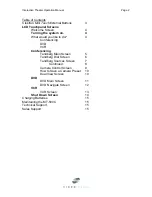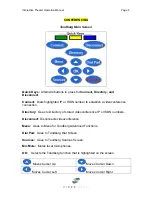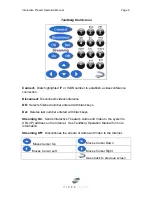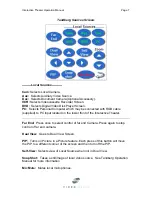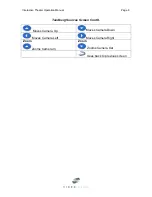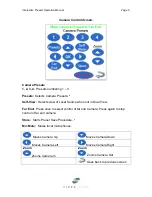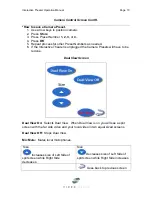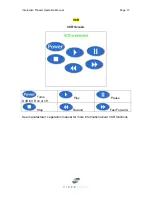Interactive Theater Operation Manual
Page 15
Charging Batteries
NOTE
: The docking station is used in the following procedure.
1. Plug the power adapter in the docking station and the wall outlet.
2. Place the MT-500C in the docking station.
NOTE
: Make sure you hold the unit at an angle of 30 to 45 degrees while placing it in the docking
station for proper connection.
Maintaining the Crestron
Mini Touch
(MT-500C)
The following lists important information to help you maintain the MT-500C.
Take care not to scratch the touch screen
. Use your finger to tap the touch screen or use
plastic-tipped pens intended for use with a touch screen.
Keep the MT-500C away from heat sources
.
Do not expose MT-500C to rain or excessive moisture
. If you spill water on the MT-500C,
remove battery pack and allow unit to dry for 48 hours before replacing battery pack.
Do not drop MT-500C or subject unit to hard impact
.
Use a soft, damp cloth to clean the unit
. If the touch screen is dirty or soiled, clean it using a
soft cloth moistened with a diluted window cleaning solution.
NOTE
: Do not use a corrosive detergent or abrasive cleaning pad.
Technical Support
Video Images Helpdesk
Monday – Friday, 6:30am – 9:00pm E.S.T.
800-488-4336
317-347-5263 fax.
Sales Support
For Document Cameras, Microphones, LCD Projectors, Screens, additional Monitors and other
accessories for the Interactive Theater please call 317-347-5252.
Visit our website for more information about our line of Audio Visual products and services
including the Video Images Conference Center and Equipment Rentals.
www.VideoImagesUSA.com