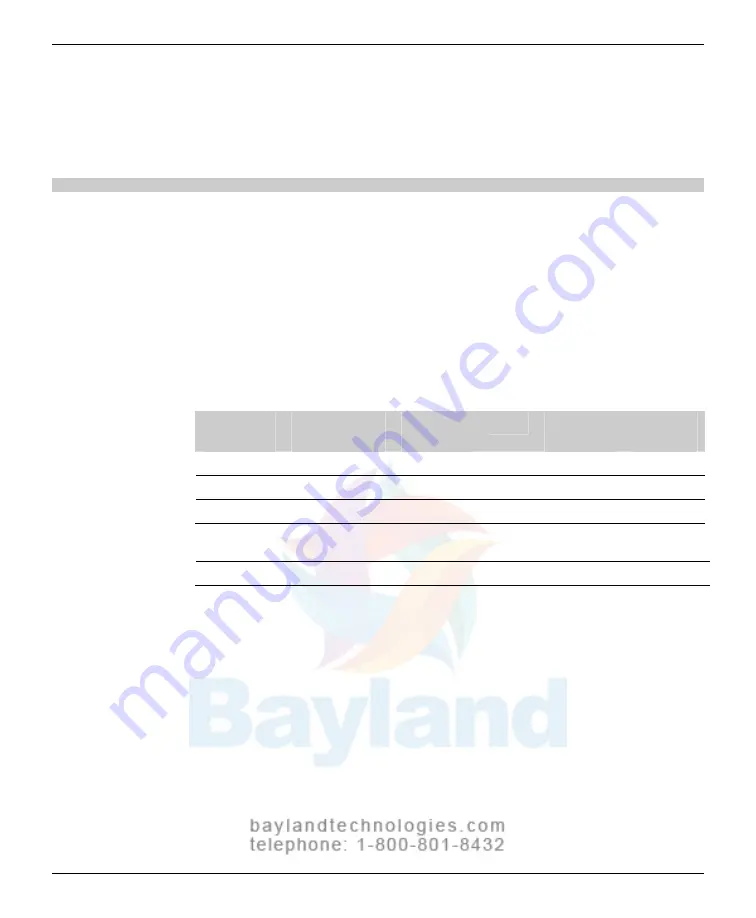
84
Operating
D
IAGNOSTIC
P
RO
™ Advantage and D
OSIMETRY
P
RO
™ Advantage
About digitizers and film sizes
This section describes important differences between the
D
IAGNOSTIC
P
RO
™ Advantage and D
OSIMETRY
P
RO
™ Advantage.
D
IAGNOSTIC
P
RO
™ Advantage specifications
Nominal
Pixels
Spot size
Line pairs
Digitizing
DPI
resolution
(14"x17" film)
(µm)
per mm
speed
1k x 1.25k
1008 x 1124
340
75
1
12.2 sec
2k x 2.5k*
2002 x 2431
170
150
3
12.2 sec
4k x 5k
3990 x 4845
85
300
6
24.4 sec
Mammography film: 18cm x 24cm
4k x 5k
4104 x 5472
44
570
11
27.4 sec
*ACR Standard for Teleradiology Guidelines [Revision 35 (1998)] recommends 2.5 line pairs/mm minimum
Scan modes
32-bit mapped to 12-bit and 8-bit grayscale outputs
Film sizes
Width:
8" to 14" (20.3cm to 35.6cm)
(manual feed)
Length:
8" to 51"† (20.3cm to 129.5cm)
Thickness: 0.006" to 0.010" (0.15mm to 0.51mm)
†Longer films require user support during feeding, and a
scanning application that handles long films
Auto film feeder
Standard 25-film capacity (mixed sizes, no presorting)
“Light box loading”: head-up, normal reading, left
justified
Width:
8" to 14" (20.3cm x 35.6cm)
Length
8" to 17" (20.3cm x 43.2cm)
Thickness: 0.006" to 0.010" (0.15mm to 0.51mm)
VIDAR Advantage Series Installation and Operation Guide
Содержание CAD PRO Advantage
Страница 5: ......
Страница 12: ...7 DIAGNOSTICPRO Advantage and DOSIMETRYPRO Advantage Installation Guide ...
Страница 30: ...25 CADPRO Advantage Installation Guide VIDAR CADPRO Advantage Installation Guide ...
Страница 47: ...42 VIDAR Advantage Series Installation and Operation Guide ...
Страница 48: ...43 Interfacing Guide VIDAR Advantage Series Installation and Operation Guide ...
Страница 49: ...44 VIDAR Advantage Series Installation and Operation Guide ...
Страница 71: ...66 NEXT Go to Updating the VIDAR Toolkit VIDAR Advantage Series Installation and Operation Guide ...
Страница 87: ...82 VIDAR Advantage Series Installation and Operation Guide ...
Страница 88: ...83 Advantage Series Operating Guide VIDAR Advantage Series Installation and Operation Guide ...
Страница 97: ...92 VIDAR Advantage Series Installation and Operation Guide ...
Страница 102: ...97 Advantage Series Other Information VIDAR Advantage Series Installation and Operation Guide ...
Страница 143: ...138 VIDAR Advantage Series Installation and Operation Guide ...
















































