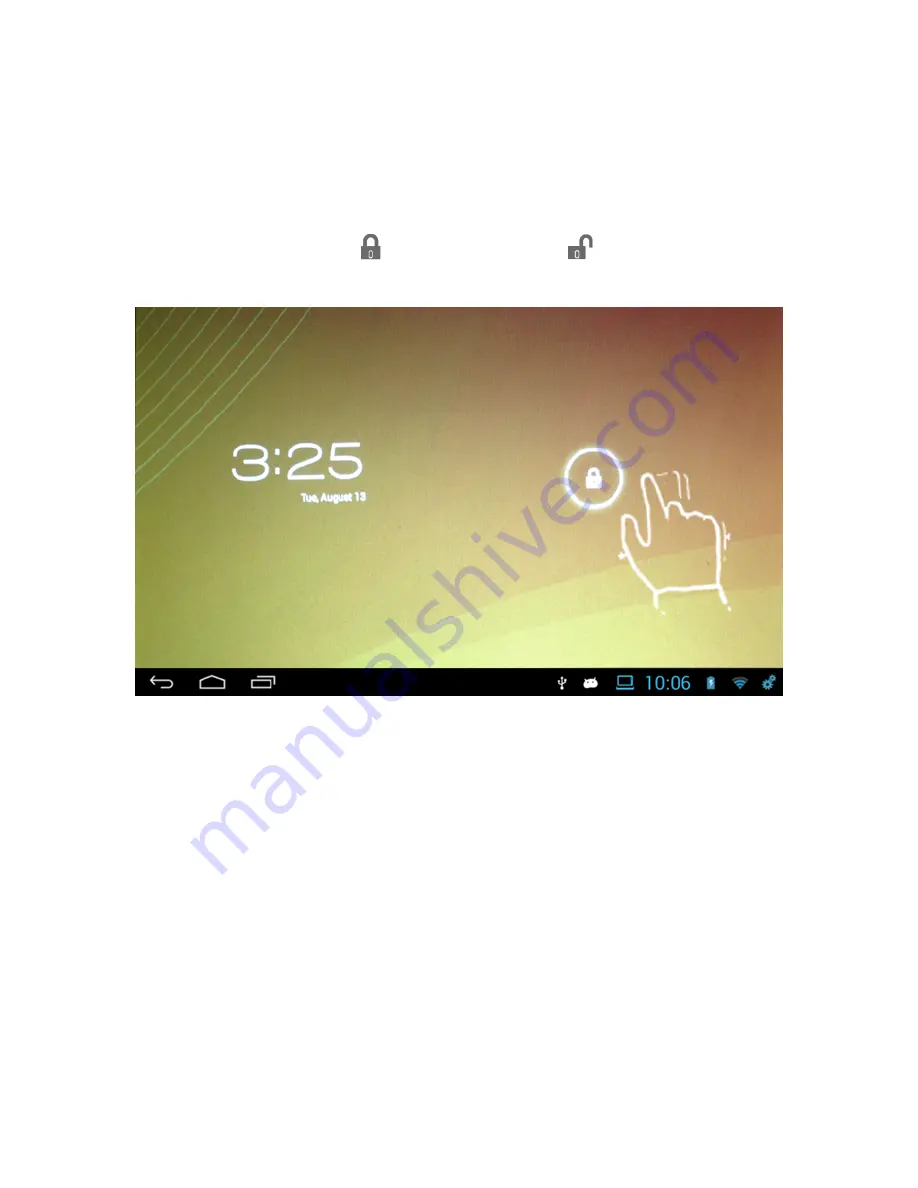
6
1.5. Unlocking the Screen
By default, the screen automatically locks after a period of inactivity. You can
set the length of time until the screen locks in the
System Settings
.
o
To unlock the screen
1. Press the
Power
button to turn the tablet ON or to wake the tablet from
the Sleep mode.
2. Tap and hold the
icon and slide it to the
symbol on the right
side of the screen to unlock the device.
If you are having a problem with the operation of this Tablet – Do not return
it to the retailer!
Your Touchscreen Tablet includes Free Technical Support by Phone or
Internet and we are glad to help you with any problems.
For Technical Support by Internet, simply touch the Customer Help icon on the
lower right–side of the home screen to immediately be directed to our Technical
Support website. For Technical Support by Phone, please call 855-998-4326,
Monday to Saturday 10:00 AM to 7:00PM.
2. Setting up your device for the first time
Note:
For proper setup, make sure you have access to a wireless network
and your device is fully charged.





















