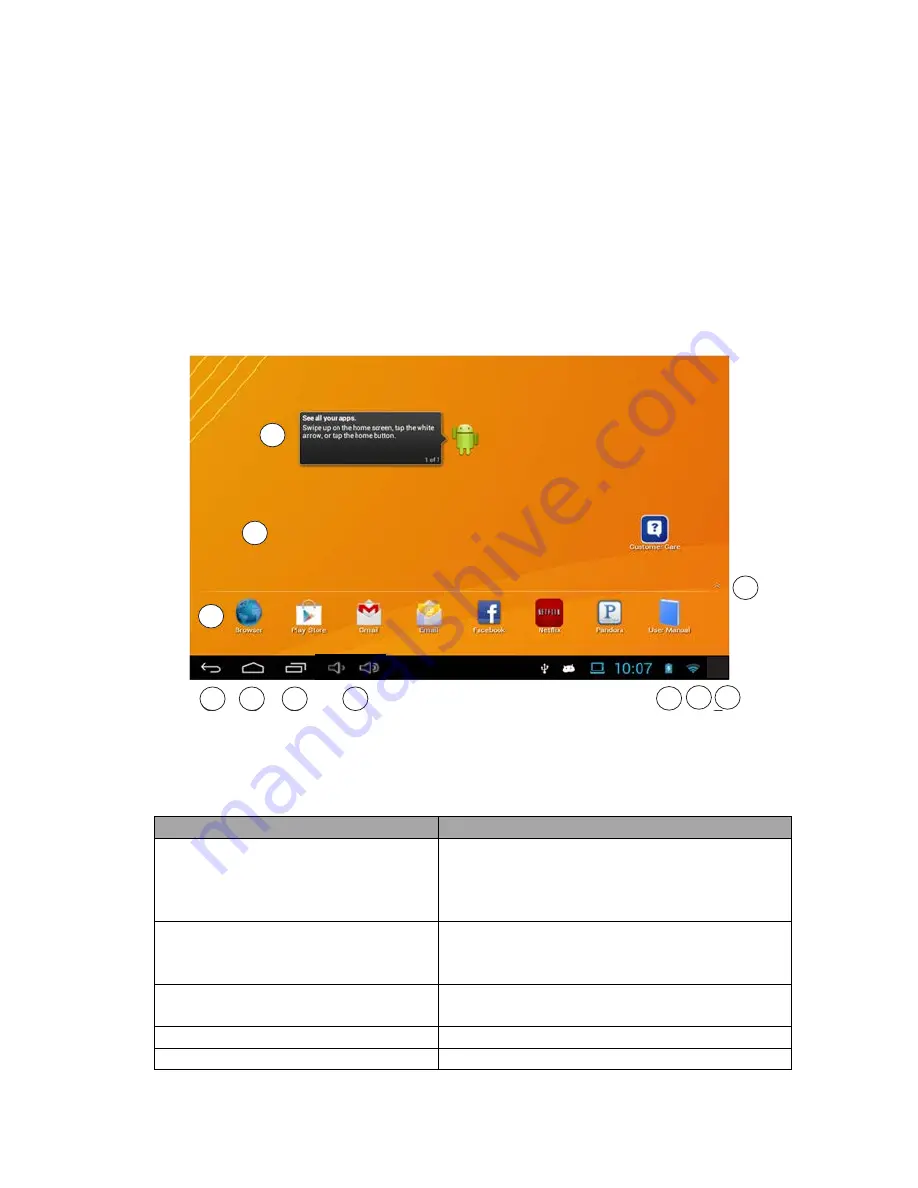
11
If you are having a problem with the operation of this Tablet – Do not return
it to the retailer!
Your Touchscreen Tablet includes Free Technical Support by Phone or
Internet and we are glad to help you with any problems.
For Technical Support by Internet, simply touch the Customer Help icon on the
lower right–side of the home screen to immediately be directed to our Technical
Support website. For Technical Support by Phone, please call 855-998-4326,
Monday to Saturday 10:00 AM to 7:00PM.
5
6
7
8
9 10 11
4
1
2
3
3. Identifying the Home Screen
The Home Screen consists of 5 areas, which can be customized to include
different Apps and Widgets. The image above shows the layout of the Main
Screen of the tablet. This image is labeled with many of the items on the
Home Screen that are referred to throughout this manual.
Name
Descriptions
1. Home Screen
The Main screens for adding Apps and
Widgets. There are 5 pages to the Home
Screen which are reached by swiping the
screen left or right.
2. Widget
A Widget is an application that can be
placed on any of your home screens, for
quick and easy access.
3. Application Drawer Arrow
Swipe upward, or Tap to reveal all your
applications or apps
4. Favorites Bar
Apps that remain on your Home screen
5. Back Navigation Icon
Opens the previous screen you were











































