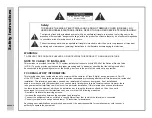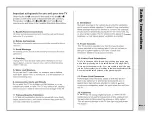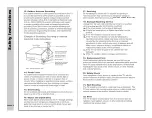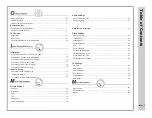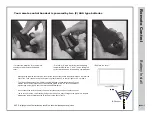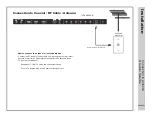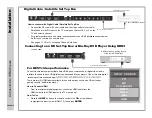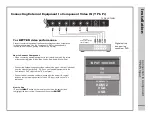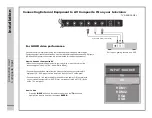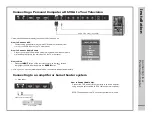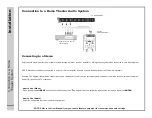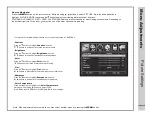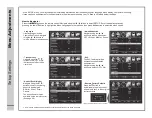lo
rt
no
C
et
o
me
R
wei
vr
ev
O
26A60-8
The Remote Control
POWER –
1.
Turn the LCD display ON or OFF (Standby).
DISPLAY –
2.
Provides program information currently viewed.
–
3.
PAUSE (USB)
–
4.
PREVIOUS (USB)
–
5.
NEXT (USB)
–
6.
STOP (USB)
7.
8.
Press to display a list of channels saved in the TV tuner memory.
Pause and still-frame the current image on the display. Press again for live TV.
GUIDE –
9.
Press to review scheduled programming for the currently viewed channel.
FAV –
10.
Press to display a listing of your favorite TV channels. (pg. 27)
FREEZE –
11.
REPEAT (USB)
REP –
CH.LIST –
PICTURE –
12.
Select from various preset picture modes: Dynamic > Standard > Movie > Personal. (pg. 19)
TEMP –
13.
Select the Color Temperature COOL > NORMAL > WARM. (pg. 19)
14.
ARROWS / ENTER –
Press the navigation buttons for moving through the menu options.
Press the ENTER button to select / confirm.
EXIT –
15.
Press to exit a displayed menu.
RETURN –
16.
Press to return to the previous menu.
SLEEP –
17.
Press to activate the Sleep function. The TV will automatically turn off after; 5> 10> 15> 30>
45> 60> 90> 120> 180> 240> (minutes)> OFF.
MENU –
18.
Press to display the Main menu.
ASPECT –
19.
Select the viewable display aspect options: Normal, Wide, Zoom, or Cinema. (pg. 28)
VOLUME (+/-) –
20.
Adjust the volume up (+) or the volume down (-).
LAST –
21.
Press to switch between the current channel and previously viewed channel.
MUTE –
22.
Press to temporarily turn off the TV audio. Press again to resume.
CHANNEL –
23.
/
Change the channel up or down.
NUMBERS / DASH –
24.
Select desired TV channel directly. For example: to select digital channel 4-1,
press “4”, press “-”, and press “1” = (4-1).
INPUT –
25.
Press to display all of the input sources on screen. (pgs. 10-15)
AUDIO –
26.
Press to select from various preset audio modes: PERSONAL> STANDARD> MUSIC> MOVIE (pg. 20)
MTS –
27.
Press to select a program’s second audio channel (if available).
CCD –
28.
Press to select closed caption subtitles (if available) OFF> ON. (pg. 23)
NOTE: When using the remote
control, point it directly at the TV.
1
3
4
5
6
7
8
9
10
12
15
17
20
18
21
22
24
26
27
28
25
14
13
16
19
23
11
2
19A88
26A60