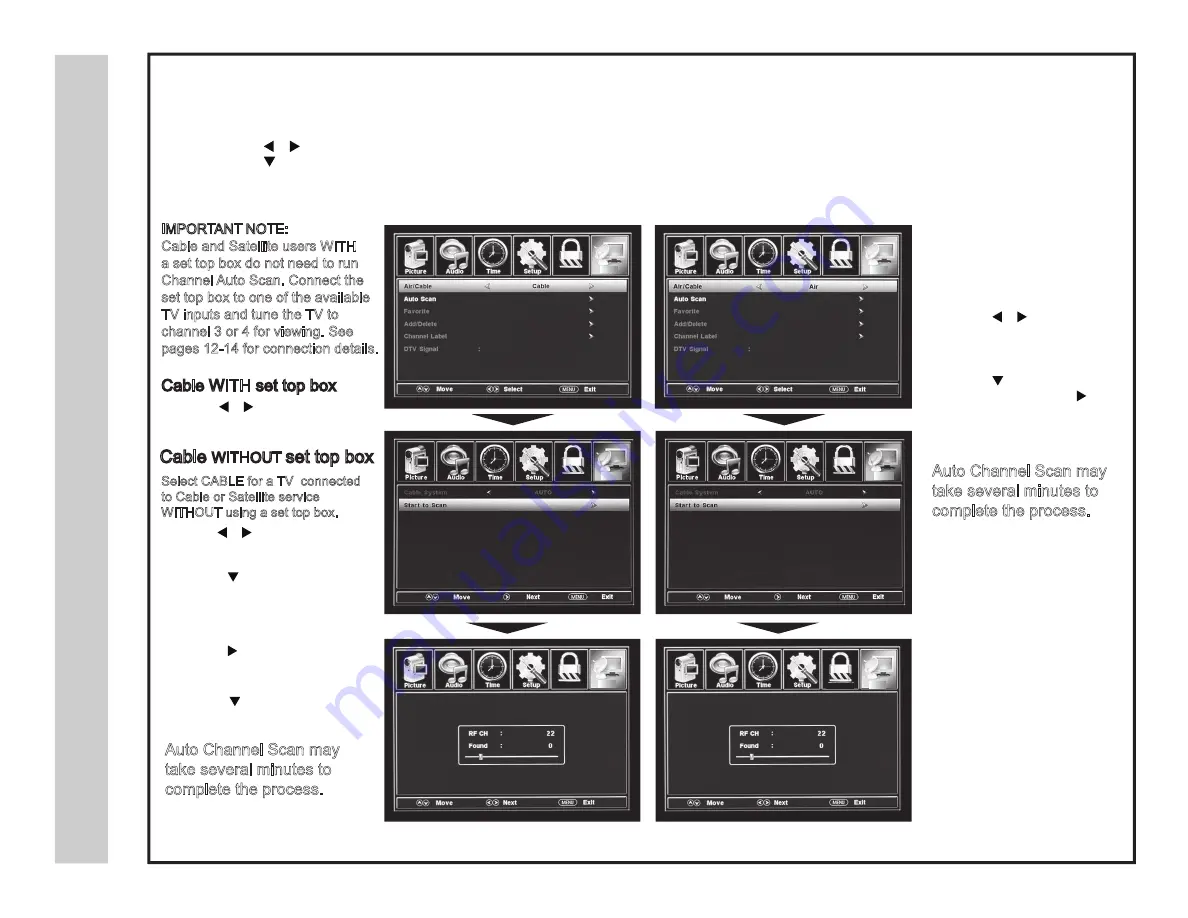
pu
te
S
V
T
put
e
Sl
en
na
h
C
VT
na
c
S
ot
u
Al
en
na
h
C
&
22A60-18
Cable Mode
Air Mode
Lock
Channel
Lock
Channel
Lock
Channel
Lock
Channel
Lock
Channel
Lock
Channel
Select the antenna option and perform an Auto Channel Scan to receive and store broadcasted television channels into the TV tuner memory.
To
•
•
•
Enter the TV Mode:
Press the
MENU
button
Using the
buttons; scroll to highlight the TV mode
Press the
button to highlight; CABLE or AIR
Select AIR when the TV is
connected to an indoor / outdoor
antenna.
• Press the
button to
highlight AIR.
• Press the
button to select
Auto Scan then press the
button
twice
to start the Auto
Channel Scan.
•
Auto Channel Scan may
take several minutes to
complete the process.
• Use the
button to
highlight CABLE.
• Press the
button to select
AUTO SCAN. Press the
ENTER
button and CABLE SYSTEM will be
displayed next.
• Press the
button to
select STD > IRC > HRC > Auto
(Auto is recommended).
•
•
Press the
button to select
Auto Scan and press
ENTER
.
Cable
WITHOUT
set top box
Cable WITH set top box
• Use the
button to
highlight CABLE and press
ENTER
.
Auto Channel Scan may
take several minutes to
complete the process.
IMPORTANT NOTE:
Cable and Satellite users WITH
a set top box do not need to run
Channel Auto Scan. Connect the
set top box to one of the available
TV inputs and tune the TV to
channel 3 or 4 for viewing. See
pages 12-14 for connection details.
Select CABLE for a TV connected
to Cable or Satellite service
WITHOUT using a set top box.






























