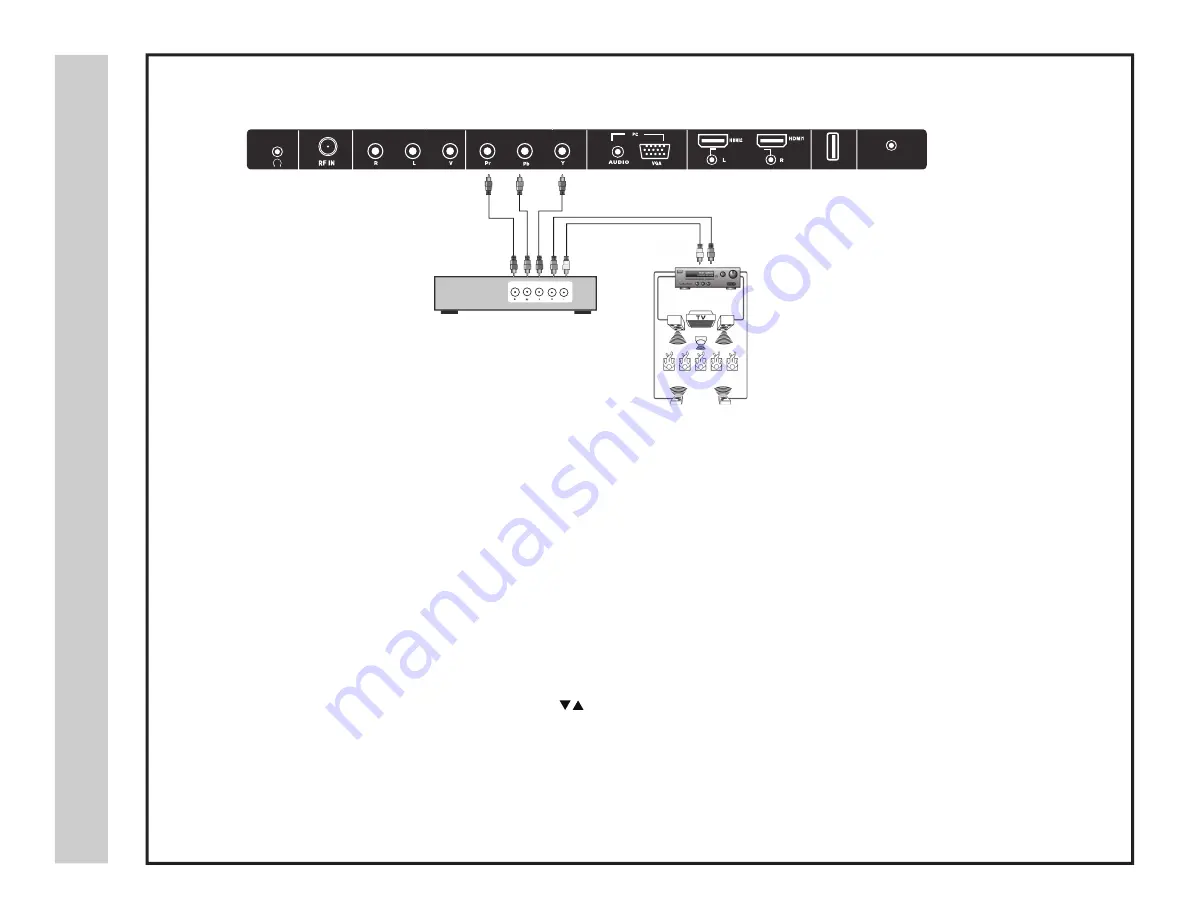
Connection to a Home Theater Audio System
noi
tal
la
ts
nI
*NOTE: Refer to the User Manual from your home theater equipment for recommended audio settings.
e
mo
H
a
ot
noi
tc
en
no
C
met
sy
Sr
et
ae
hT
19A60-16
TV REAR PANEL
Front Left
Speaker
Front Right
Speaker
Center Channel
Surround Right
Speaker
Surround Left
Speaker
Dolby Surround
Connection Illustration
Prologic
Surround Receiver
Digital set top box, gaming
console or DVD
optional cables (not included)
Connecting to a Stereo
Enjoy realistic sound from your home theater system through a stereo / receiver amplifier or Prologic sound system when connected to your AV equipment.
Example: The diagram illustrates the connection of audio cables directly from your AV equipment (like a cable box) to a stereo receiver instead of using the
audio (L/R) jacks on the TV’s rear panel.
NOTE: When audio cables are connected to a stereo / receiver amplifier, no audio sound will be heard from the TVs built-in speakers.
How to Use
Press the appropriate
INPUT
button on the remote control. Use
arrow buttons to highlight the input source to view and then press
ENTER
.
How to Use (Audio )
(Video )
Select the appropriate input from your audio equipment.
AUDIO OUT
USB
DC 12V IN
















































