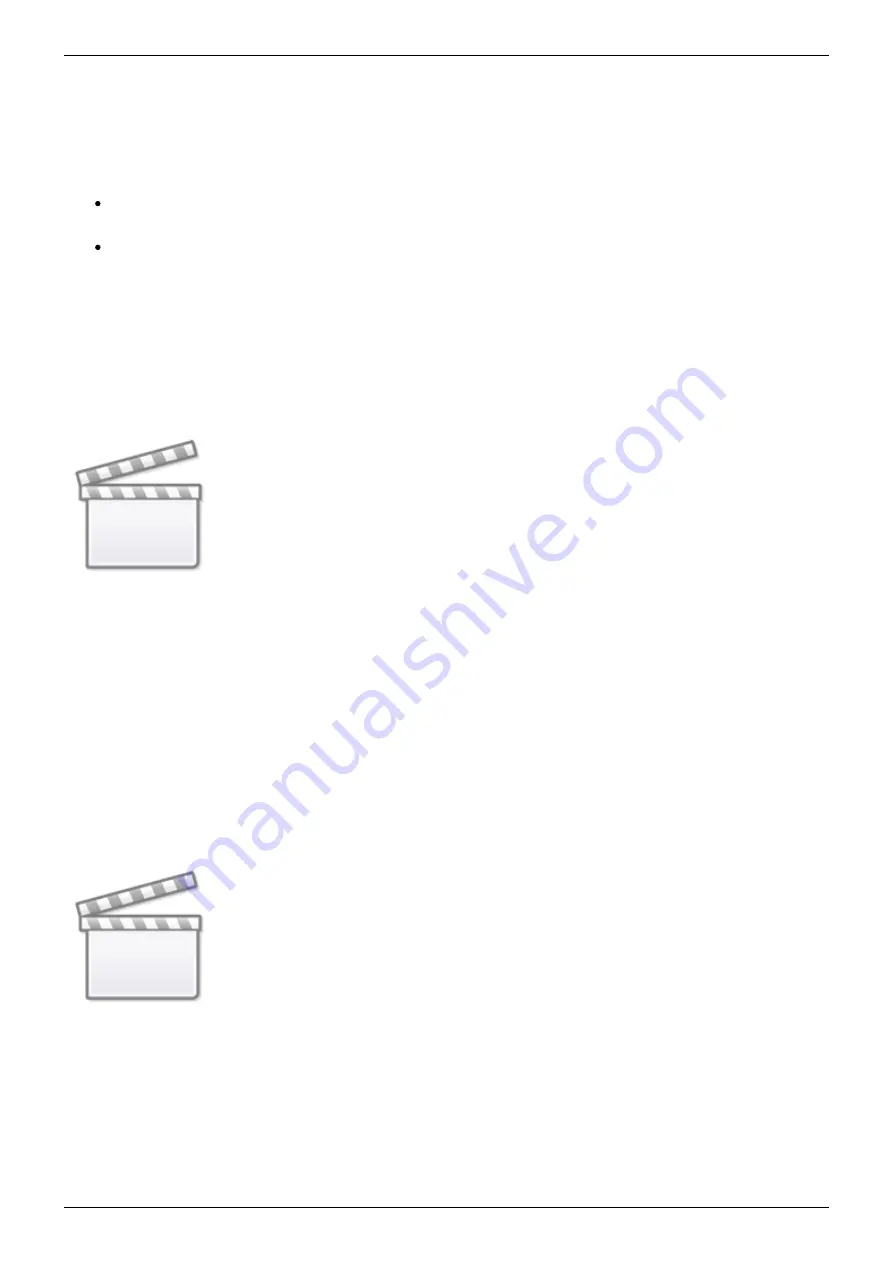
Last update: 2020-01-06 22:26
venus-gx:start https://www.victronenergy.com/live/venus-gx:start?rev=1578345998
https://www.victronenergy.com/live/
Printed on 2020-11-11 06:47
Open VictronConnect, it will start scanning the WiFi network automatically.
5.
Once found, select the GX device from the list.
6.
Open the Remote Console
7.
Notes:
If you cannot use VictronConnect, you can use a web browser and navigate to the IP address
172.24.24.1
For added security it is possible to disable the WiFi Access Point. See Settings → Wi-Fi → Create
access point. See below chapter explaining the Push button for how to restore access in case
ever necessary.
Instruction video
Step by step instruction video on how to connect to a GX device using the
.
Detailed instruction video
This second video was made before VictronConnect got the feature to find a device on a network. All
the explanations in the video regarding IP Addressing can be ignored, and use VictronConnect as in
above video instead.












