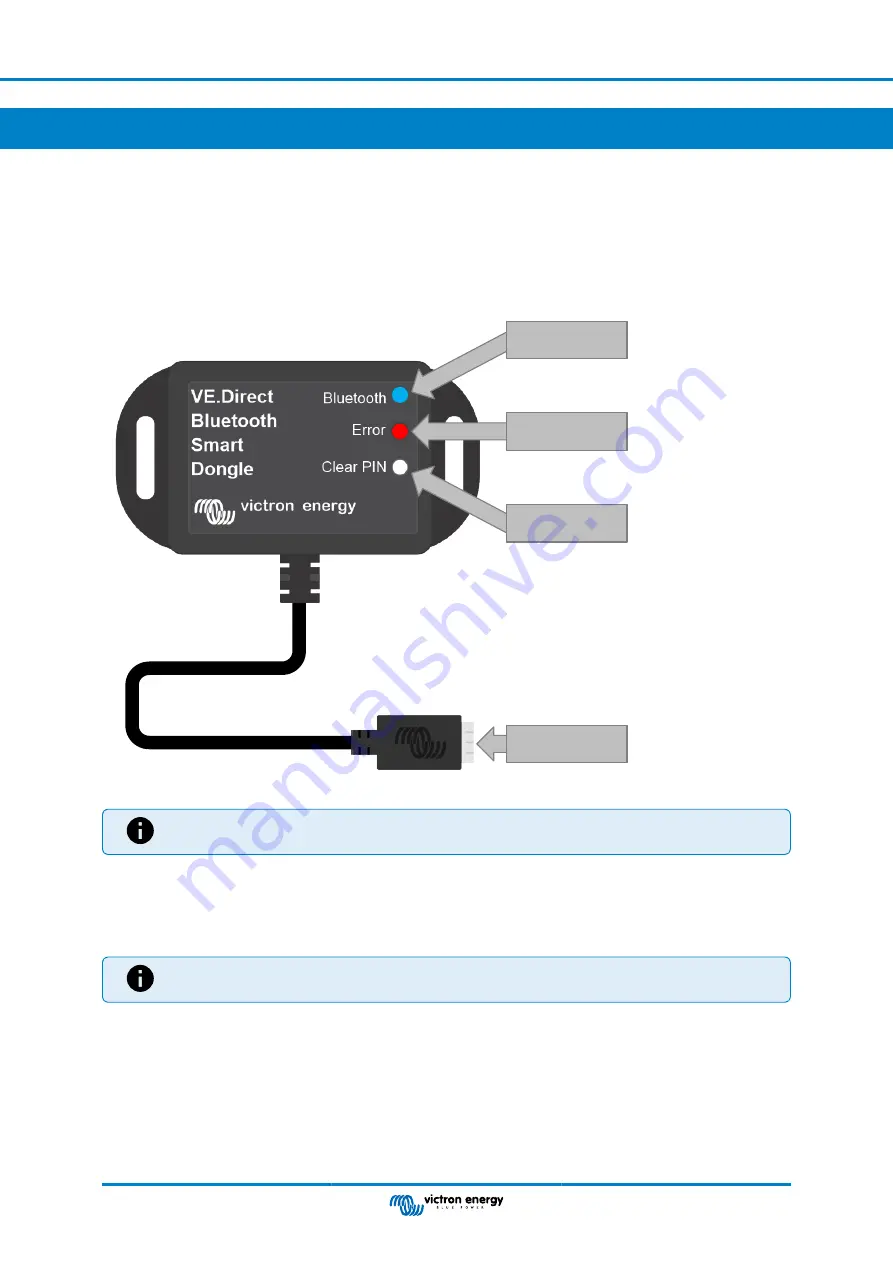
1. Introduction
The VE.Direct Bluetooth Smart dongle allows non-Bluetooth VE.Direct Victron product to be accessed via Bluetooth, for
monitoring, changing make settings and update firmware purposes, using the
.
The dongle is able to read data from any product that has a VE.Direct port and is especially useful for products that do not have
built-in Bluetooth, such as the
BlueSolar MPPT Solar Charge Controllers
.
For additional documentation relating to the dongle, like product photos, certificates and more, also see the VE.Direct to
The dongle has two indication LEDs, a push button and a VE.Direct connector as indicated in below image.
Bluetooth LED
Error LED
VE.Direct
connector
Clear PIN code
button
The VE.Direct Bluetooth Smart Dongle location of LEDs, PIN button and VE.Direct connector
The VE.Direct Bluetooth Smart dongle was previously called the VE.Direct to Bluetooth LE dongle. There are
no differences, only the name has changed from LE to Smart.
1.1. Compatible products
The dongle can be connected to almost all Victron products that have a built-in VE.Direct port.
For a full list see the "Compatible Victron Products" section of the
The dongle cannot be connected to a GX device or to a GlobalLink device
1.2. The VictronConnect App
To connect to the Victron product via the dongle:
• Open the VictronConnect App.
• The Victron app will establish communication with the dongle and the Victron product.
• When the connection is active, the blue Bluetooth LED will stop blinking and turn on solid.
• The product where the dongle is connected to will show up in the device list of the VictronConnect App.
• It will be called VE.Direct smart, together with the name of the connected Victron product. The name can be changed if desired.
VE.Direct Bluetooth Smart dongle
Page 1
Introduction










