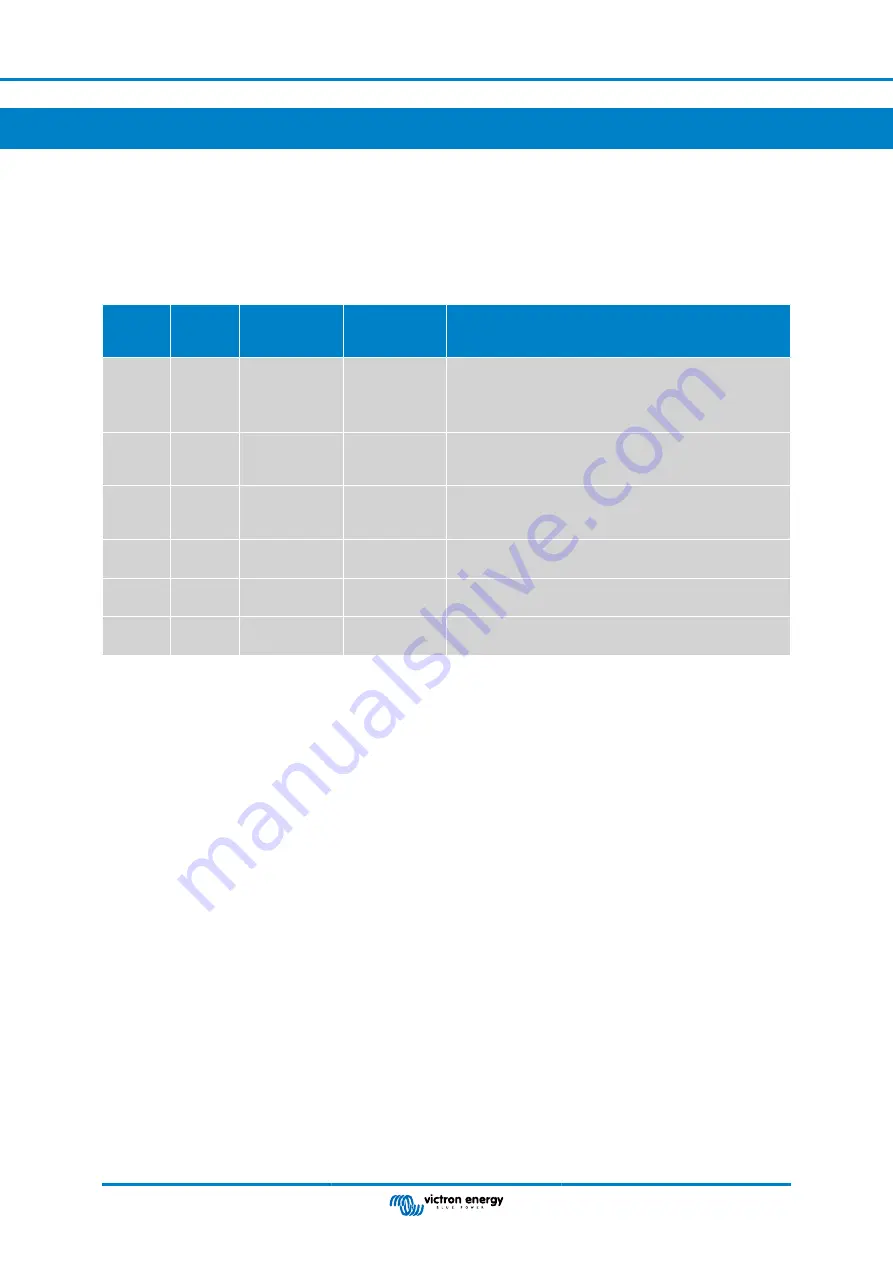
4. LED Status codes
Smart Battery Sense
has two LEDs: a Bluetooth status LED (blue), and an Error LED (red).
On power-up, the Bluetooth LED will be slow-blinking - indicating that the device is ready to accept a Bluetooth connection.
If both LEDs remain illuminated, something is wrong with the
Smart Battery Sense
unit (Hardware error).
When the LEDs are alternating quickly for more than 30 seconds, the
Smart Battery Sense
is in firmware update mode and will
need to complete the update before it can be used. Firmware updates are performed (where necessary) after connecting to
VictronConnect.
Blue
LED
Red
LED
Smart
Battery
Sense state
Connection
State
Remark
On
On
Not functional
Disabled
Hardware error.
Smart Battery Sense
will not be visible in VictronConnect
andit will not be contributing information to the VE.Smart
Network.
Slow
blinking
Off
Measuring V/T
Not connected
If VE.Smart Networking has been configured, the device will
be contributing the voltage and temperature information to
the VE.Smart network.
On
Off
Measuring V/T
Connected
If VE.Smart Networking has been configured, the device will
be contributing the voltage and temperature information to
the VE.Smart network.
Fast
blinking
Fast
blinking
Firmware
update
Not connected
Red and Blue LED Alternating
On
Slow
blinking
Firmware
update
Connected
On
Fast
blinking
Firmware
update
Programming
Smart Battery Sense Manual
Page 4
LED Status codes








