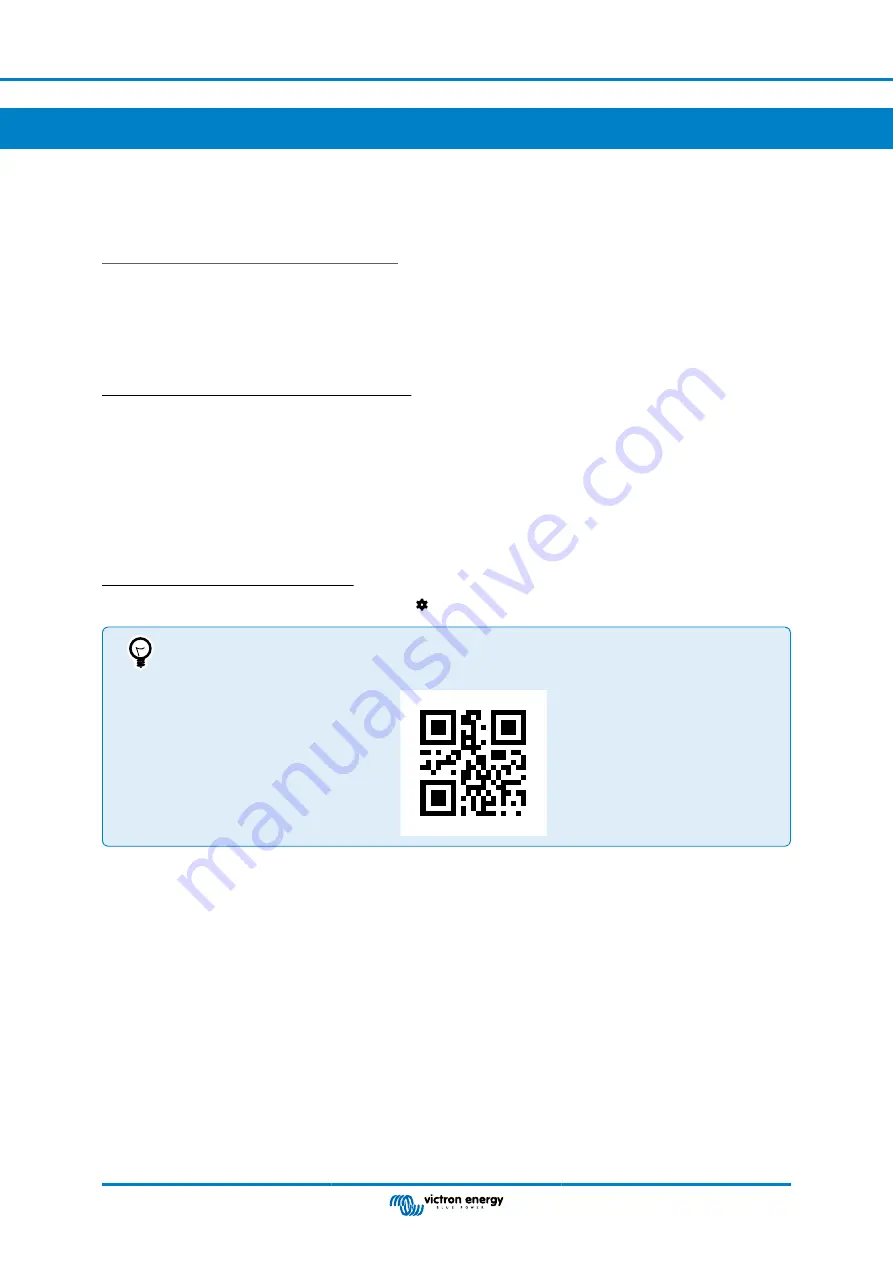
4. Configuration
4.1. Configuring via the VictronConnect app
The VictronConnect app can be used to change all settings and to update the firmware.
The VictronConnect app can connect to the inverter via:
• Local - via built in Bluetooth
• Local - via USB using the VE.Direct to USB interface connected to the VE.Direct port.
• Local - via Bluetooth using the VE.Direct Bluetooth Smart dongle connected to the VE.Direct port.
• Remotely - via the VRM portal and a GX device. (see VRM tab in the VictronConnect device list).
How to connect to the inverter with the VictronConect app:
• Open the VictronConnect app
• Ensure that the inverter is powered
• Look for the inverter to appear in the device list in the "Local" or the "VRM" tab
• Click on the inverter.
• In case of a connection via Bluetooth: Enter the default PIN code: 000000. After entering the default PIN code VictronConnect
will ask you to change the PIN code. This is to prevent unauthorized connections in the future. It is recommended that you
change the PIN code on first install. This can be done in the product info tab.
To view and/or change battery monitor settings:
• Navigate to the settings page by clicking on the cog icon at the top right of the home screen.
This manual only covers the inverter specific items. For more general information on the VictronConnect app,
like how use it, where to download it or how to connect, see the
VictronConnect app product page
or scan below QR code:
Inverter RS Smart
Page 9
Configuration
Содержание RS Smart
Страница 1: ...Inverter RS Smart ENGLISH ...
Страница 27: ...Figure 4 User I O Inverter RS Smart Page 24 Appendix ...













































