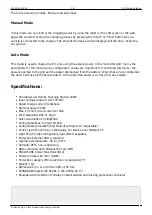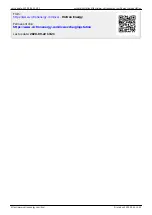Last update: 2020-09-22 13:21
evchargingstation https://www.victronenergy.com/live/evchargingstation
https://www.victronenergy.com/live/
Printed on 2020-09-24 13:52
current state (disconnected, charging, charged etc)
Automatic mode To ensure maximum PV system efficiency, the EV Charging station has an Automatic
mode that detects when excess power is available, and use only that power to charge the vehicle
Manual mode Configurable output current 6-32A
Real-time data display options - Color Control GX or other GX devices: see the Venus documents on
our website. - On the webpage of the device - On the VRM portal
Installation:
The device must be installed on a flat surface, recommended not in the in direct sunlight, so the
screen can be read.
To ensure maximum power will be delivered to the vehicle, cable cross-section must be 5x6mm2.
There is no internal RCD, so an external one, closer to the Charging Station, must be installed. For this
kind of applications, RCD type B having a residual operating current of not greater than 30mA is
recommended.
Start by opening the back cover. In the bottom left corner, there is a connector for powering the
device. If it will be used on a single phase configuration, please connect that phase to connector L1.
Reversing the Neutral or the Ground wire with a Line wire, will damage the device.
When the Ev Charging Station is powered up, it will start in access point mode. On the screen, the
SSID name and password are visible, also the IP address of the device. You can either use that
information to connect to it, or by scanning the QR Code displayed on the screen, it should ask if you
want to automatically connect.
After a successful connection, in your browser, put the IP address of the device - default one is
192.168.0.1, if it was changed, it is visible on the screen. A user and password must be introduced,
defaults are username “admin”, password “admin”.
Go to Setting/Wi-Fi to pair it to your Wi-Fi access point. On the WiFi mode, switch it to station, scan for
available wireless networks, select your network, fill the password, select IP mode type (Automatic or
Manual), then press “Save”. The device will restart, then it will connect to the selected Wi-Fi network.
The new IP address will be displayed on the screen. Use that IP address to connect to it and monitor
or configure other parameters.
If used in a configuration with a GX device, to be able to charge using the excess power, the EV
Charging Station must be configured to communicate with that GX device. In the ModbusTcp menu,
enable “Use Modbus TCP Integration”. If you know the IP address of your GX device, fill it in the
“Modbus TCP IP Address” field. If you don't, press “Discover”. The list of the GX devices found in the
same Ethernet network will be displayed. Select the preferred one. To have the information correctly
displayed, please configure the rest of the parameters - NUmber of Phases and Pv Type. If you plan to
use it in an Off-Grid system, the minimum SOC of the backup battery to allow charging the vehicle
can be configured on the bottom of the page. Then press “Save” to have all the above applied. Also,
please enable Modbus on the GX device (Settings/Services/Modbus TCP/Enable)
Now on the main web page you should see the system information and the current flowing in this
system