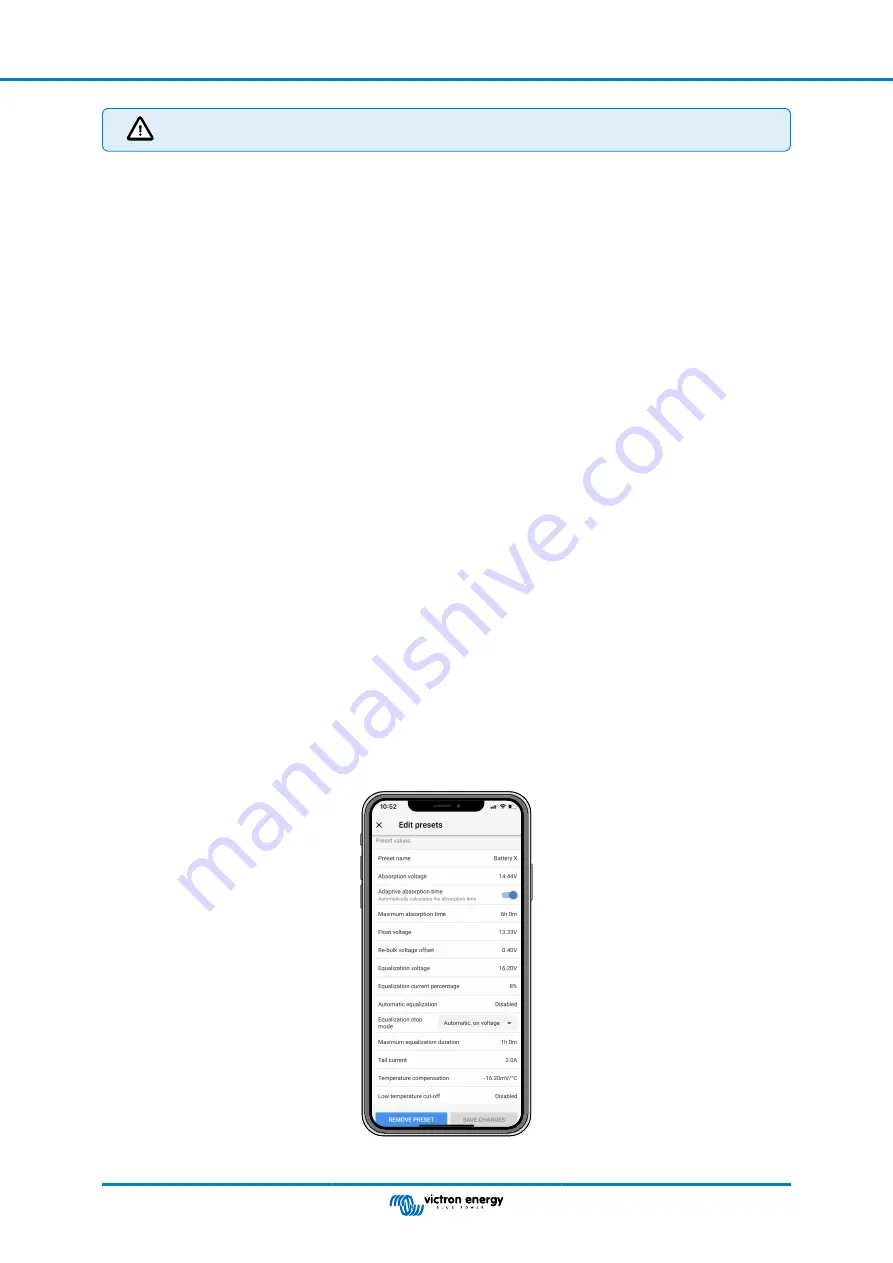
Only experienced users should configure or edit user defined battery charge algorithms. A wrongly defined
battery charge algorithm can lead to battery damage or create unsafe situations.
To Modify a basic battery charge algorithm:
• Select a preset battery type that is the best match to your battery type.
• Change one of the basic charge parameters that are listed on the settings screen.
• Configure the required parameters.
• The battery preset is now set to "user defined".
To Modify an expert battery charge algorithm
• Enable "Expert" mode.
• The basic and additional charge parameters are now listed on the screen.
• Configure the required parameters.
• The battery preset is now set to "user defined".
To create and save a custom battery type:
• Select a preset battery type that is the best match to your battery type.
• Change the charge parameters so they match your battery. This can be done either in normal mode or in expert mode.
• The battery preset is now set to "user defined".
• Select in the "Battery preset" menu "Create preset".
• Give the preset battery a name.
To load a custom battery type:
• Select in the "Battery preset" menu "Select preset".
• The menu lists all factory preset and custom battery types that were previously added (if any).
• Select the battery type of your choice.
To modify (or delete) a custom battery type:
• Select in the "Battery preset" menu "Edit presets"
• Navigate to the battery you want to modify. It is not possible to modify a factory preset, only custom types can be modified (or
deleted).
• Modify the charge parameters.
• To save the settings press the "SAVE CHANGES" button at the bottom of the page.
• To delete the battery, press the "REMOVE PRESET" button.
Battery charge algorithm settings
This chapter explains all parameters that are used in "Expert" mode and the settings that are used when programming a custom
battery type via the battery preset menu.
Absorption voltage
MPPT solar charger manual
Page 20
Configuration and settings






























