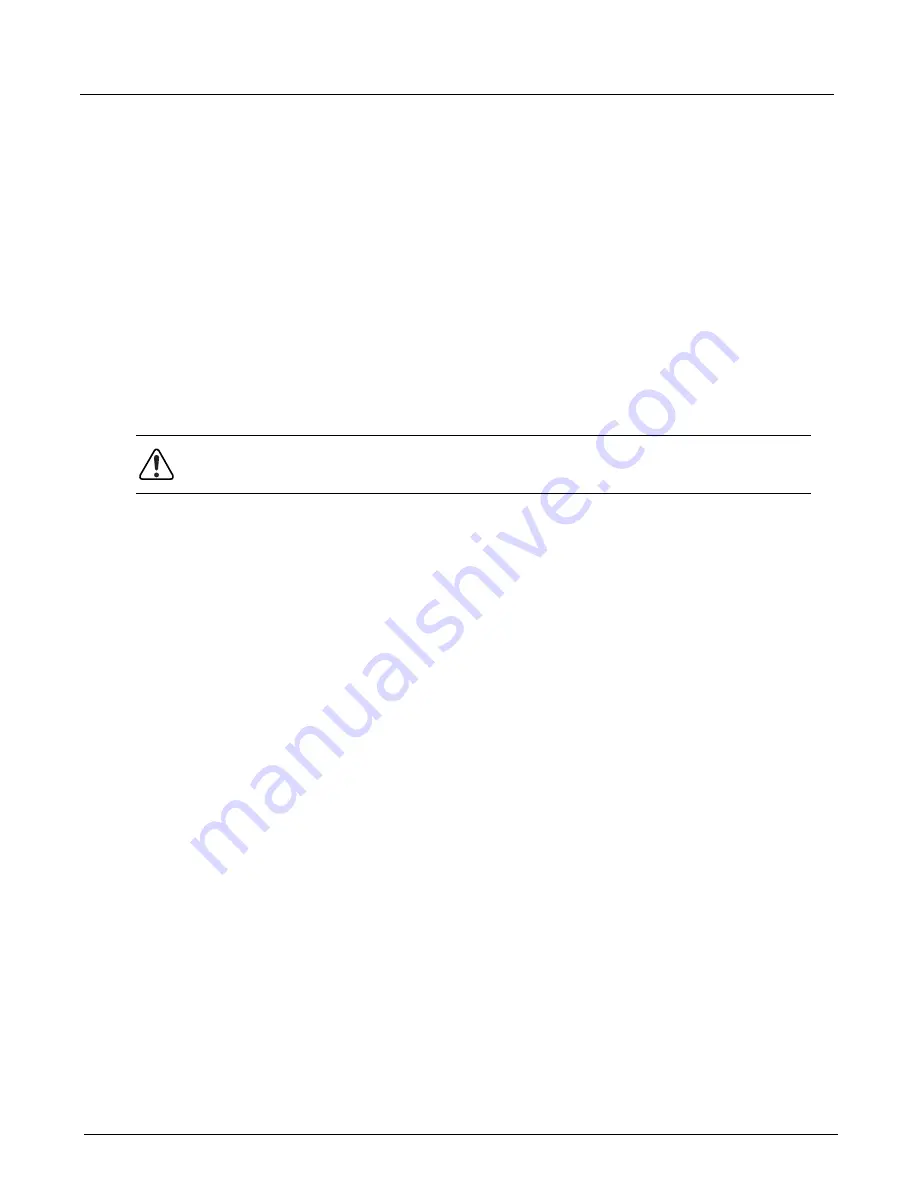
Chapter 4, Xgig TraceControl Capture Configuration
General Settings
100
Xgig Analyzer User’s Guide
Select the
Digital Retime
option in the TraceControl Configuration Editor to retransmit the signal
using the analyzer's clock. Jitter is eliminated and fill characters are added or deleted in
compliance with the specification of the network data.
The default option is
Analog Passthrough
. The received signal is buffered and retransmitted
unmodified. The signal is amplified and link jitter is increased by <100psec. An
Analog
Passthrough Multiplexed
option is available for Analog Passthrough when analyzing SAS/
SATA. See
“Multiplexing for SAS/SATA” on page 100
Digital retiming is currently supported in FC, GE and SAS/SATA Analyzer ports. For SAS/SATA
Analyzer ports, Digital Retime is only available for the 6G Wide-Port and Narrow Blades and the
LX and LXP fixed-port systems. The Xgig5000 16G FC blade only supports Digital Retime.
However, the Xgig1000 systems with 16G FC functionality support Digital Retime and Analog
Passthrough, and the Xgig1000 PCIe system supports Analog Passthrough only.
The signal regeneration option is set for each port-pair or link.
When you have a configuration that is different from the current hardware settings, a warning
message appears. Press
Change
to proceed with the signal regeneration or link speed change and
send the new configuration to the hardware. Check the
Always overwrite the hardware settings
with the configuration and do not display this dialog again
box to stop receiving this warning
message. Use the Options dialog in the
Tools > Options
menu to directly set the option for this
dialog box. See Figure 47 above.
Multiplexing for SAS/SATA
Multiplexing is only supported for analog passthrough in SAS/SATA. To analyze multiplexed
signals, select the ports that have multiplexed signals and choose the
Analog Passthrough
Multiplexed
option from the
Signal Regeneration
drop-down menu. This option is only available
for the 6G SAS/SATA blades and systems.
SAS/SATA Multiplexing in the analyzer context means that the analyzer ports will be able to
correctly interpret and decode the signal when two logical links exist within a single physical link
(port-pair). The Dwords for each logical link are interleaved on the wire.
The logical links within a multiplexed signal can be analyzed as with any other link within the
analyzer. For example, you can trigger or search on the data contained within a single logical link
that is being transmitted within a multiplexed signal. Domains within TraceControl are still
comprised of physical ports selected in the
Domain Creation Dialog
box.
Setting the
Analog Passthrough Multiplexed
option affects the
Trace Size
and
Number of
Segments
options. Multiplexed signals are separated into two logical links, and therefore require
twice the number of buffer segments and half the buffer size per logical port.
If multiplexing is enabled for a state machine, the ports appear in the
Ports Selection for Current
Template
section of the Capture Filter and Transition Editors with a zero or a one following the
port name to indicate the logical link. You can select or deselect the checkbox for a link to choose
which logical link you want to trigger on.
Warning:
Changing the signal regeneration from Analog Passthrough to Digital Retime may
cause loss of data on the network.
Содержание Xgig
Страница 1: ...Xgig Analyzer Version 7 3 User s Guide ...
Страница 2: ......
Страница 3: ...Viavi Solutions 1 844 GO VIAVI www viavisolutions com Xgig Analyzer Version 7 3 User s Guide ...
Страница 6: ...Xgig Analyzer User s Guide Page iv Version 7 3 December 2015 ...
Страница 7: ...v CONTENTS ...
Страница 15: ...1 PART ONE Using Xgig Analyzer ...
Страница 16: ...PART ONE Using Xgig Analyzer 2 Xgig Analyzer User s Guide ...
Страница 27: ...13 PART TWO Using Xgig TraceControl ...
Страница 28: ...PART TWO Using Xgig TraceControl 14 Xgig Analyzer User s Guide ...
Страница 29: ...15 Chapter 2 About Xgig TraceControl In this chapter Introduction to TraceControl ...
Страница 156: ...Chapter 4 Xgig TraceControl Capture Configuration Segment Capture Options 142 Xgig Analyzer User s Guide ...
Страница 157: ...143 Chapter 5 Template Browser Template Editor In this chapter Template Browser Template Editor ...
Страница 173: ...159 Chapter 6 Xgig TraceControl Hints and Tips In this chapter TraceControl Hints and Tips Keyboard Shortcuts ...
Страница 176: ...Chapter 6 Xgig TraceControl Hints and Tips Keyboard Shortcuts 162 Xgig Analyzer User s Guide ...
Страница 177: ...163 PART THREE Using Xgig Performance Monitor ...
Страница 178: ...PART THREE Using Xgig Performance Monitor 164 Xgig Analyzer User s Guide ...
Страница 179: ...165 Chapter 7 About Xgig Performance Monitor In this chapter Introducing Xgig Performance Monitor ...
Страница 181: ...167 Chapter 8 Getting Started with Xgig Performance Monitor In this chapter Launching Xgig Performance Monitor ...
Страница 192: ...Chapter 9 Xgig Performance Monitor Port Configuration Changing Port Functions 178 Xgig Analyzer User s Guide ...
Страница 223: ...209 PART FOUR Using Xgig TraceView ...
Страница 224: ...PART FOUR Using Xgig TraceView 210 Xgig Analyzer User s Guide ...
Страница 225: ...211 Chapter 11 About Xgig TraceView In this chapter Introducing Xgig TraceView ...
Страница 227: ...213 Chapter 12 Getting Started with Xgig TraceView In this chapter Launching Xgig TraceView Working With Domains ...
Страница 379: ...365 Chapter 15 Xgig TraceView Histograms In this chapter Histogram Overview Histogram Controls ...
Страница 382: ...Chapter 15 Xgig TraceView Histograms Histogram Controls 368 Xgig Analyzer User s Guide ...
Страница 383: ...369 Chapter 16 Xgig TraceView Template Editor In this chapter Using Template Editor ...
Страница 394: ...Chapter 16 Xgig TraceView Template Editor Using Template Editor 380 Xgig Analyzer User s Guide ...
Страница 414: ...Chapter 18 Converting Files from Other Platforms Converting I Tech Files 400 Xgig Analyzer User s Guide ...
Страница 429: ...415 Chapter 20 Xgig Trace View Hints and Tips In this chapter Trace View Hints and Tips Toolbar Keyboard Shortcuts ...
Страница 437: ...423 PART FIVE Using Xgig Expert ...
Страница 438: ...PART FIVE Using Xgig Expert 424 Xgig Analyzer User s Guide ...
Страница 439: ...425 Chapter 21 Xgig Expert In this chapter Key Features of Xgig Expert Opening a Trace Switching to TraceView ...
Страница 442: ...Chapter 21 Xgig Expert 428 Xgig Analyzer User s Guide Figure 194 Xgig Expert Graph View ...
Страница 443: ...429 PART SIX Appendices ...
Страница 444: ...PART SIX Appendices 430 Xgig Analyzer User s Guide ...
Страница 454: ...Appendix C Protocol Display Color Coding 440 Xgig Analyzer User s Guide ...
Страница 461: ...447 INDEX ...
Страница 467: ......






























