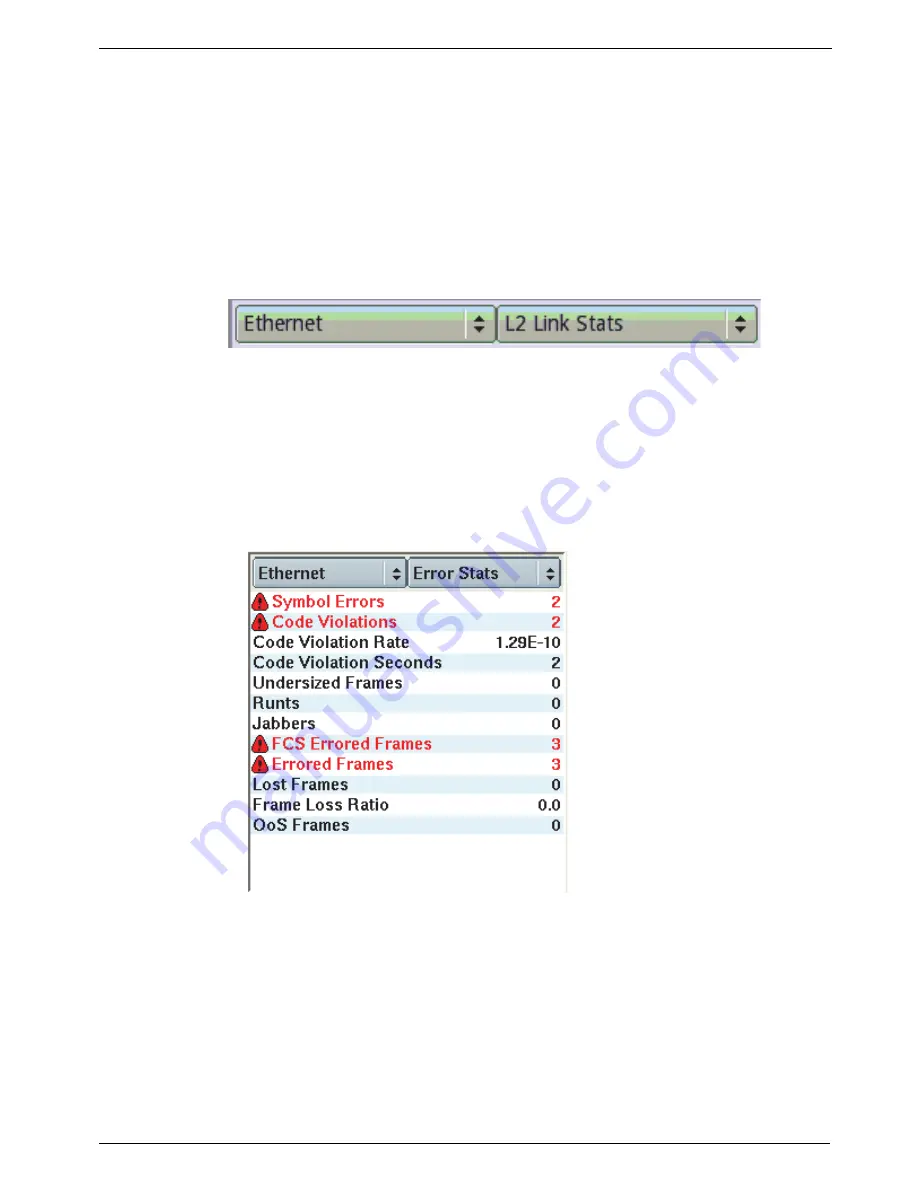
Chapter 3
Getting Started
Navigating the user interface
T-BERD/MTS/SC Getting Started Guide
March 2018
22046537, Rev. 016
Page 69
Result Buttons
Group and Category buttons are provided at the top of each result window. The Group
button on the left allows you to select the type of results you want to observe (for
example, Summary results); the Category button on the right allows you to select a
specific results category for the group you specified. By selecting a different group or
category for each pane, you can view multiple sets of results at the same time. See
Result Windows
The test results appear in Result Windows (see
). Errors are highlighted in
red; other results appear in black.
You can change the layout of the Result Windows using options provided on the View
menu. You can also choose to show just test results on the main screen by selecting
View > Show Only Results
.
For test result descriptions, refer to the Test Results chapter in the
Testing Manual
that
supports your instrument.
Figure 51
Result Group and Category Buttons (Ethernet application)
Figure 52
Result Window (Ethernet application)
Содержание T-BERD MTS 5800
Страница 1: ...T BERD MTS SC Getting Started Guide T BERD MTS 5800 5800 100G MSAM CSAM DMC and SC 4800 4800P ...
Страница 2: ......
Страница 294: ...Glossary T BERD MTS SC Getting Started Guide Page 270 22046537 Rev 016 March 2018 ...
Страница 295: ......






























