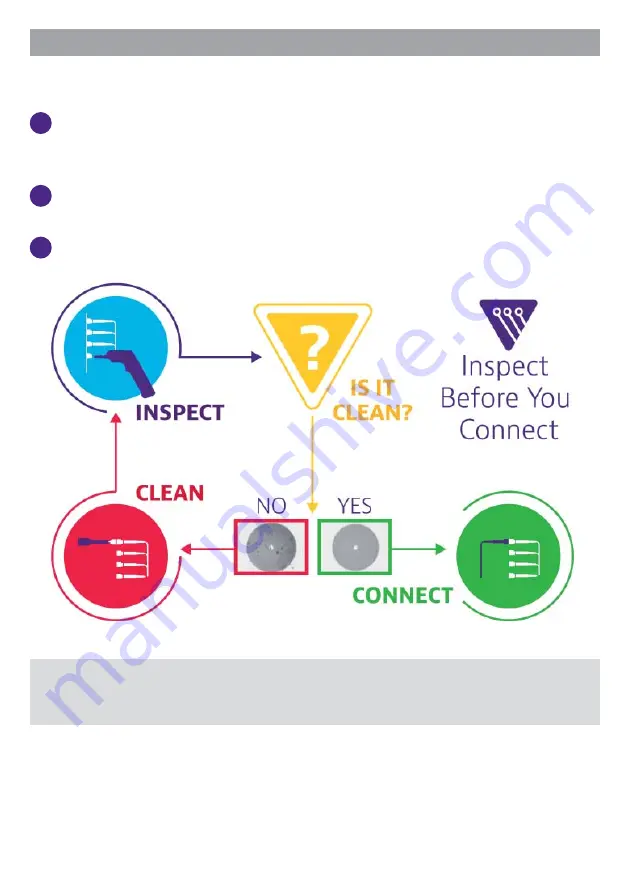
INSPECT BEFORE YOU CONNECT
Before connecting a fi ber to the test instrument, inspect and clean the instru-
ment bulkhead and the fi ber jumper connectors.
1
Use a fi ber microscope (such as P5000i or FiberChek) to verify the con-
nector quality. Follow this simple “INSPECT BEFORE YOU CONNECT”
process
2
Use appropriate cleaning material (e.g. IBC™ cleaner, cotton swab, etc...)
and re-inspect to confi rm.
3
Carefully align the connector and test port prior to mating both
Never force the connector ferrule or insert it with an angle into the test port adapter.
Mechanical stress may permanently damage the ceramic sleeve of the adapter or
the end face of the connector.











