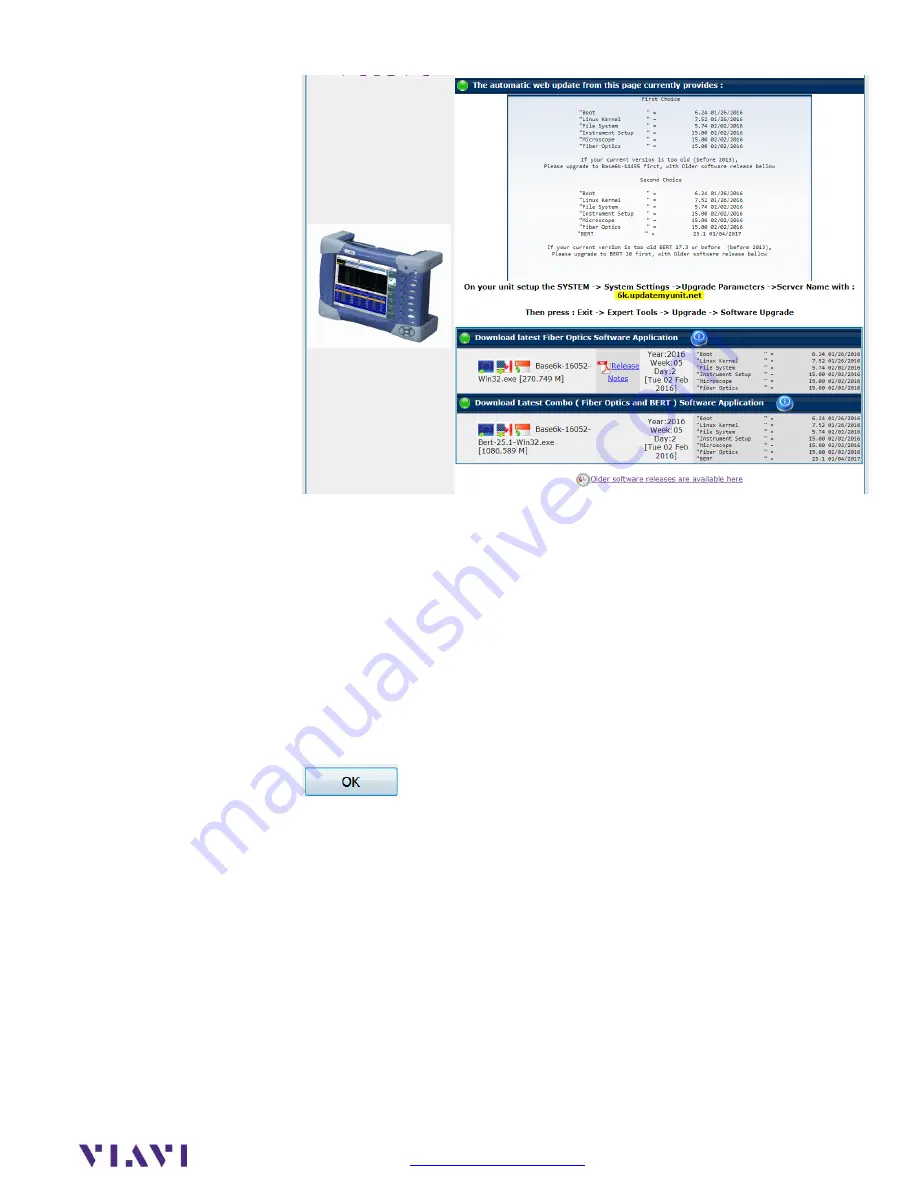
Page 10 of 16
Technical Support
1-844-468-4284 option 3, 1, 1
3.
Download
From the second selection, labelled Download Latest Combo (Fiber Optics
and BERT), click on the flag icon to download the current software revision
from the selected download server. There are choices for North America,
EMEA and APAC servers. Save it to your desktop and wait for the
download to complete.
4.
USB Stick
Insert a USB thumb drive into the USB port on your PC or laptop.
5.
Extract
Open and run the downloaded file, enter the path of the USB stick, and press
to extract files.
















