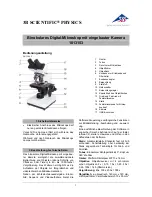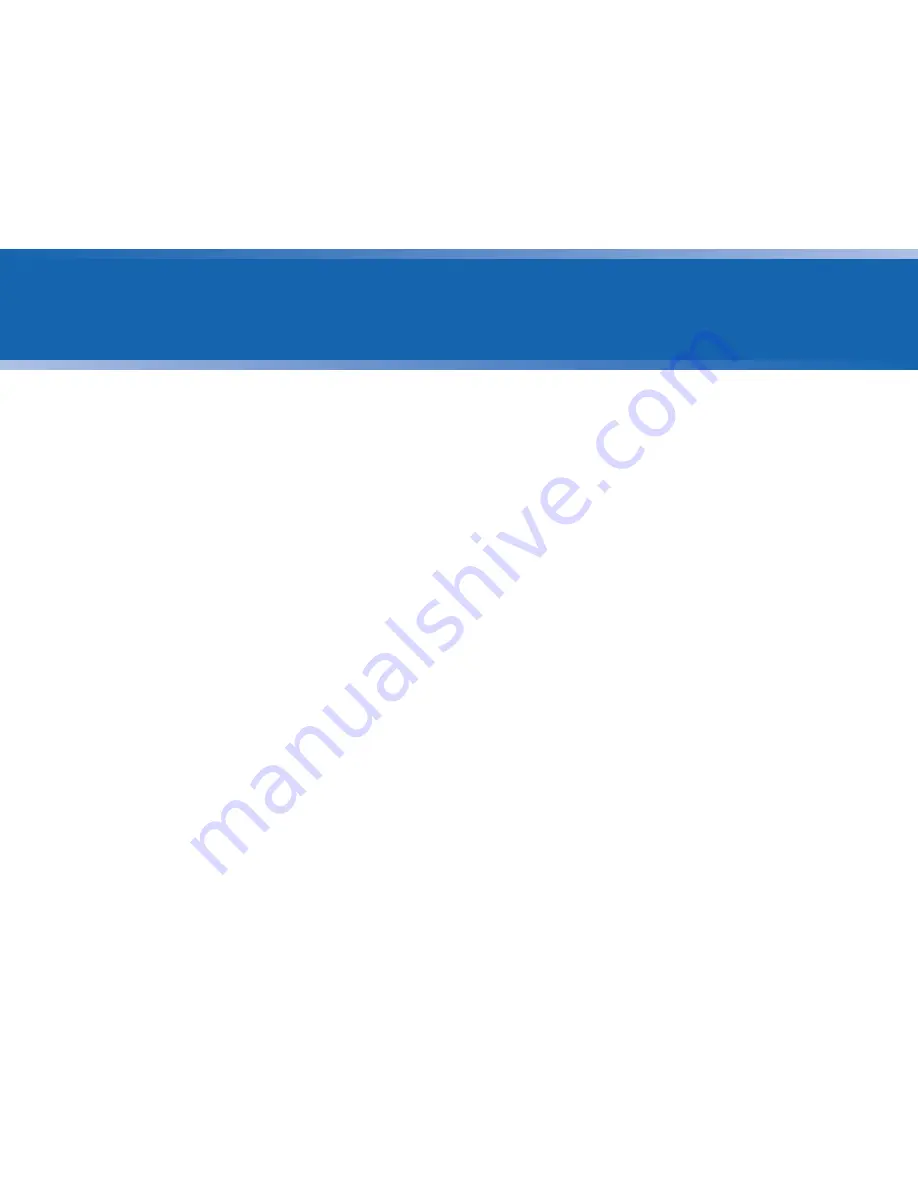
FiberChek Video Inspection Probe
3
CHAPTER 1
INTRODUCTION
.............................................................................................................................. 4
TABLE OF CONTENTS
CHAPTER 2
OVERVIEW
..................................................................................................................................... 5–6
Device Layout .......................................................................................................................... 5
Using the Menu ....................................................................................................................... 6
CHAPTER 3
OPERATION
................................................................................................................................7–10
Getting Started with PASS/FAIL Analysis .................................................................. 7–8
Setting up PASS/FAIL Analysis ................................................................................. 7
Performing PASS/FAIL Analysis ............................................................................... 8
Working with Groups ....................................................................................................... 8–9
Creating a New Group ............................................................................................... 8
Closing the Current Group ....................................................................................... 9
Syncing FiberChek with FiberChekPRO ...................................................................9–10
Syncing FiberChek with FiberChekPRO using Wi-Fi ........................................ 9
Syncing FiberChek with FiberChekPRO using Bluetooth ............................10
Using the MP-60 Optical Power Meter with FiberChek ..........................................10