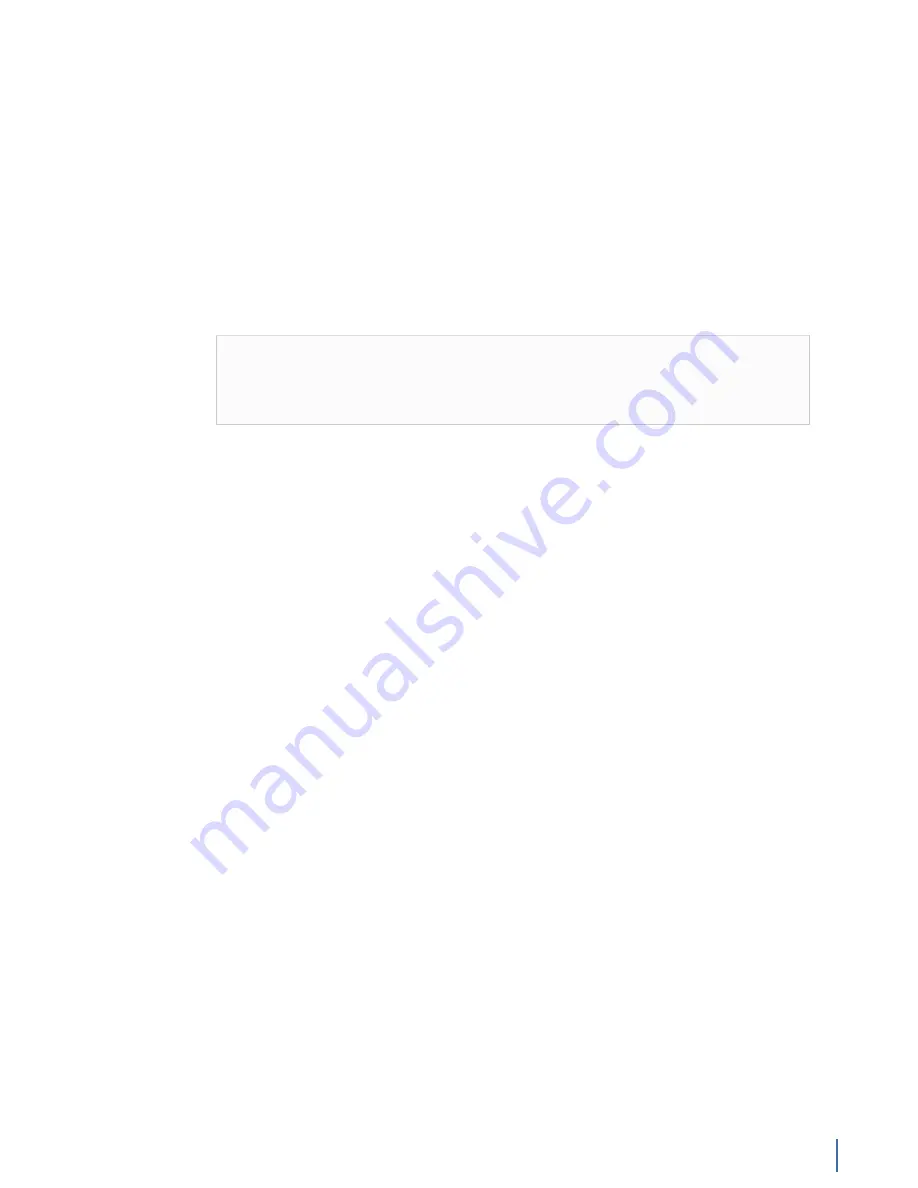
APEX-ENT-32T
Chapter 1: Appliance installation 167
●
1 Product Activation Information envelope containing the product
license
●
1 Quick Start Guide
♦
Box 2
●
8 RAID drives labeled
A1
-
A8
.
Before installing, ensure you received all of the parts required for your system.
APEX-ENT-32T installation
Getting your appliance installed is the first step to greater visibility of your
network. This topic covers installing your appliance in the cabinet and connecting
it to your network.
Caution:
Do not attempt in-cabinet repairs of your appliance. The
appliance is very heavy! Always use a server lift or work with a partner
to install or remove the appliance from the cabinet to perform any
maintenance.
1.
Take the appliance and all other components out of the packing materials.
2.
to your server rack or cabinet.
3.
Install the empty appliance into your server rack or cabinet.
4.
Install the
The RAID is pre-built at the factory for you and each drive must be installed
in a very specific location.
5.
Using an Ethernet cable, connect the
10/100/1000
port to the network.
Connecting the 10/100/1000 port allows you to use Windows Remote Desktop
or other tools to control or configure Windows or Windows applications, such
as Observer.
6.
(Optional) Connect an Ethernet cable from your router or switch to the LOM
or IPMI port.
(Optional) A Lights Out Management or IPMI port provides you a dedicated
management channel for device maintenance. It allows you to monitor,
start, stop, and manage your appliance remotely regardless of whether the
appliance is powered on.
7.
Connect a monitor, keyboard, and mouse to the hardware appliance.
You can use a
switch if desired. (The KVM must be compatible with
the operating system used on the appliance.) The user input devices or
KVM switch are only temporarily needed to set the IP address, so you can
disconnect them after the IP address is set.
8.
Turn on the appliance and wait for the RAID to initialize.
The power button is located on the front of the appliance on the top left. This
process may take a couple of minutes. The RAID lights on the front will cycle
through a sequence and then be dark. Each light only blinks when there is
activity for that specific RAID drive.
Содержание Apex Enterprise G3-APEX-ENT-32T
Страница 1: ...Observer GigaStor 17 2 0 0 User Guide 23 Feb 2018 ...
Страница 48: ...G3 GS 8P 288T 48 GigaStor 23 Feb 2018 Archive Non authoritative version Figure 29 G3 GS 8P 288T Front ...
Страница 78: ...GS 2P40 576T 78 GigaStor 23 Feb 2018 Archive Non authoritative version Figure 51 GS 2P40 576T Front ...
Страница 85: ...GS 2P40 288T Chapter 1 Appliance installation 85 Figure 55 GS 2P40 288T Front ...
Страница 86: ...GS 2P40 288T 86 GigaStor 23 Feb 2018 Archive Non authoritative version Figure 56 GS 2P40 288T Rear System ...
Страница 90: ...GS 2P40 288T 90 GigaStor 23 Feb 2018 Archive Non authoritative version Figure 57 GS 2P40 288T Rear ...
Страница 93: ...GS 8P 576T Chapter 1 Appliance installation 93 Figure 59 GS 8P 576T Front ...
Страница 100: ...GS 8P 288T 100 GigaStor 23 Feb 2018 Archive Non authoritative version ...
Страница 101: ...GS 8P 288T Chapter 1 Appliance installation 101 ...
Страница 102: ...GS 8P 288T 102 GigaStor 23 Feb 2018 Archive Non authoritative version ...
Страница 103: ...GS 8P 288T Chapter 1 Appliance installation 103 ...
Страница 104: ...GS 8P 288T 104 GigaStor 23 Feb 2018 Archive Non authoritative version ...
Страница 105: ...GS 8P 288T Chapter 1 Appliance installation 105 ...
Страница 106: ...GS 8P 288T 106 GigaStor 23 Feb 2018 Archive Non authoritative version ...
Страница 107: ...GS 8P 288T Chapter 1 Appliance installation 107 ...
Страница 108: ...GS 8P 288T 108 GigaStor 23 Feb 2018 Archive Non authoritative version ...
Страница 109: ...GS 8P 288T Chapter 1 Appliance installation 109 ...
Страница 110: ...GS 8P 288T 110 GigaStor 23 Feb 2018 Archive Non authoritative version ...
Страница 111: ...GS 8P 288T Chapter 1 Appliance installation 111 Figure 64 GS 8P 288T Rear ...
Страница 112: ...GS 8P 288T 112 GigaStor 23 Feb 2018 Archive Non authoritative version ...
Страница 113: ...GS 8P 288T Chapter 1 Appliance installation 113 ...
Страница 114: ...GS 8P 288T 114 GigaStor 23 Feb 2018 Archive Non authoritative version ...
Страница 115: ...GS 8P 288T Chapter 1 Appliance installation 115 ...
Страница 116: ...GS 8P 288T 116 GigaStor 23 Feb 2018 Archive Non authoritative version ...
Страница 117: ...GS 8P 288T Chapter 1 Appliance installation 117 ...
Страница 118: ...GS 8P 288T 118 GigaStor 23 Feb 2018 Archive Non authoritative version ...
Страница 119: ...GS 8P 288T Chapter 1 Appliance installation 119 ...
Страница 120: ...GS 8P 288T 120 GigaStor 23 Feb 2018 Archive Non authoritative version ...
Страница 124: ...GS 8P 288T 124 GigaStor 23 Feb 2018 Archive Non authoritative version Figure 65 GS 8P 288T Rear ...
Страница 125: ...GS 8P 288T Chapter 1 Appliance installation 125 ...
Страница 126: ...GS 8P 288T 126 GigaStor 23 Feb 2018 Archive Non authoritative version ...
Страница 127: ...GS 8P 288T Chapter 1 Appliance installation 127 ...
Страница 128: ...GS 8P 288T 128 GigaStor 23 Feb 2018 Archive Non authoritative version ...
Страница 129: ...GS 8P 288T Chapter 1 Appliance installation 129 ...
Страница 130: ...GS 8P 288T 130 GigaStor 23 Feb 2018 Archive Non authoritative version ...
Страница 131: ...GS 8P 288T Chapter 1 Appliance installation 131 ...
Страница 132: ...GS 8P 288T 132 GigaStor 23 Feb 2018 Archive Non authoritative version ...
Страница 133: ...GS 8P 288T Chapter 1 Appliance installation 133 ...
Страница 137: ...GS 8P 192T Chapter 1 Appliance installation 137 Figure 67 GS 8P 192T Front ...
Страница 181: ...How to install the SFPs Chapter 1 Appliance installation 181 Figure 101 2U capture card port assignments ...






























