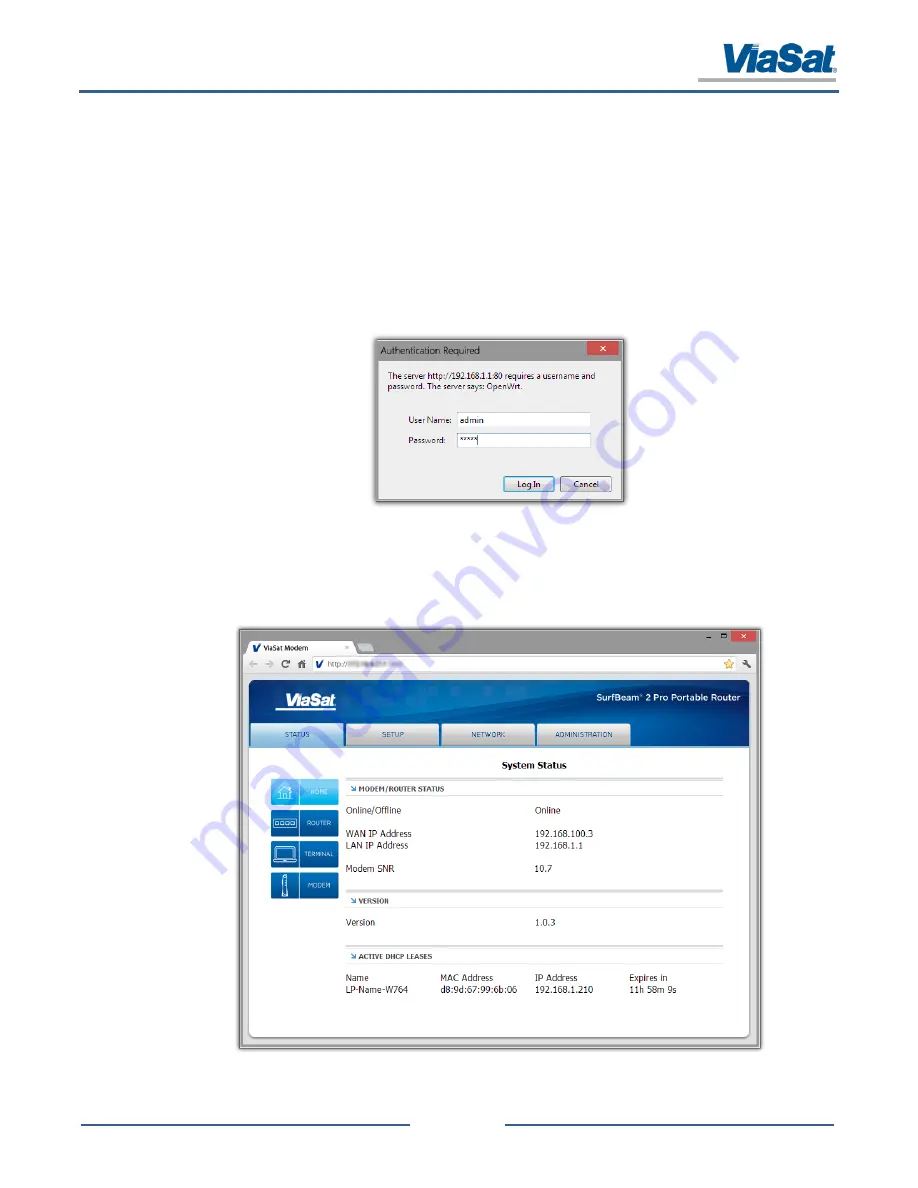
SurfBeam® 2 Pro Portable Terminal Operations Guide
© 2014 ViaSat, Inc.
Page 4-8
All Rights Reserved
ViaSat Proprietary Information
4.3
Router Web Interface
4.3.1
Accessing
To access the router’s web interface, perform the following steps:
1.
Configure a laptop for use on this same LAN as the modem by setting the laptop's network settings for DHCP.
In addition, the laptop can be connected directly to the modem ETH1 through ETH4 ports.
2.
Launch a web browser on the Support PC.
3.
At the web browser’s address field, enter the router’s IP address (i.e.,
http://192.168.100.1
) and press
Enter
4.
The web browser will request a user authentication and password (Figure 4-7) (User Name:
admin
,
Password:
admin
).
Figure 4-7: Router Web Interface Login Window
4.3.2
Navigation and Information
Once accessed, the web browser will open the router’s “Home” page (Figure 4-8). From this page, the user can access
general information for the router configuration/status.
Figure 4-8: Router Web Interface






























