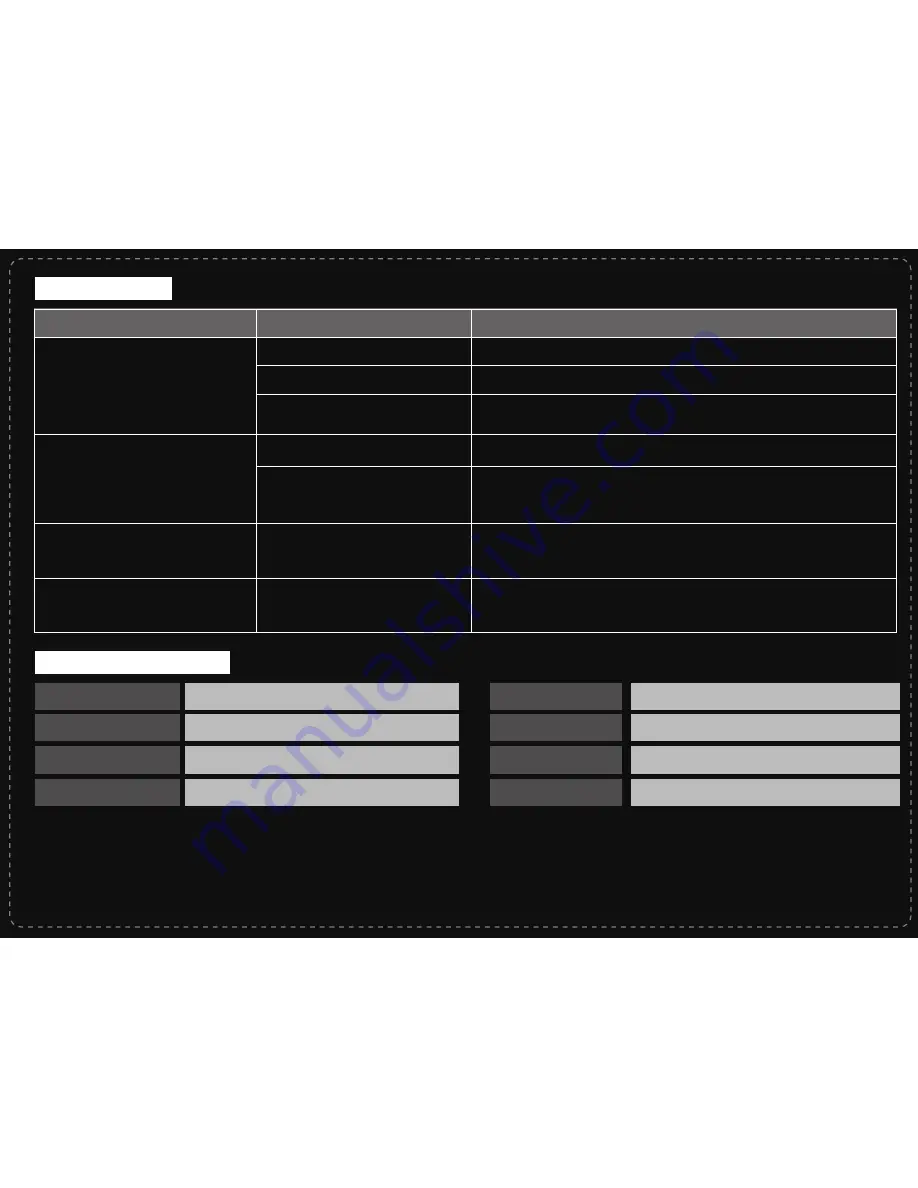
Troubleshooting
Problem
Cause
Solution
Product Specifications
System Requirements
Android 2.3 or above/ Windows/ Mac
Multi-touch Control
2.4GHz
2.4Ghz USB Receiver
Control Method
Wireless Connection
Power Consumption
Battery
Dimensions
Weight
Accessory
If your remote does not respond
Mouse cursor doesn’t move smoothly
Zoom in/out function doesn’t work
Batteries are low
The 2.4Ghz signal may be blocked
or interfered by other RF sources
The connected devices does not
support standard HID key codes
Use the remote with a device supports standard HID key codes
The zoom in/out function is not
supported by your connected
device
Make sure there are no obstacles between the USB receiver
and the remote
Try to keep other RF sources away from the USB receiver
Replace the batteries
The remote is in Standby mode
The remote stops working
The 2.4Ghz signal is lost
Restart the remote
Press any button on the remote to wake it up
Active: 4.5V/25mA; Sleeping: 4.5V/0.4mA
AAA batteries x 3 (Not included)
110mm x 88mm x 20 mm
33g
One of HOME/ SEARCH/ MENU/
STANDBY/ BACK keys don’t work
Use the remote together with Viaplay certified devices
Unplug and then plug the 2.4Ghz USB receiver on the connected device
Any Changes or modifications not expressly approved by the party responsible for compliance could void the user’s authority to operate the equipment.
This device complies with part 15 of the FCC rules. Operation is subject to the following two conditions: (1) This device may not cause harmful interference,
and (2) this device must accept any interference received, including interference that may cause undesired operation.
FCC Caution







