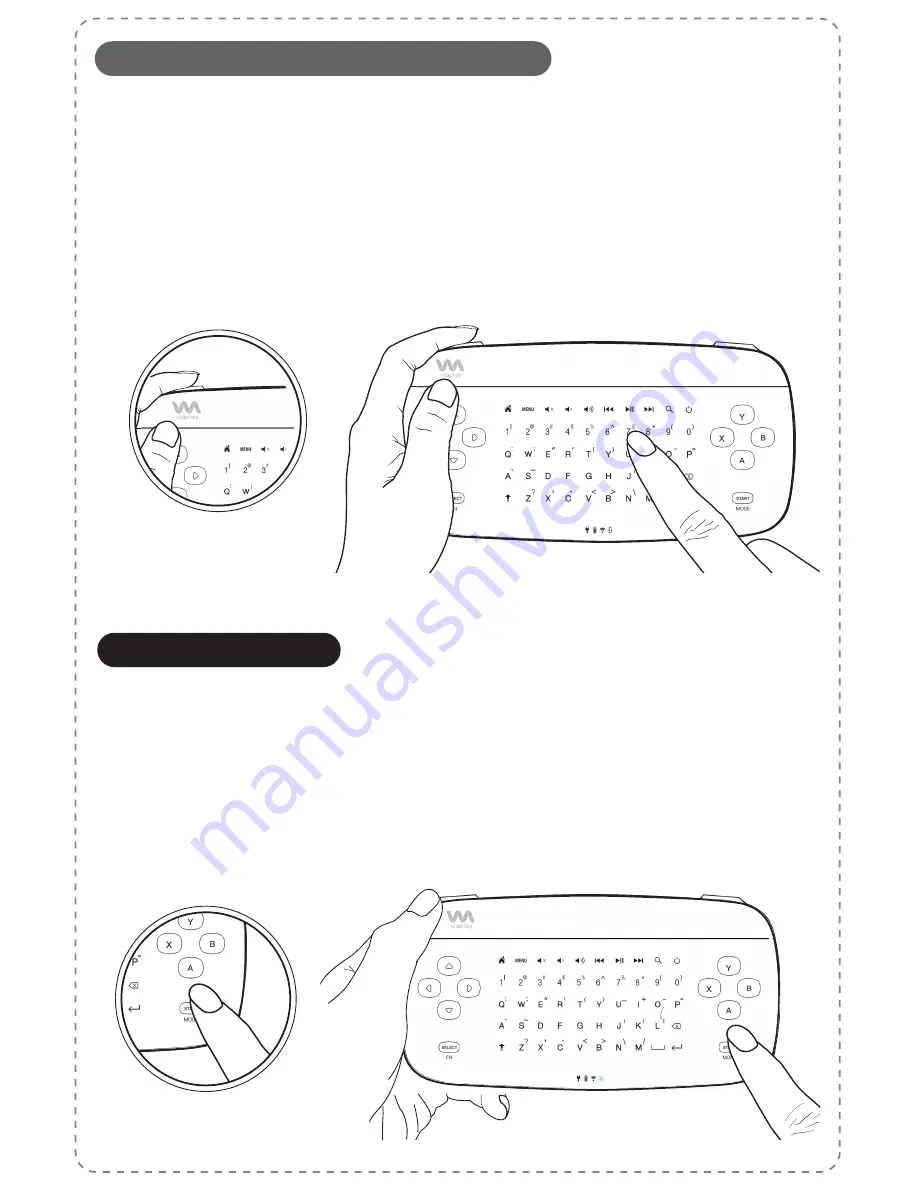
Mode Key
Mouse Left
Scroll, Drag, and Stroke are achieved by holding the "Mouse Left" button while
executing finger movements on the touch panel. While the "Mouse Left" button
is held down, the finger movements within the touch panel no longer perform
cursor movements. Instead, specific gestures are performed depending on the
application. For example, scroll control when viewing a web page, moving an
icon to a different location, dragging and launching a bird when playing Angry
Birds™ or performing a slash movement when playing the Fruit Ninja™ game.
Under Mouse/keyboard Mode, by pressing the “Mode” key, the “Mode” light and
keyboard backlight will turn on, indicating the touch panel has switched to
Keyboard Typing Function. Please note that under Keyboard Typing Function,
the mouse tapping function and gesture controls become inactive, but control
of the cursor is still available. Under Keyboard Typing Function, “Mouse Left”
button can be used to execute clicks.
Gesture Control: Scroll / Drag / Stroke
Keyboard Function
Содержание Via-Remote C1
Страница 1: ...Model No RC2 01 131129A Via Remote C1 C2 User Guide ...
Страница 6: ......











