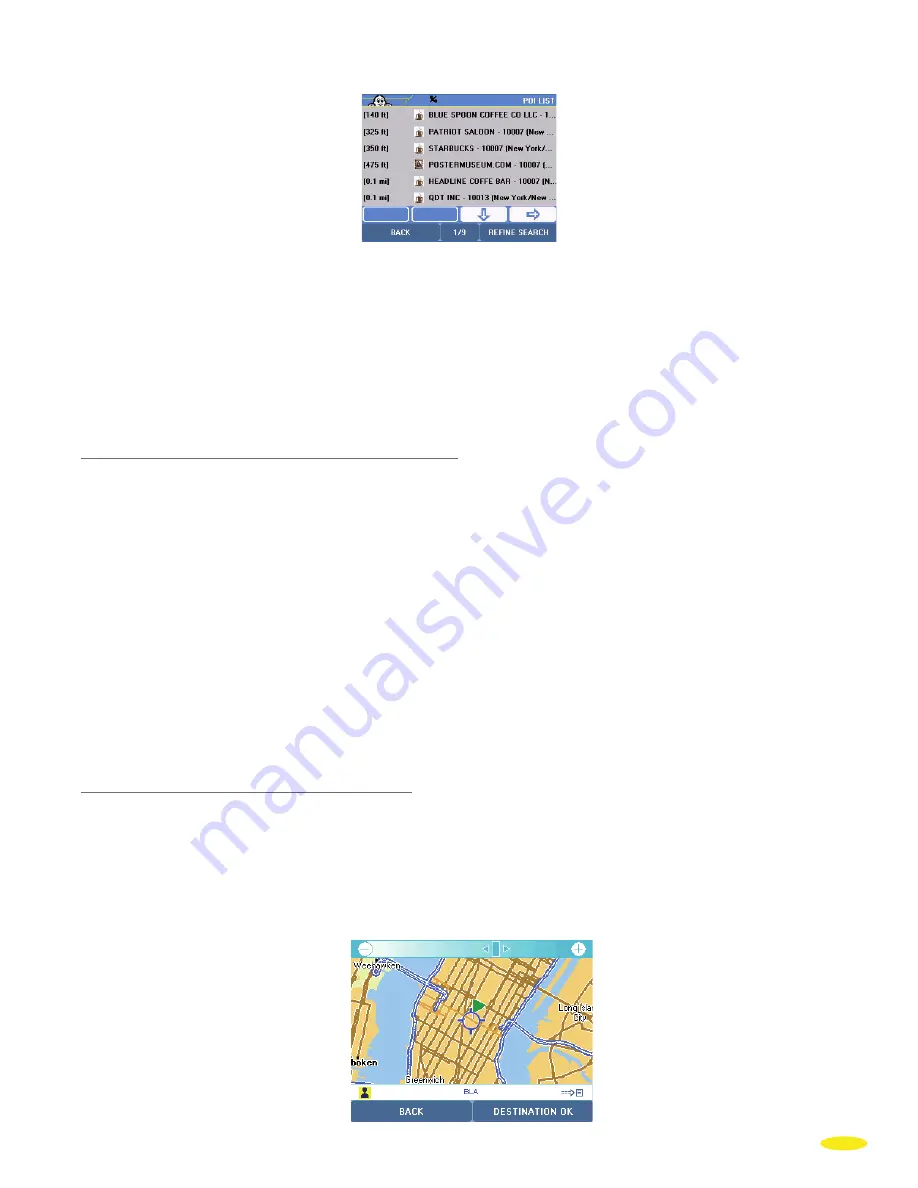
• Click the town of your choice.
• Click “
Change
” to change your search criteria, or click “
Main Menu
” to take you back to the system home page.
• Click direction arrows to view all POIs found, classified in order of increasing distance from the place indicated.
• Click the POI you want.
This will take you to the POI description page
(For more details on POI description information and use, see Chapter 9).
• Click “
OK
” to confirm the POI as your destination, or click “
Back
” if want to return to the previous screen.
This brings you to the “
Route Summary
” screen summarizing the settings used to calculate your route.
(For the action to take on this screen, see paragraph 3.1.1.2.)
.
3.1.2.2 GPS Position - Departure Point or Arrival Point
• Click “
GPS position
” - “
Departure Point
” or “
Arrival Point
”.
• Click the direction arrows to view all the POIs found, classified in order of increasing distance—in a straight
line—from the place indicated.
• Click the POI you want.
• Click “
Refine Search
” to go to the advanced search screens, or click “
Back
” to return to the previous screen.
You can now specify your search by:
•
Name Search
for more information, see paragraph 3.1.2.1.
•
Criteria Search
for more information, see paragraph 3.1.2.1.
•
Keyword Search
for more information, see paragraph 3.1.2.1.
This brings you to the POI description page (see Chapter 10).
• Click “
OK
” to confirm the POI as your destination, or click “
Back
” if want to return to the previous screen.
This brings you to the “
Route Summary
” screen summarizing the settings used to calculate your route.
(For the action to take on this screen, see paragraph 3.1.1.2.)
.
3.1.3 Select on Map
• Click “
Select on Map
”.
Zoom in and move the map to position the location marker (blue circle in the center of the screen) on the location
you want:
• to zoom in: click “
-
” or “
+
” in the bar at the top of the screen to gradually zoom in on the map, or click the bar to
move it directly to the desired zoom level or click the cursor to move it to the desired zoom level. The map system
offered on your ViaMichelin Navigation X-970 includes 14 zoom levels.
17
Содержание X-970
Страница 1: ......
Страница 2: ......
Страница 60: ... Change otherwise click Next Click Install to start the installation 58 ...
Страница 63: ... Click Next Tick the line Search for a suitable driver for my device recommended and click Next 61 ...
Страница 82: ... Select the address addresses or entire folder you want to export then click Export to GPS 80 ...






























