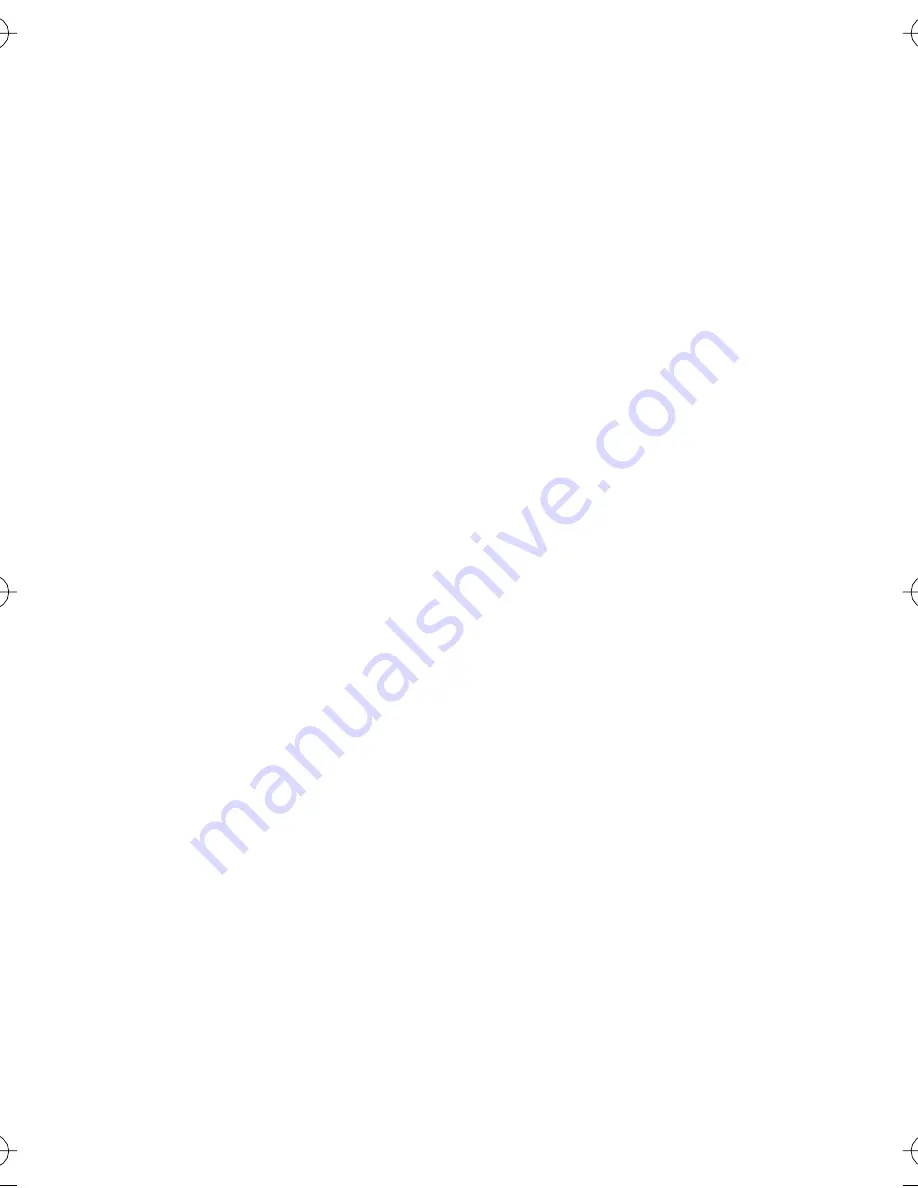
20
Tips
Follow these tips to get better results with your Beamer TV.
Lighting
Correct lighting is important for good picture quality. For
optimal results, we recommend front or side lighting. Don’t
place lights or mirrors behind you, since they may shine
into the camera lens.
Best Viewing Distance
Beamer TV is designed for callers to sit 4-12 feet from the
unit. For best results, we recommend sitting 6-8 feet from
your Beamer TV.
Use Self View to find best camera angle
Before making a call use the START/VIEWS button to
make sure that you are correctly lined up with the camera
and to preview what the other party will see.
Movement
If you make rapid movements, the other party may see a
slightly blurred picture. Just move naturally in front of the
camera. Clothing with busy patterns or stripes may also
cause some distortion.
If you see a blurred picture, or not enough detail, you can
adjust the picture sharpness. (See Detail/Movement
Buttons on page 18 for more information.)
BeamerGuide.book Page 20 Thursday, March 11, 2004 11:19 AM
Содержание Beamer TV
Страница 2: ......
Страница 16: ...14 1 Snapshot Button 2 Start Views Button 3 Detail Button 4 Movement Button ...
Страница 31: ......











































