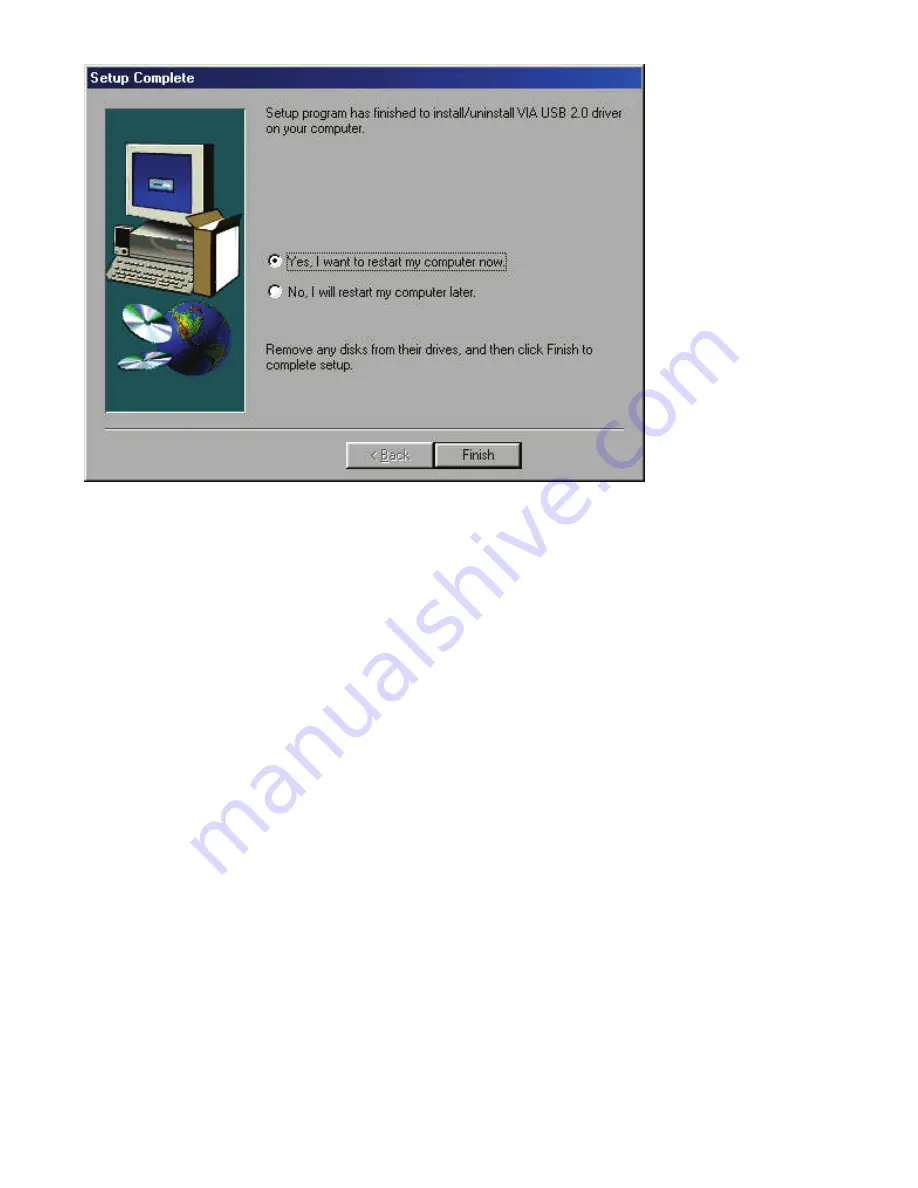
Apr/05
MN0VIA621206
11
Figure 6
10. Once you have rebooted, your USB 2.0 Four Port PCI Card is
ready to be used. If you open the Device Manager, you will see the
newly installed devices. As Figure 7. To locate the Device Manager
right click
“My Computer”
and select
“Properties”
, then the
“Device
Manager”
tab.
















