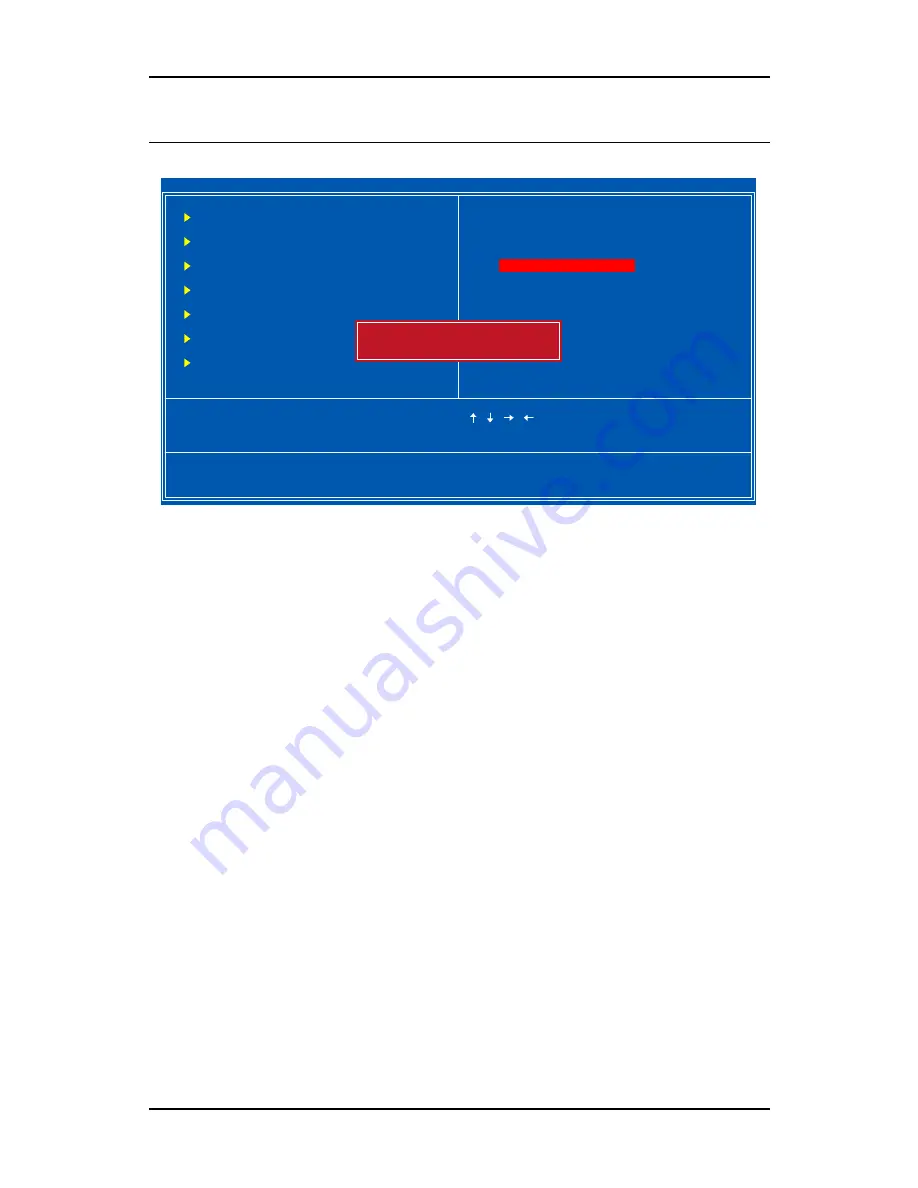
Chapter 3
72
S
ET
S
UPERVISOR
/ U
SER
P
ASSWORD
: Select Item
F9 : Menu in BIOS
F10 : Save & Exit Setup
ESC : Quit
Change / Set / Disable Password
Exit Without Saving
Load Optimized Defaults
Load Fail-Safe Defaults
Standard CMOS Features
Advanced Chipset Features
Integrated Peripherals
Power Management Setup
PnP / PCI Configurations
Frequency / Voltage Control
Advanced BIOS Features
Set Supervisor Password
Set User Password
Save & Exit Setup
Phoenix - Award WorkstationBIOS CMOS Setup Utility
Enter Password:
This option is for setting a password for entering BIOS Setup. When a
password has been set, a password prompt will be displayed whenever BIOS
Setup is run. This prevents an unauthorized person from changing any part
of your system configuration.
There are two types of passwords you can set. A supervisor password and a
user password. When a supervisor password is used, the BIOS Setup
program can be accessed and the BIOS settings can be changed. When a
user password is used, the BIOS Setup program can be accessed but the
BIOS settings cannot be changed.
To set the password, type the password (up to eight characters in length)
and press <Enter>. The password typed now will clear any previously set
password from CMOS memory. The new password will need to be reentered
to be confirmed. To cancel the process press <Esc>.
To disable the password, press <Enter> when prompted to enter a new
password. A message will show up to confirm disabling the password. To
cancel the process press <Esc>.
Содержание VT310-DP
Страница 1: ...User s Manual VT310 DP Version 1 01 October 7 2005...
Страница 8: ...iv This page left intentionally blank...
Страница 13: ...Specifications 5 BACK PANEL LAYOUT RJ45 Port RJ45 Ports Giga LAN USB Ports VGA1 COM1...
Страница 16: ...Chapter 1 8 This page left intentionally blank...
Страница 32: ...Chapter 2 24 This page left intentionally blank...
Страница 33: ...25 CHAPTER 3 BIOS Setup This chapter gives a detailed explanation of the BIOS setup functions...
Страница 84: ...Chapter 3 76 This page left intentionally blank...
Страница 92: ...Appendix A 84 3 Choose 5 1 surround sound speakers to support the 6 channel function...
Страница 94: ...Appendix A 86 3 Click on the Advanced button 4 Check the Smart5 1 Enable item as shown in the panel below...
















































