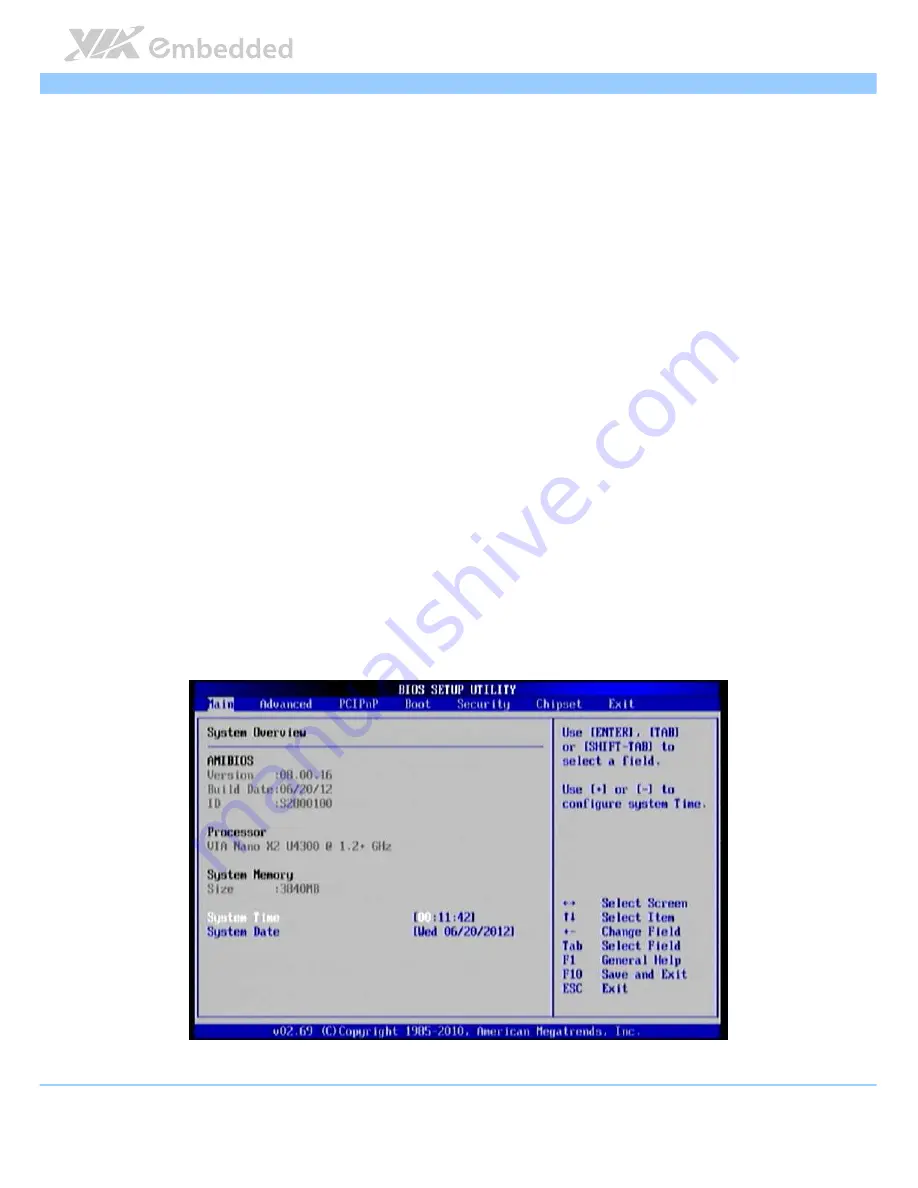
COMe
COMe
COMe
COMe----8X90
8X90
8X90
8X90 User Manual
User Manual
User Manual
User Manual
24
3.3.
Navigating the BIOS Menus
The main menu displays all the BIOS setup categories. Use the <Left
Left
Left
Left>/<Right
Right
Right
Right>
and <Up
Up
Up
Up>/<Down
Down
Down
Down> arrow keys to select any item or sub-menu. Descriptions
of the selected/highlighted category are displayed at the bottom of the screen.
The small triangular arrowhead symbol next to a field indicates that a sub-
menu is available (see figure below). Press <Enter
Enter
Enter
Enter> to display the sub-menu.
To exit the sub-menu, press <Esc
Esc
Esc
Esc>.
3.4.
Getting Help
The BIOS Setup Utility provides a “General Help
General Help
General Help
General Help” screen. This screen can be
accessed at any time by pressing F1
F1
F1
F1. The help screen displays the keys for
using and navigating the BIOS Setup Utility. Press Esc
Esc
Esc
Esc to exit the help screen.
3.5.
System Overview
The System Overview screen is the default screen that is shown when the
BIOS Setup Utility is launched. This screen can be accessed by traversing the
navigation bar to the “Main” label.
Figure
Figure
Figure
Figure 22
22
22
22: Illustration of the Main menu screen
: Illustration of the Main menu screen
: Illustration of the Main menu screen
: Illustration of the Main menu screen
Содержание COMe-8X90
Страница 1: ...1 02 01252013 110400 USER MANUAL COMe 8X90 Computer On Module Express...
Страница 32: ......
Страница 67: ......
Страница 74: ......






























