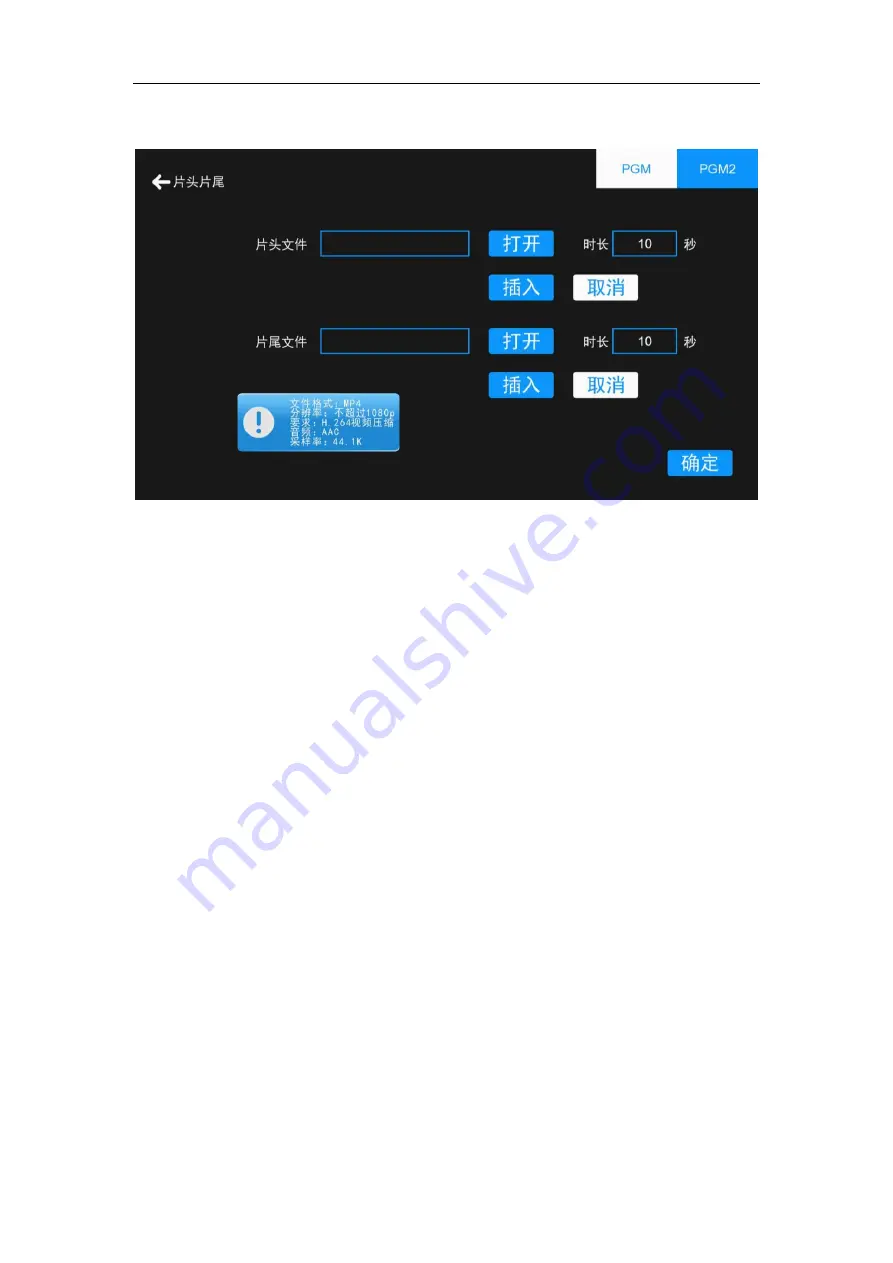
AC1870 iCast Quick Guide
39
5.3.6.2.3
Title trailer
Figure 37
Title trailer settings
The recording and broadcasting system supports the insertion of the titles of the titles,
such as the insertion of schools and teacher profiles, and eliminates the need for later
editing. When using the need to copy the titles to the U disk, access to the recording and
playback in this menu set the titles and trailer path, the default insert length of 10s. A key
to start the menu check the movie mode 1 insert the titles and trailer, through the main
interface a key to start the button to achieve, click on a key to start after the insertion of the
first file, the course after recording a key to start a button will automatically insert the trailer
file.
Note: The title file must be MP4 format, H.264 encoding, audio encoding for the AAC,
two-channel stereo, the sampling rate of 44.1KB, video resolution of not more than 1920 *
1080.
Содержание iCast AC8170
Страница 1: ...AC1870 iCast Quick Guide 1 AC8170 iCast User Manual Version V1 0 Release 2017 7 Content...
Страница 8: ...AC1870 iCast Quick Guide 8 2 Application Figure 1 Topology Figure 2 Classroom Application...
Страница 9: ...AC1870 iCast Quick Guide 9 3 Exterior Feature 1 2 Size 3 Connection...
Страница 15: ...AC1870 iCast Quick Guide 1 5 Figure 9 functional tree...
















































