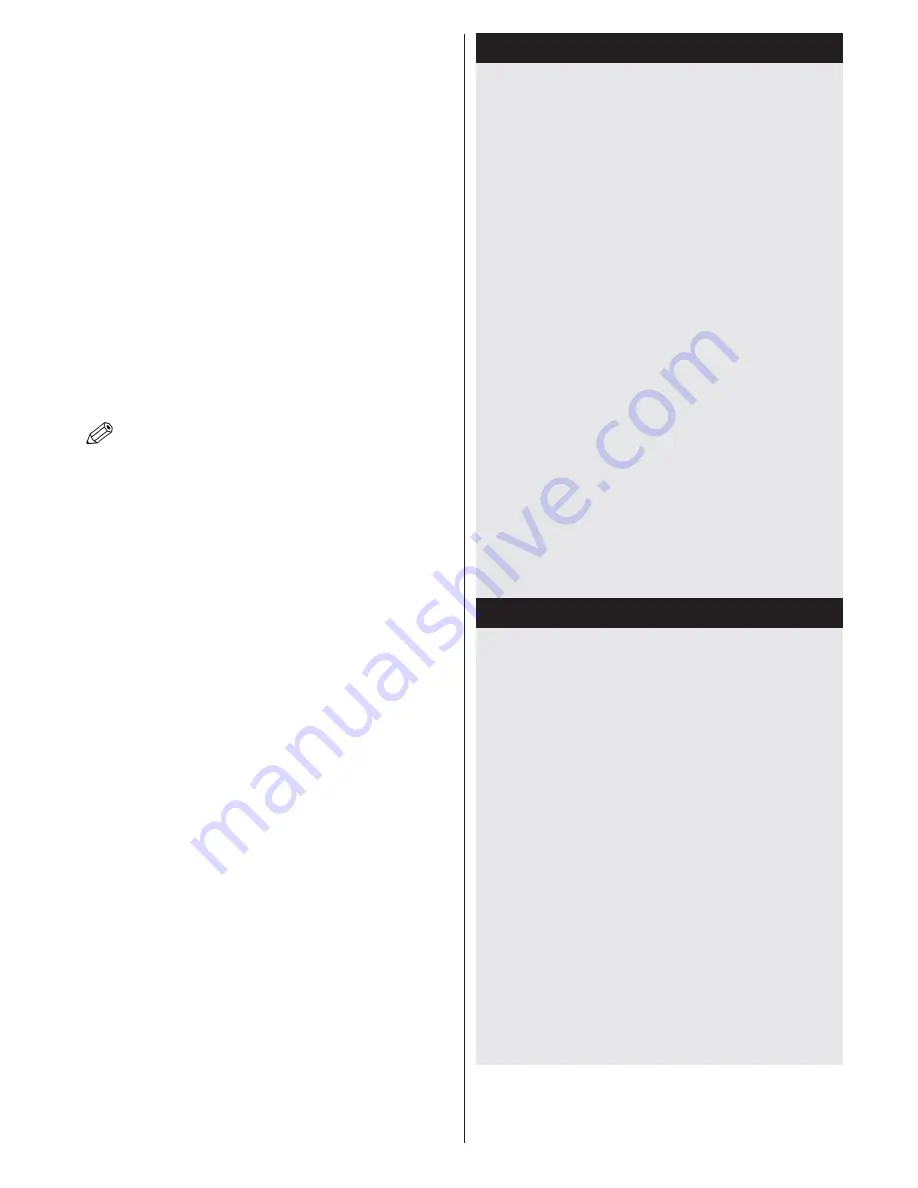
English
- 49 -
connection via a router, in order to play content from
your phone. For this, your mobile phone must have an
appropriate sharing software.
•
Connect to your router following the steps stated above
in the Wireless Connection section.
•
Afterwards, engage your mobile phone with the router
and then activate the sharing software on your mobile
phone. Then, select files that you would like to share
with your TV.
•
If the connection is established correctly, you should
now be able to access the shared files from your mobile
phone via the Media Browser of your TV.
•
Enter the Media Browser menu and the playback
device selection OSD will be displayed. Select your
mobile phone and press the
OK
button to continue.
•
A virtual remote controller application could
be available for download in your smartphone
application providers server. Not all smartphones
are supported by this application.
Note:
This feature may not be supported on all mobile
phones.
WIRELESS DISPLAY
Wireless Display is a standard for streaming video and
sound content by Wi-Fi Alliance. This feature provides
the ability to use your TV as wireless display device.
Using with mobile devices
There are different standards which enable sharing of
screens including graphical, video and audio content
between your mobile device and TV.
Plug the wireless USB dongle to TV first, if the TV
doesn’t have internal WiFi feature.
Then press the
Source
button on the remote and
switch to
Wireless Display
source.
A screen appears stating that the TV is ready for
connection.
Open the sharing application on your mobile device.
These applications are named differently for each
brand, please refer to the instruction manual of your
mobile device for detailed information.
Scan for devices. After you select your TV and
connect, the screen of your device will be displayed
on your TV.
Note: This feature can be used only if the mobile device
supports this feature. Scanning and connecting processes
differ according to the programme you use. Android based
mobile devices should have the software version V4.2 and
above.
Connectivity Troubleshooting
Wireless Network Not Available
• Ensure that any firewalls of your network allow the
TV wireless connection.
•
Try searching for wireless networks again, using the
Network Settings menu screen.
If the wireless network does not function properly,
try using the wired network in your home. Refer to
the Wired Connection section for more information
on the process.
If the TV does not function using the wired connection,
check the modem (router). If the router does not
have a problem, check the internet connection of
your modem.
Connection is Slow
See the instruction book of your wireless modem to
get information on the internal service area, connection
speed, signal quality and other settings. You need to
have a high speed connection for your modem.
Distruption during playback or slow
reactions
You could try the following in such a case:
Keep at least three meters distance from microwave
ovens, mobile telephones, bluetooth devices or any
other Wi-Fi compatible devices. Try changing the active
channel on the WLAN router.
Using DLNA Network Service
DLNA (Digital Living Network Alliance) is a standard
that eases the viewing process of digital electronics and
makes them more convenient to use on a home network.
For further information, visit www.dlna.org.
The DLNA standard allows you to view and play photos,
music and videos stored in the DLNA media server
connected to your home network.
1. Nero Media Home Installation
The DLNA function cannot be used if the server
program is not installed onto your PC. Please prepare
your PC with the Nero Media Home programme. For
more information about the installation, please refer
to the “Nero Media Home Installation” section.
2. Connect to a Wired or Wireless Network
See the chapter Network Settings for detailed configuration
information.
3. Play Shared Files via Media Browser
Select
Media Browser
by using the
Left
or
Right
buttons from the main menu and press
OK
. The Media
browser will then be displayed.
Содержание 55PF8575
Страница 1: ...TELEViZYON KULLANIM KILAVUZU OPERATING INSTRUCTIONS 3D SMART 55PF8575 55 LED TV...
Страница 62: ......
Страница 63: ......
Страница 64: ...C M Y CM MY CY CMY K Vestel_musteri_hiz_sayfasi_BASKI pdf 1 9 11 14 2 16 PM...






























