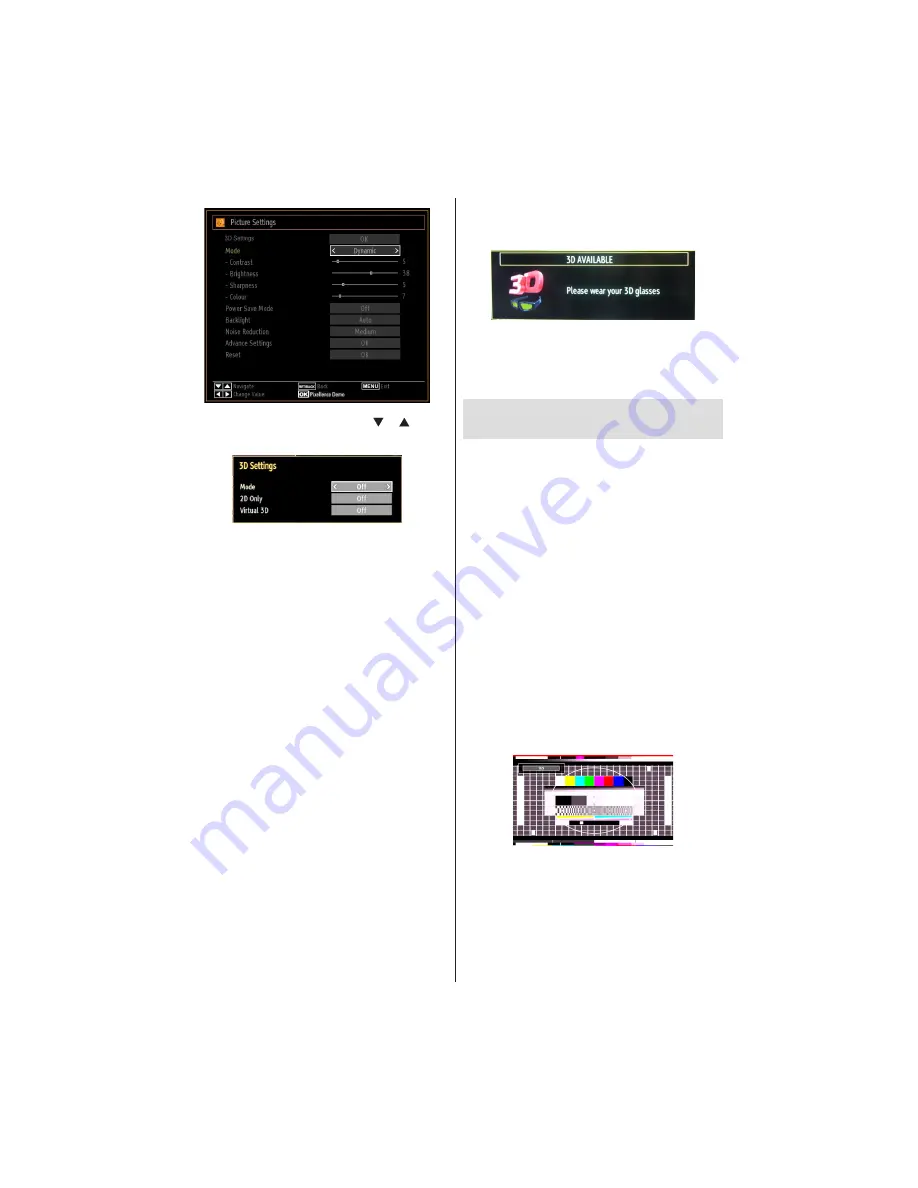
English
- 60 -
Select
•
3D Settings
option by using “ ” / “ ” button
and press
OK
.
3D Settings
Mode
You can customize 3D mode settings to provide best
viewing experience.
Select one of these modes to
experience 3D image viewing:
Auto:
Automatically switches to 3D mode if 3D
information available in HDMI source.
Side by Side:
Displays 3D content which is originally
in a form of side by side.
Top bottom:
Displays 3D content which is originally
in a form of top and bottom.
Off
: 3D function mode is turned off.
2D Only
If content is 3D but you want to watch it in 2D, you can
switch to 2D only mode. There are 2 options (LEFT
and RIGHT) to select which side of the content you
want to watch in 2D.
Note: This item is available when TV is in 3D mode.
Virtual 3D
Conversion from 2D to 3D. There are 3 different levels
of depth: Low – Medium – High
Note: This item is available when TV is not in 3D
mode.
Note: If you select 3D modes, wear the supplied
3D glasses when this message is displayed on
the screen:
Supported 3D Content Resolutions
See Appendix F for supported 3D Content
resolutions.
Changing Image Size: Picture
Formats
You can change the aspect ratio (image size) of
•
the TV for viewing the picture in different zoom
modes.
Press
•
“SCREEN”
button repeatedly to change
the image size. Available zoom modes are listed
below.
Auto
When AUTO is selected, the aspect ratio of the screen
is adjusted by the information provided by the selected
source(if available).
The format being displayed in AUTO mode is
completely independent of WSS information which
could be included in the broadcast signal or the signal
from an external device.
Note: Auto mode only will be available in HDMI, YPbPr
and DTV sources.
16:9
This uniformly stretches the left and right sides of a
normal picture (4:3 aspect ratio) to
fi
ll the wide TV
screen.
For 16:9 aspect ratio pictures that have been
•
squeezed into a normal picture (4:3 aspect ratio),
use the
16:9
mode to restore the picture to its
original shape.
















































