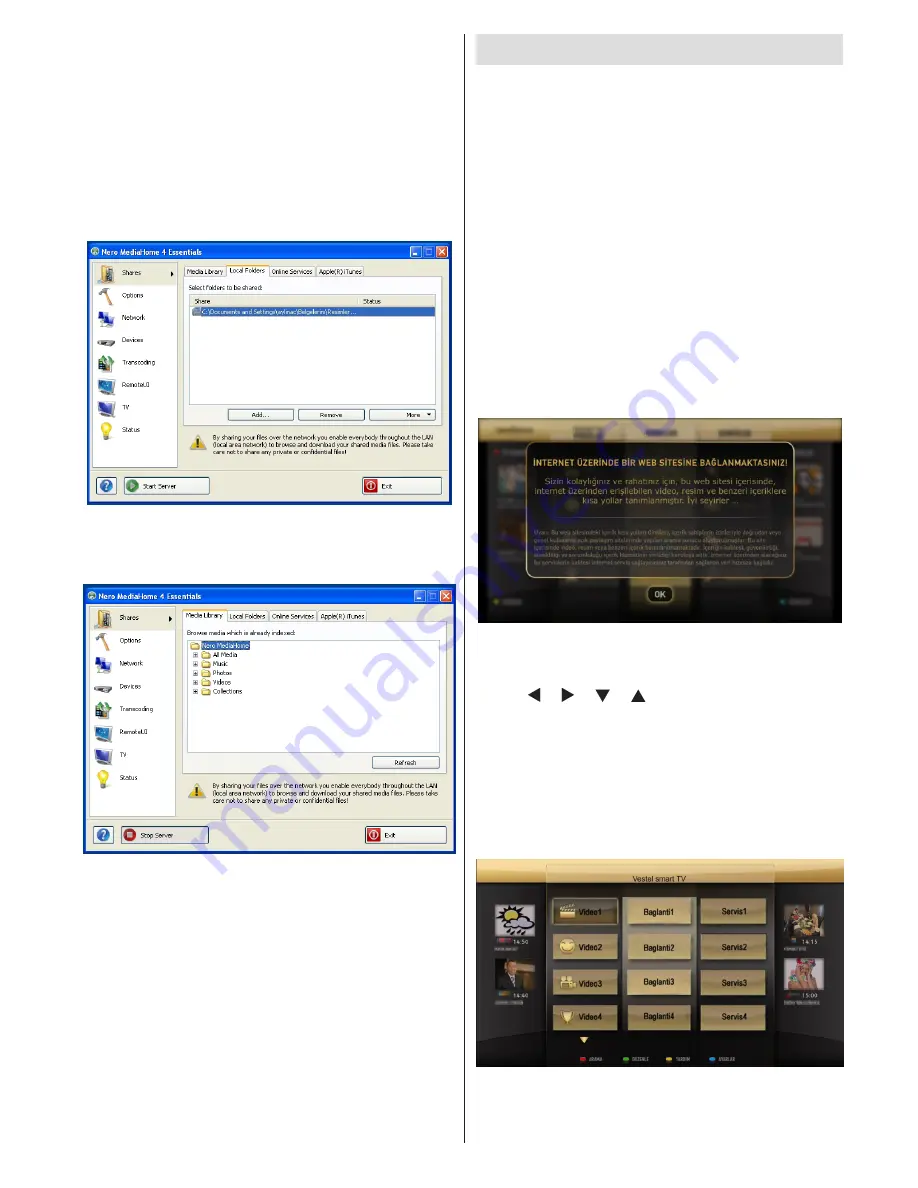
English
- 99 -
A shortcut calLED Nero MediaHome 4 is now
13.
placed on your desktop
Congratulations! You successfully instalLED Nero
MediaHome 4 on your PC.
Run Nero MediaHome by pressing shortcut
14.
icon.
Click ADD icon from LOCAL FOLDERS to add the
•
folder you want to share with the network. Select
the folder that you want to share and click START
SERVER.
You can display all media types from the library.
15.
Click Refresh icon to refresh. Click STOP
SERVER icon to stop server.
PORTAL TV FEATURE
Portal feature adds your TV a feature that allows
you connect a server on the Internet and view the
content provided by this server over your Internet
connection.
Note: Visuals like pictures, links, services, screen
shots etc. in this part of your manual may vary
because of the portal function according to your
service provider.
Portal feature allows you to view the music, video, clip
or web content with defined shortcuts. Whether you
can view these content without interruption depends
on the connection speed provided by your internet
service provider.
The display in the portal feature is provided by the
server, thus it may be updated, and the screenshots
and feature screens may differ from the ones specified
here.
The screen displayed may differ according to the
server you have connected. You will see items
grouped and connected to each other in this screen.
Press “ ”, “ ”, “ ”, “ ” buttons on your remote to
select the desired service. You may view the desired
content by pressing OK after selecting. To view the
video content, select the desired content with the
directional buttons of your remote, and press OK.
Then, press OK button again to view the selected
video in full screen. Press OK button again to return
back to the previous screen.
Moreover, the features you may access using the
shortcut feature defined for the coloured keys of your
remote are specified below:





















