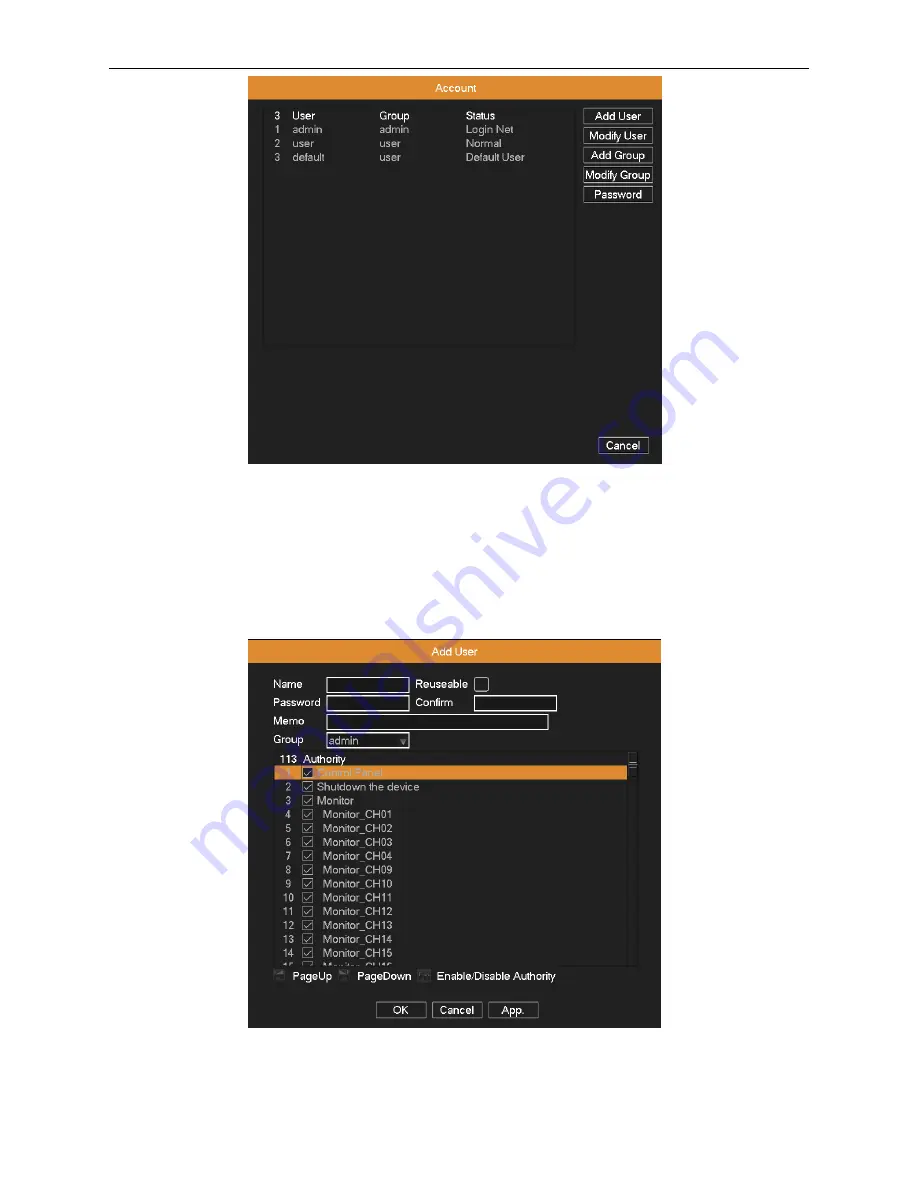
AHD DVR User Manual
41
Picture 4.35 user management
Add user:
Click Add User button, input the new user’s name and password, choose the group and permissions, and then
click OK. Enabling Reusable function means that this account can be used by multiple users at the same time.
Once you have selected the user group, its permissions can only be the subclass of group.
We recommend that the common user’s permission is lower than the advanced user.
Picture 4.36 add user
Modify User:
Click Modify User button, select a user you want to modify, and then modify this user’s attribute. Click
Delete























