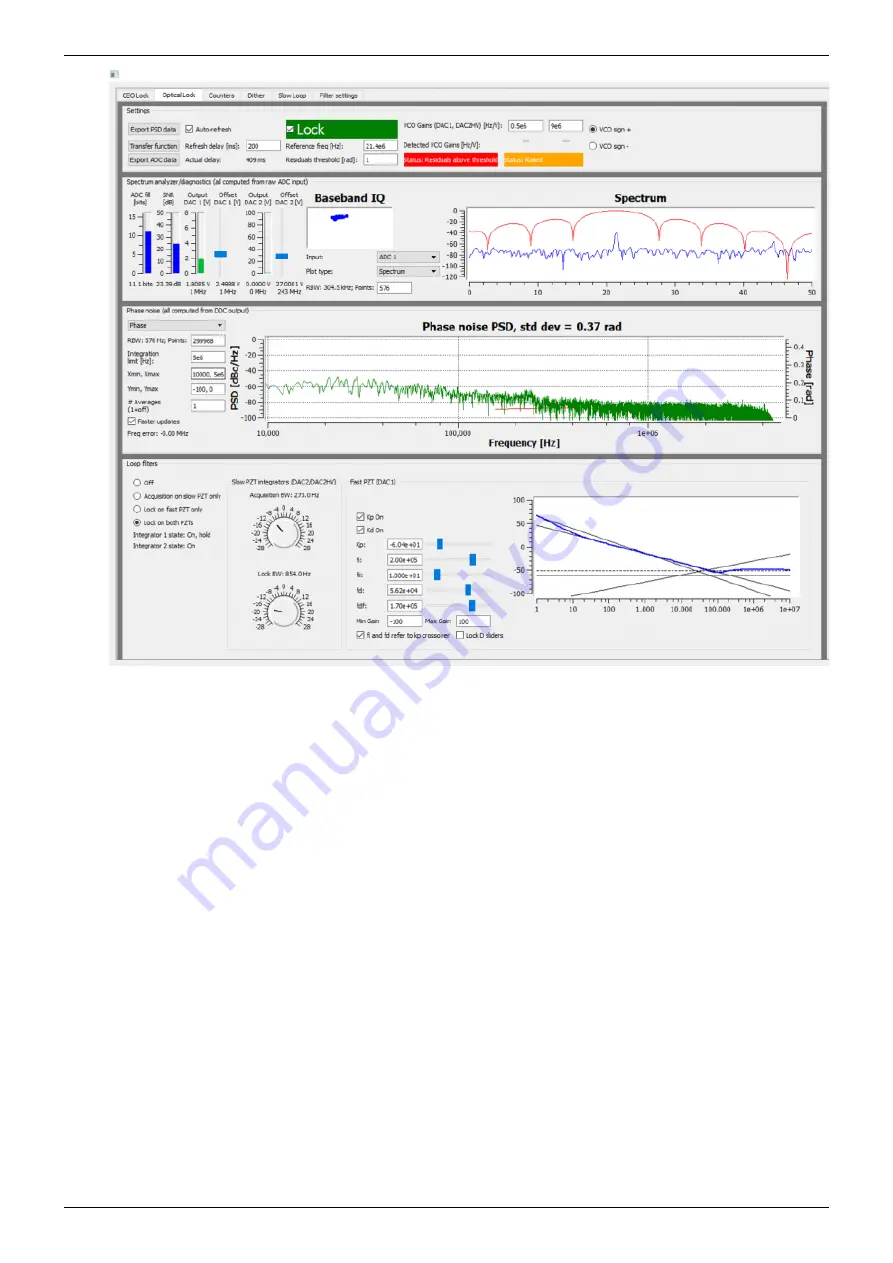
2021/10/08 00:37
11/12
FFC-100 Fiber Frequency Comb Quick Start Guide
Product Manuals - https://www.vescent.com/manuals/
Fig. 16: Locking ƒ(opt)
Adjust PID settings (bottom middle of
) accordingly to lower the integrated phase noise
3.
of each parameter (f
CEO
and f
opt
). The default settings provided in the software are a good place
to start but tweaking the values can often improve performance.
Slow Loop Feedback
Slow loop functionality will be provided in a near-term software update.
Open your computer’s device manager from the control panel and find the COM port number for
1.
“STMicroelectronics”. Never assume that this number is the same as previous times. (If it
doesn’t appear, make sure your computer is connected to the FFC.)
Navigate to the “Slow Loop” tab in the GUI and enter the COM port number into “FFC COM
2.
Port”.
The PZT setpoint is set to an intermediate value (50V) to keep the servo from railing. This can
3.
be adjusted if desired.
Click “Activate Temperature Slow Loop”.
4.
Located in power receptacle on rear panel
Single frequency reference laser: for instance a
1550 nm laser.












