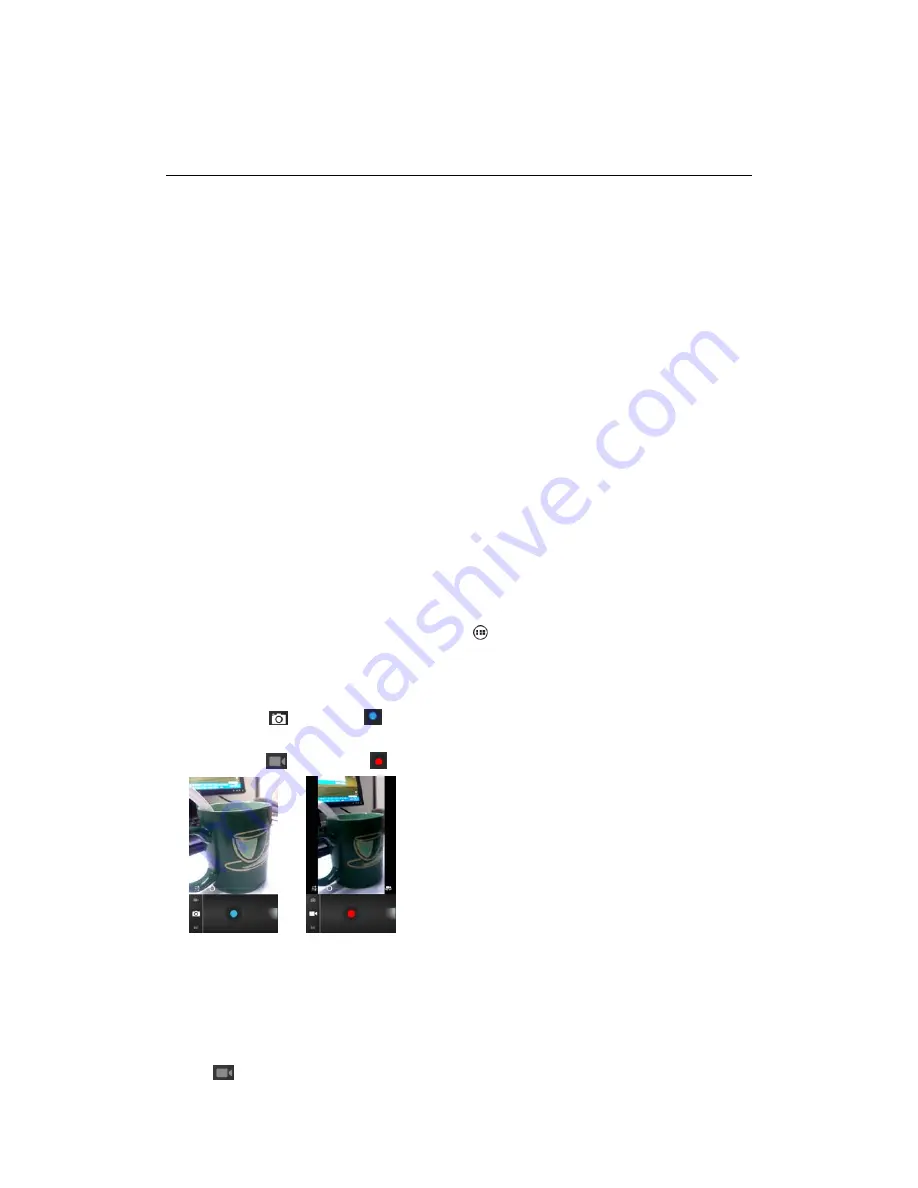
6 Camera & Gallery
All the pictures you can capture or view on your phone are stored on Phone storage or SD card
(Micro SD card), and the Storage location depends on the settings, which you can change it via
Settings> Storage> Preferred install location. If you do not insert a Micro SD card, the pictures
will store in Phone storage by default.
Load pictures onto your memory card
Read the instructions below to add pictures to your Micro card or the phone storage.
1. Insert your Micro SD card which inserted into an adopter or a card reader (can be read) to your
computer.
2. On your computer, find the Turn on USB storage and open it.
3. Create a folder at the (Root Directory) called “Pictures” or some other descriptive name and
open it.
4. Copy .jpg or other image files into this folder. To organize pictures into albums that will display
in the Pictures application, create a folder and copy pictures there for each album you want to
display.
5. When finished, close the USB drive window and eject the drive as required by your computer's
operating system.
Camera & Camcorder
Captured pictures are saved to the “DCIM” folder on your Micro SD card or the phone.
Tip: Before you take a picture, wipe the sensor window (on the back cover) to remove any small
amounts of oil.
1. To open the Camera, on the Home screen, touch
and select Camera icon.
2. The Camera opens in capture mode. Frame your picture within the screen and hold the phone
steady. Touch Camera button to capture. Continue to hold the camera steady for a second after you
hear the shutter sound.
In capture mode
, touch icon
to take a picture.
In video mode
, touch icon
to record a video.
3. Immediately after capture, you can select to Save, Set as (contact icon or wallpaper), Share (via
a compatible application), or Delete your picture.
4. If you select to save, set as, or share, your picture is saved to Gallery application.
Video
To record a video, press Home key, touch application tab and then touch Camcorder. You can also
touch
icon and switch to video mode in Camera menu.
Содержание s351
Страница 1: ...User s Manual of Mobile Phone...





























